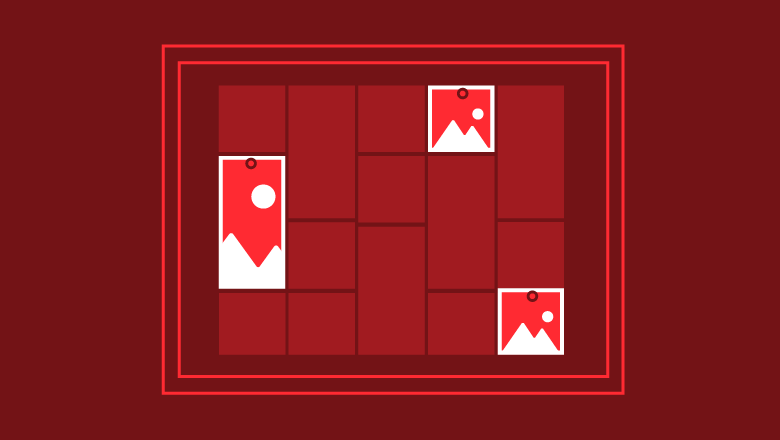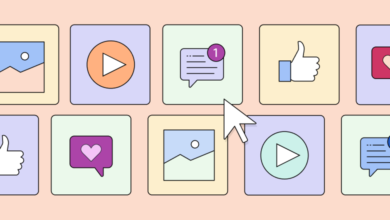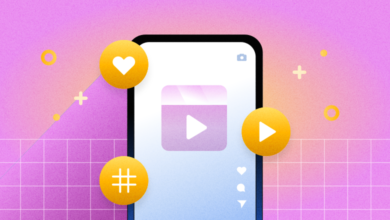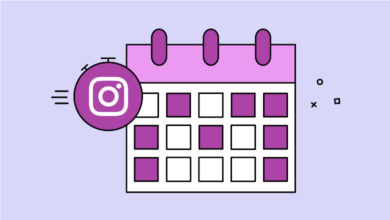The complete Pinterest advertising guide to more valuable ads
People use Pinterest for a variety of reasons: to discover new products, save new ideas and plan new projects. In essence, Pinterest is a platform people use to get inspired. Because of this, it offers a unique opportunity for advertisers.
In Q3 2021, Pinterest reported 444 million monthly active users (MAUs) and a potential advertising audience of 233 million. Other important Pinterest demographics and statistics to know include:
- 60% of users are women
- Pinners spend 80% more in retail than non-Pinners
- Almost 80% of US Millennial women and 40% of US Millennial men are on Pinterest
- Millennial users as a group are up 35% year over year
- 45% of people in the US with a household income over $100K are on Pinterest
- 80% of weekly Pinners have discovered a new brand or product on Pinterest
With these stats in mind, advertising on Pinterest seems like a no-brainer.
Learn how to get started on Pinterest ads:
- Pinterest ad types
- What are rich pins?
- 5 steps for creating a Pinterest ad
- How to measure Pinterest ad results
- 3 tips on creating a successful Pinterest ad
Pinterest ad types
Pinterest offers a number of different ad types to cater to various brand needs. It’s important to understand what each Pinterest ad type is so you can make an informed decision on which is best for your brand.
Promoted Pins
A Promoted Pin is just like a regular Pin, except you can pay to have it promoted and seen to your target Pinterest audience. It shows up as a natural part of the home feed.
The most noticeable difference between a Promoted Pin and a regular pin is that Promoted Pins say “Promoted” at the bottom:
One advantage of Promoted Pins is that the “Promoted” mark disappears when someone saves it to their board. More importantly, the views associated with that organic Pin are not counted towards your advertising costs.
Promoted Video Pins
Promoted Video Pins are simply Promoted Pins that feature a video instead of a static image. They play automatically when viewed from a user’s feed.
One-tap Pins
When users click on regular Pins, they are shown a “close up” image with more details.
But with One-tap Pins, a click takes you immediately to a website or landing page. This is a great way to increase web traffic or drive users to purchase pages for your products.
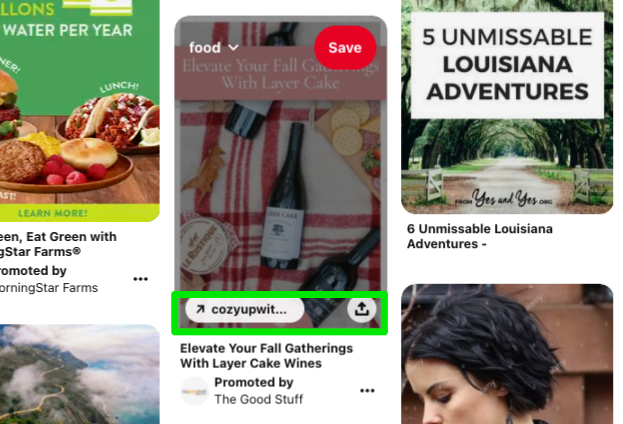
It’s easier to find one-tap Pins on Pinterest on desktop rather than in-app. You’ll notice that either your cursor displays as a hand instead of a magnifying glass as with regular Pins or you’ll see a link as an overlay. In the above example, the click leads to the homepage of a wine label. Alternatively, you can use a specific landing page or blog post that matches the Pin title and image.
Pay attention to branding with One-tap Pins. Keeping things uniform and seamless between the Pin and the destination URL will increase your conversions. A few ways you can create consistent branding are by:
- Using similar language in your ad that you use on the landing page or product page
- Using similarly styled images such as lighting, coloring, filters, etc.
Your goal is to make your Pinterest ad and website look seamless – the same company and brand – so that your prospects will trust they’re viewing the same brand when they’re on your product page.
Promoted App Pins
Promoted App Pins are great for developers or app companies that want to drive ad traffic to download an app. Instead of directing users to a website, Promoted App Pins open up your app for download in the Apple or Android store. These Pins pair with the “App Install” campaign objective.
Cinematic Pins
Cinematic Pins are similar to Video Pins because they’re moving pictures. Rather than an auto-play video Pin, this mobile Pinterest ad type only moves as a user is scrolling and will move at the speed a user is scrolling. Cinematic Pins will also stop when a user stops scrolling.
Promoted carousel Pins
Promoted carousel Pins are a set of standard Pins that you can swipe through. These work well if you want to show as much information as possible in your ad but not have it all stuffed into one image. It’s important to note that if you promote your carousel Pins, the reporting impressions and charges for impressions will be counted as one, not per swipe.
Carousel ads are perfect for displaying multiple products in a collection, short how-to guides and idea lists. Keep in mind that you’re limited to 2-5 images in the set.
Idea Pins with paid partnerships
Previously known as Story Pins and still rolling out as a new feature, Idea Pins are a set of 1-20 images, videos or text that Pinners can tap through. They operate very similarly to other platforms’ Stories. These are often used to tell a story in a way that a carousel Pin or short video cannot.
Currently, Idea Pins are not available to be promoted but they are available in Pinterest ads as a paid partnership with a creator. A “Paid Partnership” label will appear on the ad and it’ll appear with the creator’s profile image. You’ll need to work together with an approved creator to have this ad type. You’re also welcome to create organic Idea Pins to try out the new format.
Collections ad
Collections Pins are a new ad format on Pinterest and are one of the ways that the company is investing in a more robust social commerce experience for consumers. To create a Collections ad, you’ll need to first either manually create the collection or select ones from an uploaded catalog.
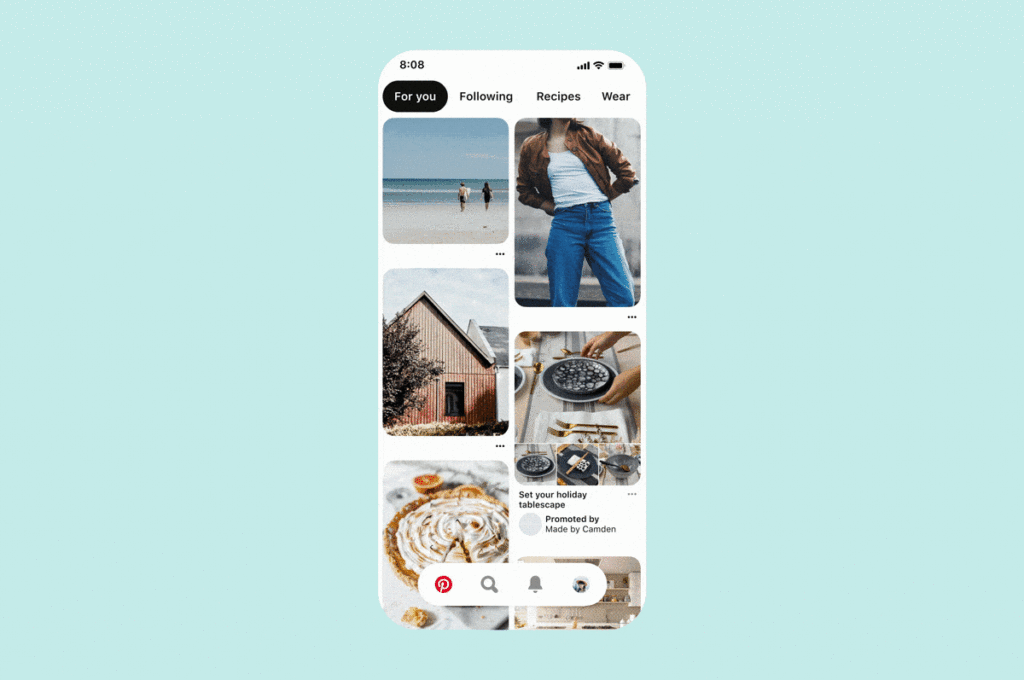
These ads feature one large hero asset and when selected, up to 24 smaller secondary creative assets appear below. The hero creative can be either a photo or a video and secondary creatives are able to be linked to product URLs. Think of Collections ads as a shoppable catalog as Pins.
What are rich pins?
Just like Facebook, Instagram, or Snapchat, Pinterest also offers a website tracking Pixel. This snippet of code will allow you to fine-tune your Pinterest Ads audience and zone in on your followers’ demographics a bit better.
A web developer can add specific code to the appropriate place on your website. Once the snippet is in the backend of your site, it will collect data about your website visitor behavior. This offers you a chance to show ads to your website visitors.
Rich Pins are named such because they give more information than regular Pins. They’re available to anyone using Pinterest and do require you to have the appropriate rich meta tags for the type of Rich Pin you want. You’ll also need to apply to use them to make sure they’re working properly.
Types of Rich Pins
Pinterest occasionally changes the types of Rich Pins offered and you can find a step-by-step of how to install each type here. Rich pins can be promoted just like an ad or you can simply post organic ones. Either way – they’re extremely useful as they provide your followers with more information about your product or service directly on the Pin.
Product Pins: Product Pins are perfect for featuring a product because they give the user relevant buying information right on the Pin, including price and where to buy. If you have a catalog uploaded, you’ll be able to tag a product category that when clicked, shows Pinners all items of that category without leaving the app.
Article Pins: These Pins showcase blurbs about a blog post or story. These are great for directing traffic to your blog or publication. In the home feed, your profile photo and name will show up under the title.
App Install Pins: These Pins allow users to download your app directly from the App Store or Play Store. It’s similar to an App Install ad – the difference being that your users will get a bit more information directly on the Pin, and also, you can opt to run this type of Rich Pin organically.
Recipe Pins: This type of Rich Pin displays ingredients and cook time so that people can follow along right from your post.
Posting Rich Pins
Once you’ve got the code embedded in your site and your website is approved by Pinterest, you’re ready to post Rich Pins. To test out if your Rich Pins are working, Pinterest offers a Rich Pins Validator. If you update your article or recipe on your site, any associated Rich Pins will also reflect the changes.
How to advertise on Pinterest in 5 steps
Now that you’re familiar with Rich Pins and ads types available to you, it’s time to learn how to actually set up your Pinterest ad.
First, you’ll need to check that ads are available in your country and that you have the appropriate requirements. These requirements include having a Pinterest Business account, using content that you own and have destination URLs attached to the ads.
1. Sign up for a Pinterest Business account
Besides being a requirement for running ads, having a Pinterest Business account offers benefits like spotting emerging trends and driving website traffic. It’s easy to set one up, link an existing personal account or convert a personal Pinterest account to business.
2. Select campaign objective
After navigating to the Pinterest Ads Manager, you’ll be guided to set up your ad. There are several campaign objectives available to you based on which marketing funnel stage you want to target. Whether it’s brand awareness, driving consideration or getting conversions, your campaign objective will dictate the type of Pinterest ad campaign you choose.
A few of the objectives have additional requirements:
- If traffic is your objective, you’re required to have the Pinterest Tag added on your website
- Conversions need you to designate an activity that takes place on your website
- Catalog sales require either Product Rich Pins or an uploaded catalog
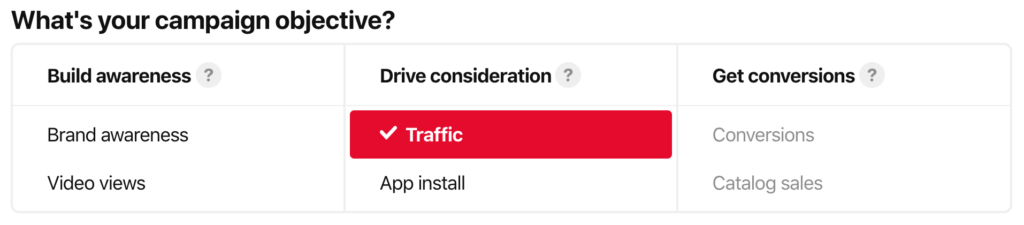
3. Set a budget & schedule
Next, set your budget and when you want the ad to run. Pinterest provides budget recommendations per objective. Except for the video view objective that uses ad groups, budgets are set at the campaign level. You can choose either a daily or lifetime budget and how you want to bid.
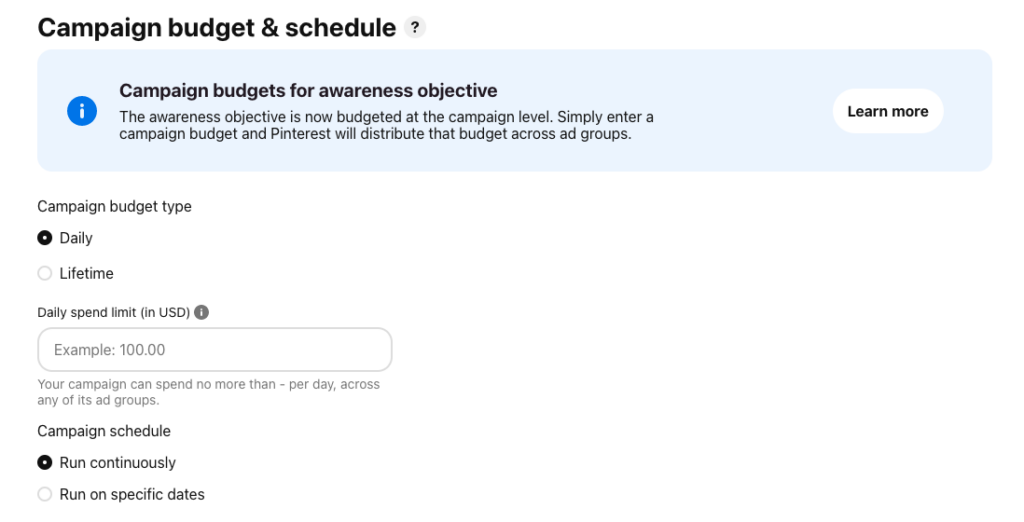
Bidding is either automatic or custom. For automatic bidding, Pinterest will manage your bid for you. This is a good option if you’re just starting out on ads and want to see how they perform before making any changes.
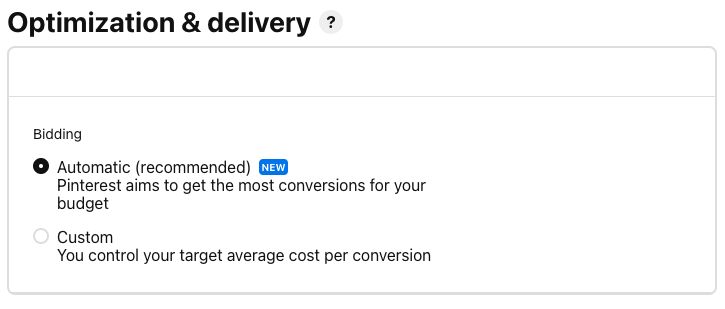
4. Create Pinterest ad groups with targeting
There are quite a few options in Pinterest ads which is why we created a guide dedicated solely to Pinterest ad targeting. A campaign can have multiple ad groups. You can choose from a variety of targeting options including interests, website visitors and keywords.
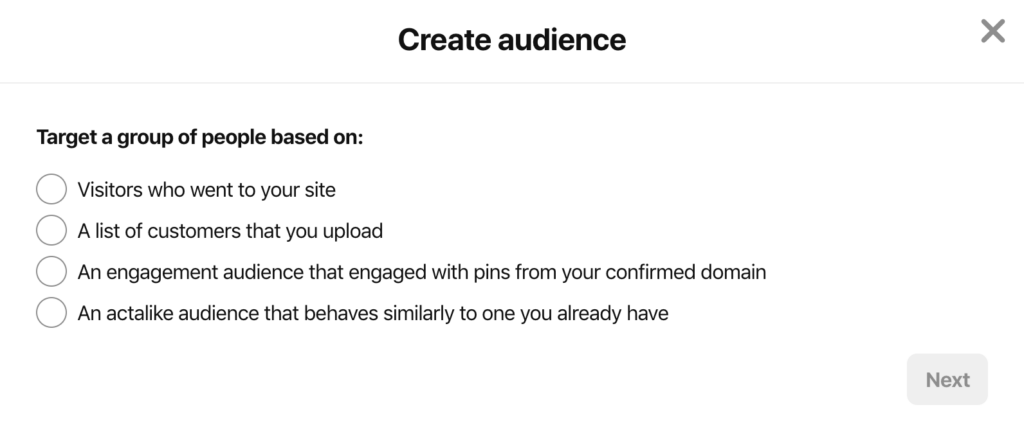
5. Choose the Pins
Now, it’s time to choose the creative for your ads. For best results, remember to follow recommendations for sizes on videos and photos. Pinterest automatically provides you with a view of Pins and Boards to choose for an ad. If you’re new to Pinterest, review some content tips to inspire your ad creative.
How to measure your Pinterest Ad results
To see how your campaign is performing, you’ll be able to access the results right in Pinterest Ads Manager. But if you want a bigger picture that includes ads but also info about your website and profile performance, Pinterest Analytics is the way to go.
Beyond just reading data about your campaigns, you’ll also access information on which Pins are being made from your website. Audience and conversion insights offer you the ability to compare audiences and see what actions people are taking on your site. If you run video ads, there’s a separate section for you that gives you metrics like average play time and number of 10-second plays.
Our guide to understanding Pinterest Analytics can help define the various terms on the platform, especially if you’re starting out.
3 tips for creating successful Pinterest Ads
We put together 3 top tips to get your started on a successful Pinterest advertising journey.
1. Optimize your images and copy
As an image-first platform, it’s incredibly important to optimize your creative assets. Your photos should be attention-grabbing and within the recommended specs. Oftentimes, adding a text overlay helps people quickly understand what they’ll get if they click on the Pin.
Pinterest also runs on keywords so pay attention to what you’re putting into your titles and descriptions. Having relevant and popular keywords means that your Pins will show up in search results. In the above example, you know exactly what the Pin is about and the brand before even expanding the Pin itself.
2. Spend on what works
Using the Pinterest Ads Manager dashboard, you’ll be able to see which campaigns and ad groups are performing the best, as well as the keywords you’ve chosen. After you’ve run a few ads, you should be able to understand what’s working and what’s not. For example, if the keyword phrase “winter outfits” is performing well, try to create more ads that target those keywords.
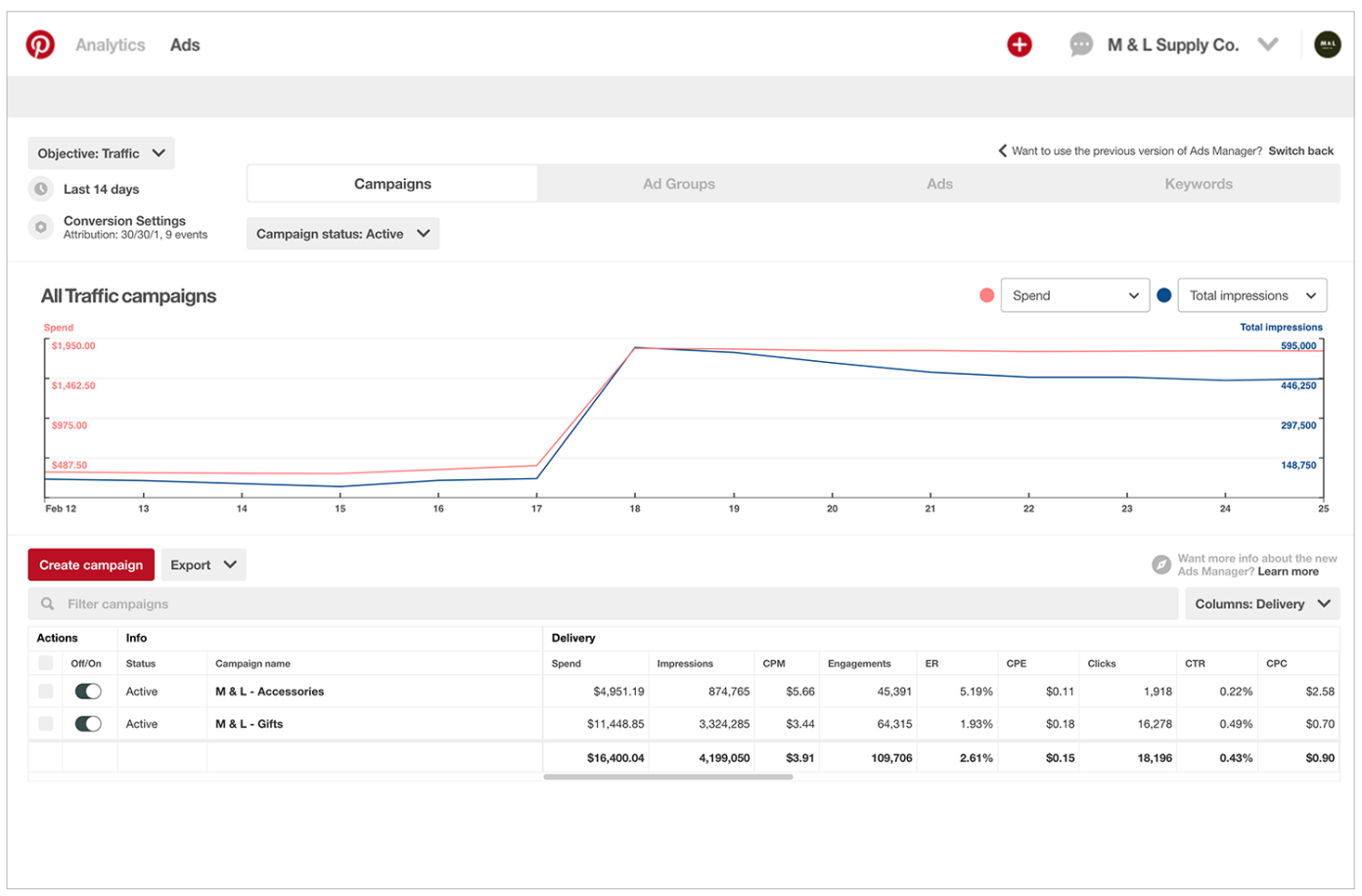
3. Stay on top of trends
To help businesses know what’s trending, Pinterest has a Trends page available for the US, UK and Canada. It breaks down what’s currently trending for the week as well as category. Knowing these various trends help you understand what content to create and which keywords to target.
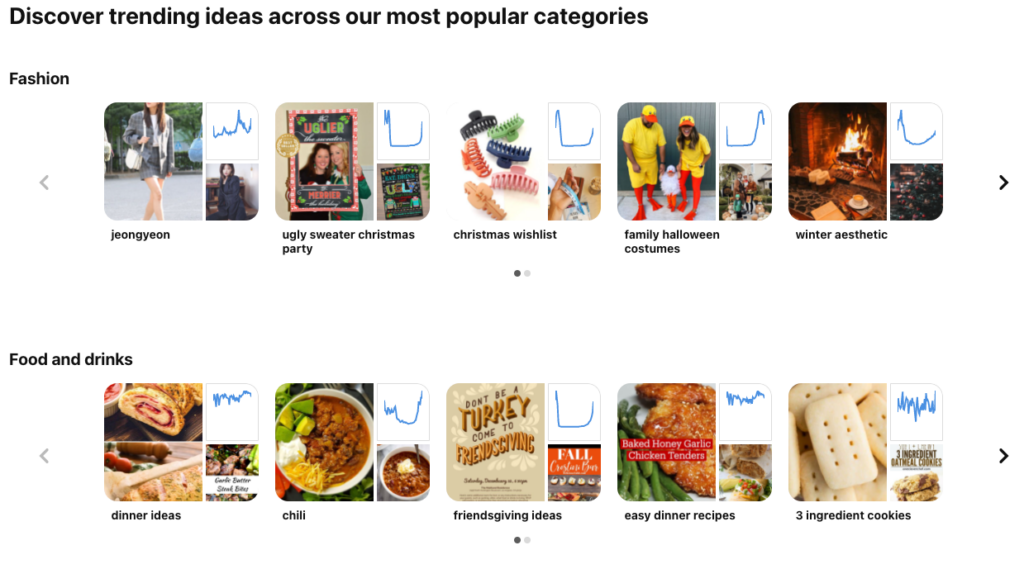
When you’re looking to plan ahead, use Pinterest Predicts to see what the platform’s gathered data predicts will be the newest trends. This is a great way to be ahead of the curve and not just with what’s popular now.
Create your Pinterest Ad
Now that you know more about the various Pin types and how to set up a Pinterest ad, the next step is to create one. If you’re not quite ready yet, explore our step-by-step guide on successfully selling on Pinterest.
The post The complete Pinterest advertising guide to more valuable ads appeared first on Sprout Social.