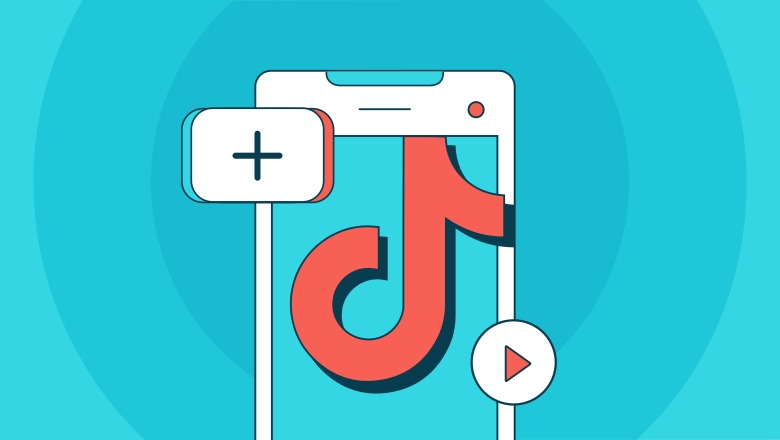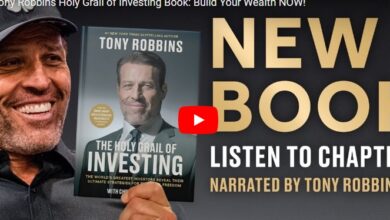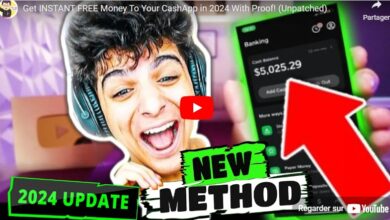TikTok Analytics: A Guide for Marketers
While TikTok appears to be primarily a platform for social interaction and short-form video content, it offers a lot of value for brands and businesses. With TikTok Analytics, you can see how many of the 1 billion TikTok users are engaging with your content, where your followers are located and when they are most active. These insights—and others—can help you create content that connects with a younger demographic and expands your reach.
Like any digital platform, you need to have a clear idea of whether your efforts are paying off or not. That’s why it’s important to know how to access and understand your TikTok analytics.
How to View TikTok Analytics
When Instagram first launched built-in analytics on its platform, you could only access it by switching to an Instagram business profile.
However, TikTok is different. The user will have access to the analytics feature once the video is uploaded. Business users can also switch to a TikTok business account to get access to more features.
how to switch to tiktok business account
Here is a quick step-by-step guide on how to easily switch to a TikTok business account.
- Tap on the profile icon in the lower right corner.
- Click on the three vertical lines in the upper right corner to access Settings and Privacy Area.
- Tap manage account,
- Tap switch to business account,
- Read the prompt and select next,
- Choose a category that describes your account.

how to check tiktok analytics
You can check your TikTok analytics if you have posted any video on the platform. The analytics feature can be accessed from both mobile and desktop devices.
on mobile:
If you are on the app, tap on the Tik Tok profile icon at the bottom right corner. This will take you to your profile page, from there tap the three vertical lines in the top right corner and then tap manufacturer tools And finally Analytics,

on the desktop:
Log in to your account by going to TikTok.com, hover over your profile icon, then select View Analytics or just go tiktok.com/analytics If you are already logged in.
If you are on a business account and on the TikTok homepage you can hover over your profile icon and select business suit,

This will take you straight to Analytics section of your account.

Main TikTok Analytics Section
TikTok has four primary analytics sections: Overview, Content, Followers, and Live. Within each of those categories are sub-categories of analytics.

tiktok account overview analytics
video views
This area shows you a bar graph showing how many times your video has been viewed in the last 7 days. You can also view video performance for the last 28 days, or 60 days, or you can even set a custom date range to get a better understanding of your growth, and any fluctuations or trends.

profile views
This section reveals the number of profile views you’ve had in your desired date range (last 7, last 28, last 60 days or a custom date range), which can help you identify the type of content you’re looking for Which is taking people to your profile.
The Overview tab also shows you:
- Number of likes, comments and shares for each video
- number of comments you received
- Number of videos you shared
tiktok follower analytics
Talking about your audience, the third tab in your TikTok analytics is about your followers statistics. Seeing accurate followers on TikTok and in-depth knowledge of audience demographics is always helpful in ensuring that your content is resonating with your target audience and supporting follower growth.
Supporter
This field tells you the total number of accounts that follow you along with their net followers. Net Followers shows the number of unfollowers in the last 7 days minus the number of new followers.
growth rate
It tells you the number of followers you have gained or dropped over the previous date range.
gender
A basic pie chart shows your percentage of followers by gender. Make sure it matches your target demographic or you may need to rethink your content strategy.
top area
In this section, you will see the distribution of your followers by region.
follower activity
Here, you can get an idea of the most popular times and days that your audience is online.
- hours: This analytics data shows you when your followers are most active on TikTok. (Ideally, you’ll want to post your content before the peak of daily user activity).
- day: Here you can see which days of the week your followers are most active.
Using this information strategically can help you determine the best time to post on TikTok to reach the most followers. Pay attention to the top bar of the graph to see if most of your followers are online, then base your TikTok posting schedule on that.
tiktok content analytics
The next tab in your analytics is the Content tab, showing you more specifics about the actual TikTok you’re sharing, including your most viewed videos on TikTok.
video post
This is where you’ll see at-a-glance views for the last 9 videos you’ve posted in the last 7 days. You’ll also get a glimpse of whether you’ve kept up with your post frequency from the previous period, or that you posted more or less content.
trending videos
This section shows the top 9 videos with the fastest growth in views in the last 7 days.
Video views by section
In this section, you can see how people found your video, whether from your profile or appearing on their feed for you.
Video views by region
This section gives you information about the region where your video reached and where the audience is from so you can see where your content performs best.
average viewing time
This is the average time people watch your videos – a good indicator of whether your videos are engaging an audience. You can also see how many times users have stayed till the end and watched your full video.
full play time
This is the cumulative view time for all users who viewed your video, which is a helpful metric for comparing your video’s performance.
The Content tab also shows you some of the same information you might see in an overview – total likes, comments, and shares, for example.
tik tok live analytics
If you’ve hosted live videos in the past month or week, in this section you’ll be able to see information such as:
- total views: The number of viewers for your live video within your selected date range.
- total time: The amount of time you have spent hosting the live video within your selected date range.
- new followers: TikTok users started following you while hosting the live video within the date range you selected.
- Top viewership: Highest number of live video viewers at a specific time within your selected date range.
- Unique Audience: Viewers who watched your live video at least once (even if a viewer replays your video, they only count once).
- Diamonds: Virtual gifts that users can send to you—you can exchange these for money through TikTok.
How to use TikTok Analytics Insights to increase your reach
TikTok gives businesses the insight they need to expand their following. With each video you share, you can review the analysis to see if it’s performing as you expected—and if it’s not, you can adjust your content strategy. Huh.
TikTok Follower Analytics helps you determine:
- material subject
- best time to post
- follower engagement
- who are your potential influencers
- are your efforts paying off
Use TikTok Analytics to Grow Your Business
Now that you know how to navigate the analytics dashboard of TikTok, you need to make sure that you are keeping tabs on the rest of your social media applications as well. Combining data from multiple Native Analytics reports on each social platform can be challenging and time-consuming. That’s where you can use tools like Sprout Social to keep track of data coming in from other platforms like Twitter, Instagram, Facebook, and YouTube all in one place.
Short-form video continues to grow in popularity and redefine trends. Keep up with what consumers want most from social content by downloading Sprout Social Index™, Version XVII: Accelerate.
The TikTok Analytics post: A Guide for Marketers appeared first on Sprout Social.