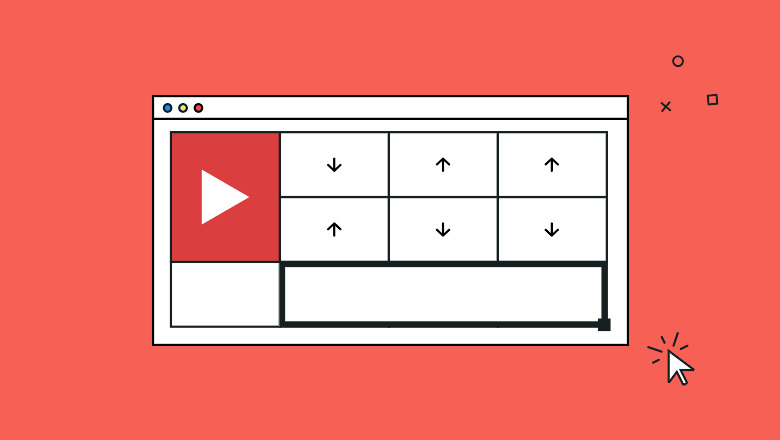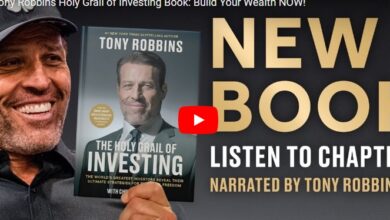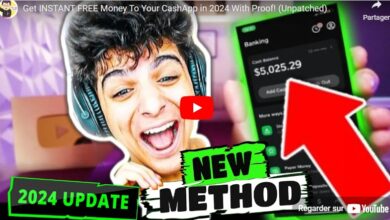How to conduct a YouTube audit in 5 steps
Part search engine, part streaming service and part social network, YouTube has a little bit of everything. A healthy channel can have major implications for your video discoverability—on YouTube and beyond. That’s why it pays to conduct a thorough YouTube audit.
YouTube isn’t just surviving—it’s thriving. The platform touts over 2 billion monthly active users (in terms of monthly active users worldwide). And after just one year, YouTube Shorts—the platform’s answer to short-form video’s popularity—was already generating over 15 billion daily global views. Yet while 51% of consumers expect YouTube to be one of the platforms they use the most in the next year, only 35% of marketers say the same.
Growing a YouTube channel takes more than asking people to “smash that subscribe button.” If you’re wondering how to get more views on YouTube, performing a YouTube audit is a great place to start.
Why conducting a YouTube audit is important, and how to start
As the second most popular social platform, the business value of YouTube cannot be understated. Besides providing a go-to hub for ever-popular video content, YouTube videos have the potential to show up first in Google search results to grow your brand’s reach, presence and authority.
But with 500+ hours of content uploaded every minute, competition is high. A YouTube channel audit can help you stay ahead and get more YouTube subscribers by assessing how your channel is performing, and identifying opportunities to enhance your strategy.
Before you start your audit, think about your business and social media goals, and the role YouTube plays in achieving them. This will help you understand how your channel and content is performing, and will act as your compass to identify the direction you need to go.
With the stage set, here are five steps to performing a YouTube channel audit:
- Complete and update your profile
- Get to know your YouTube audience
- Evaluate your content
- Check and optimize your channel for search
- Conduct competitive research
1. Complete and update your profile
Let’s start simple—completing and updating your profile is key to creating an appealing, user-friendly channel.
Here’s a step-by-step process to walk you through it:
Check the elements of your profile
Channel trailer and featured video
A channel trailer shows non-subscribed visitors what your channel and brand are all about. Once someone subscribes, your trailer is replaced with a featured video you choose.
Before subscribing to Shopify’s channel, you see an explainer video—their trailer.
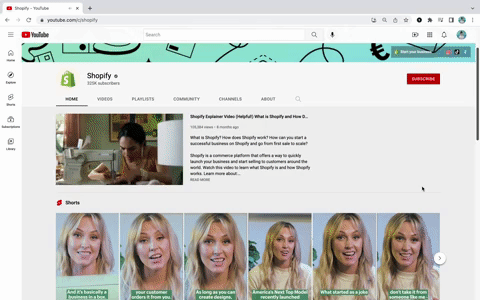
And once you’ve subscribed, that video is replaced with an inspirational “First sale” featured video .
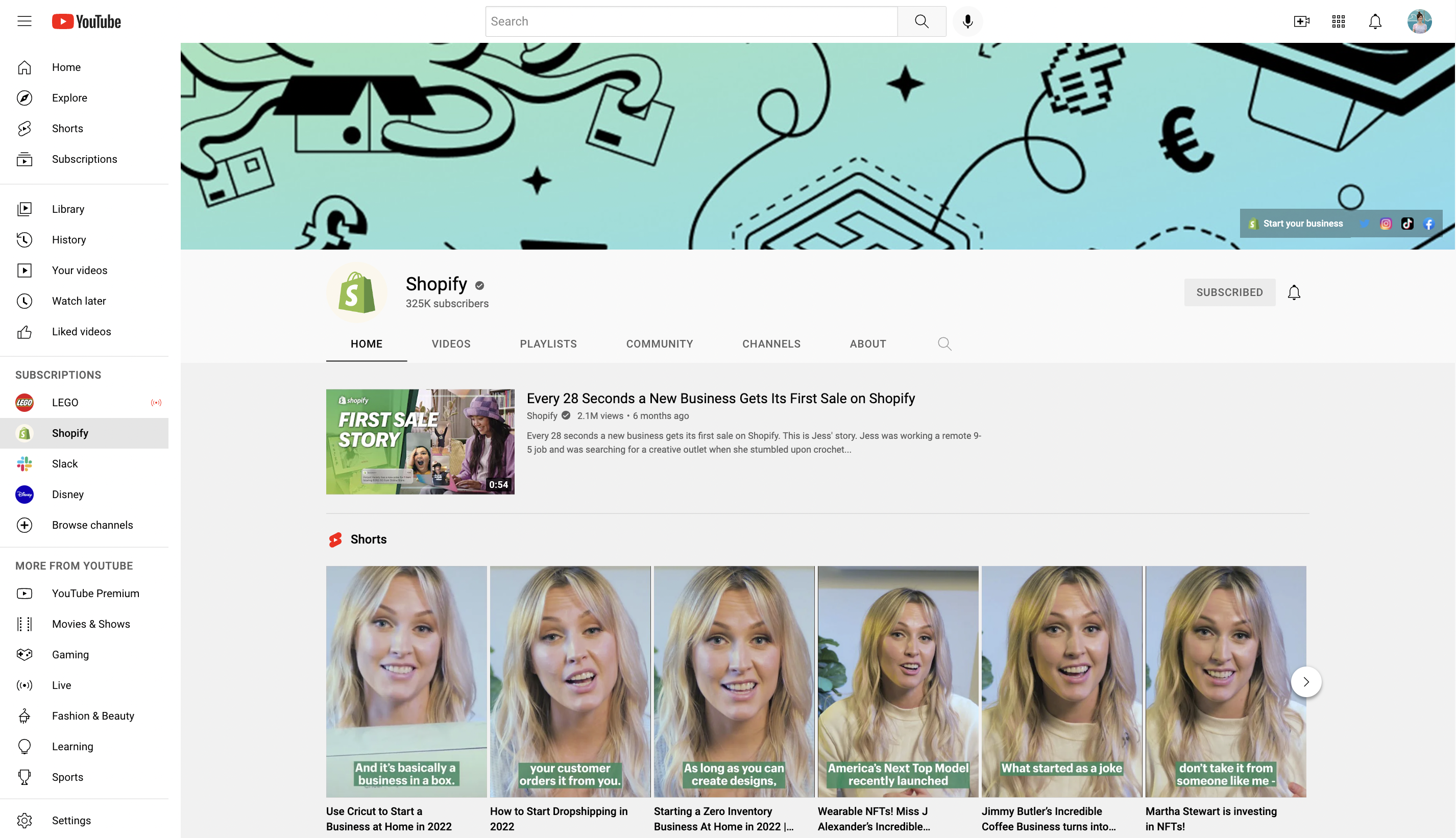
To set these up, go to your YouTube Studio, select Customization > Layout > and under Video Spotlight, add each of these elements.
Featured sections
Featured sections are to YouTube as show recommendations are to Netflix. They’re collections of videos on your homepage that help guide your visitors to interesting content.
Notice how the Chicago Bulls feature their Run With Us series, funny videos and popular videos on their homepage.
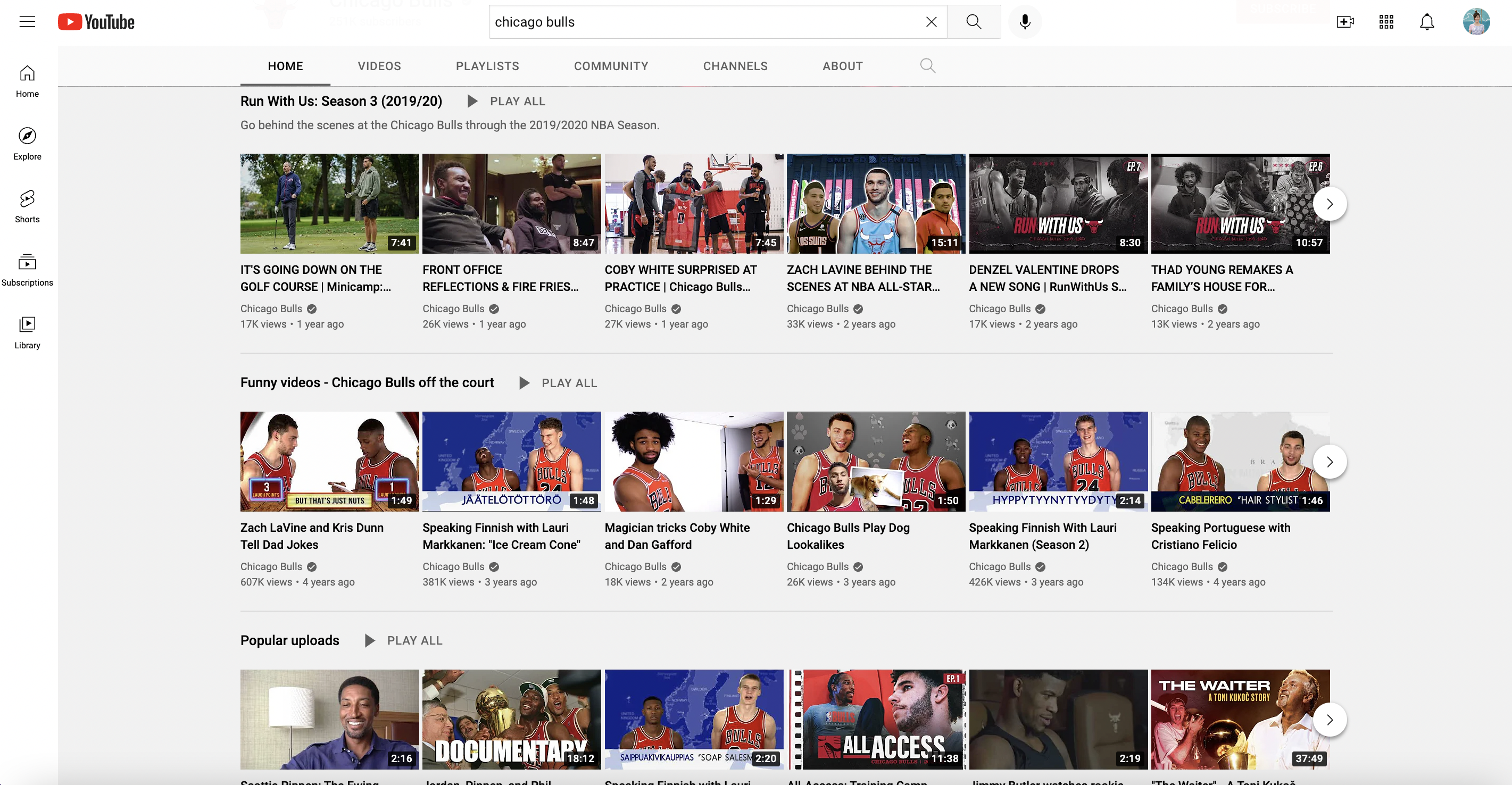
YouTube will automatically display your Shorts, Uploads, Created playlists and public Subscription sections. But you can customize and include up to 12 sections, including playlists, upcoming and past livestreams and more.
Add new sections or change the order by going to YouTube Studio > Customization > Layout > Featured Sections.
Channel description
In 1,000 characters or less, summarize your channel, who you are or what your brand is in an engaging and informative way.
Playlists
Playlists are a great way to organize your videos and guide viewers to series, related topics and more. Assess your existing playlists to identify what can be updated or added.
Check your visuals and branding
Profile picture
You have a profile picture on Twitter, TikTok and Instagram—YouTube is no different.
At an ideal size of 800 x 800 pixels, check that your profile picture isn’t blurry, is legible and fits your brand’s personality.
Banner image
At the recommended dimensions of 2048 x 1152 pixels, there’s a lot of real estate here.
Besides ensuring your banner image is on-brand, get creative. LEGO’s bright and eye-catching banner includes information about a weekly series on their channel.
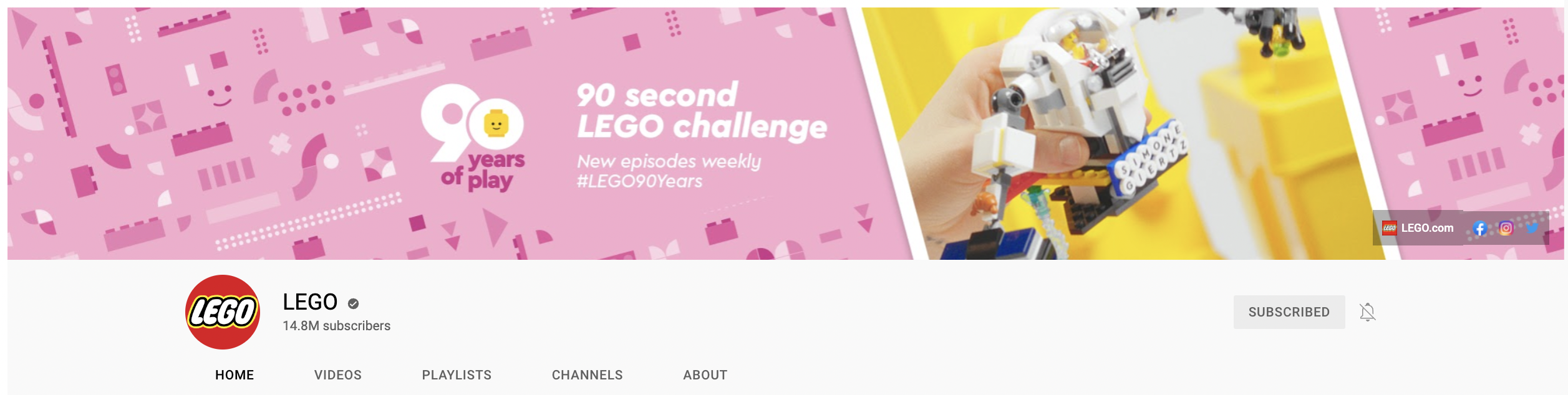
You can also add up to five links to your banner. LEGO uses theirs to direct visitors to their website, and Facebook, Instagram and Twitter accounts.
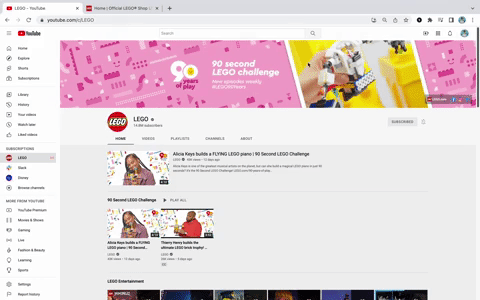
Pro tip: With around 70% of YouTube traffic coming from mobile, make sure your banner is mobile-friendly. 1546 x 423 pixels is the “safe area” to avoid cropping important information or links.
Create engaging video thumbnails
According to YouTube Creator Academy, 90% of top-performing YouTube videos have custom thumbnails.
Part branding opportunity, part interest-grabber, custom thumbnails like the ones for these two Sprout series tie each collection of videos together.
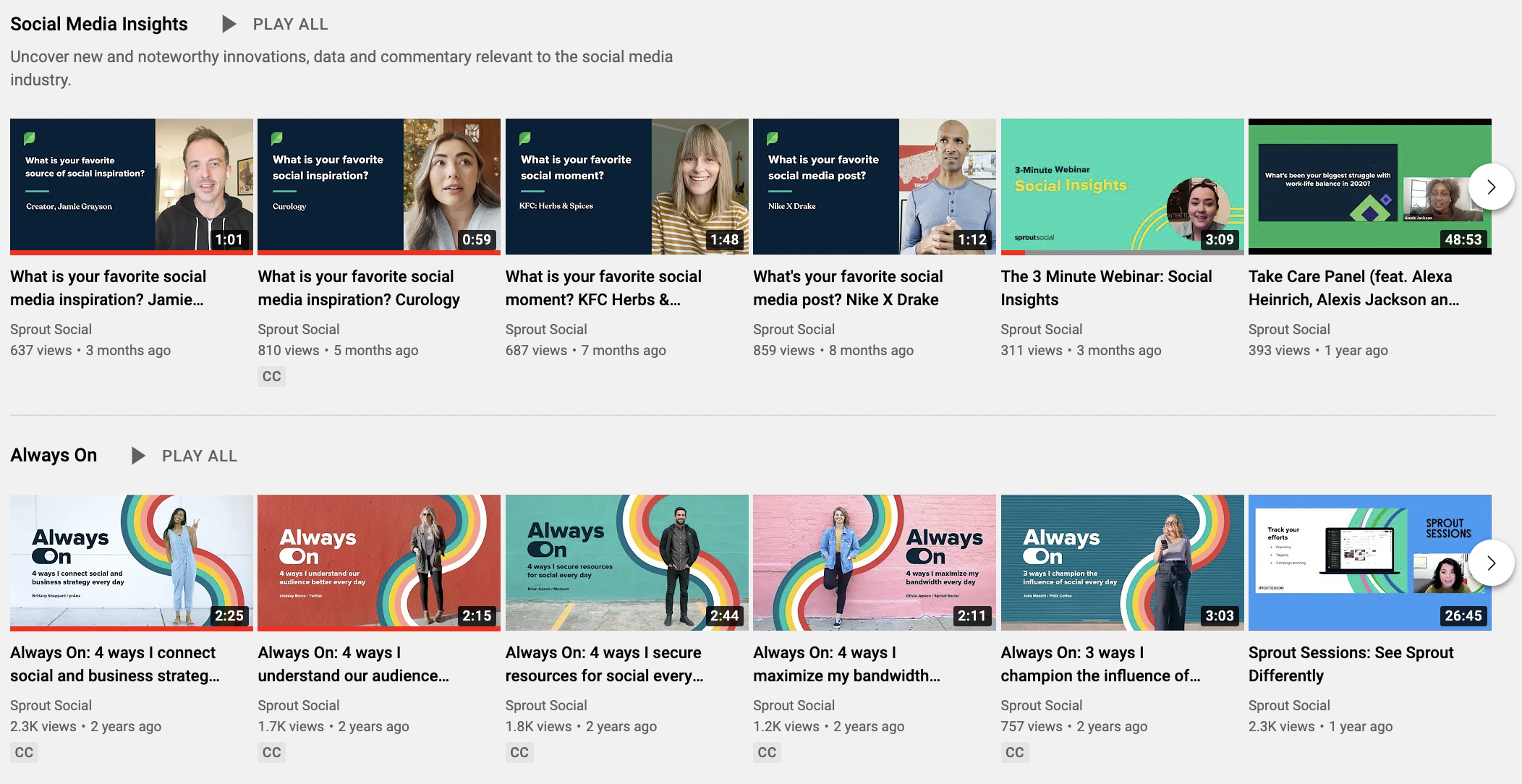
Pro tip: If you already have robust thumbnails, review their performance. Under the Content tab in YouTube Analytics, “impressions and how they led to watch time” will show you how often your thumbnails were shown to viewers, how often that led to a view and how long a viewer kept watching.
2. Get to know your YouTube audience
Growing your channel starts with knowing your audience. Understanding what they care about is crucial—especially considering that one of the goals of YouTube’s ranking system is to serve relevant content to its users.
Here are a few ways to better understand your audience, and how you’re growing.
Dig into your demographics and data
Understanding your audience is a mix of digging into who they are and what they like. Uncover these insights in three quick steps:
Step 1: Log into YouTube and head to the YouTube Studio.
Step 2: Click on “Analytics” on the left side of the screen.
Step 3: Click “Audience” near the top of the screen
- In your channel analytics, you can find out:
- When your viewers are on YouTube
- Other channels and videos your audience watches
- Watch time from subscribers
- Age and gender
- Top geographies
- Top subtitle/CC languages
All of this data can tell you how to engage with your audience. For example, seeing what channels and videos your audience watches can inspire your future videos. Top geographies could uncover a need for captions in different languages. And watch time could tell you that your audience prefers shorter content.
Pro tip: Look at the demographics of your current YouTube audience. If this information doesn’t line up with the audience you’re trying to reach—or if it’s all over the place—you may need to rethink your strategy.
Find out when your subscribers are most active
Posting when your audience is most active can help capture early engagement, build views, pull ahead of other new uploads on their homepage and signal to the YouTube algorithm that your content should be suggested to browsers.
Find this information by going to YouTube Studio > Analytics > Audience, and find “When your viewers are on YouTube.”
Knowing when your viewers are most attentive within your videos can also help you understand what topics work, the best timestamps to ask for subscribers in your videos and where people fall off. YouTube’s key moments for audience retention report will tell you where viewer attention was strongest in each of your videos—find this in YouTube Studio > Content > click on a video > and click Overview or Engagement.
How is my audience growing?
Your total follower count only tells you so much. Tracking your follower growth can tell you about the health of your channel, benchmark what solid growth looks like for your brand and more.
Benchmarking your growth and taking note of what leads to more subscribers—like posting more often or specific video topics—helps you stay on track. Visualizing your growth can help with benchmarking and understanding what is leading to more subscribers. Sprout Social’s Profile Performance report, for example, shows a graph of your channel’s day-by-day growth.
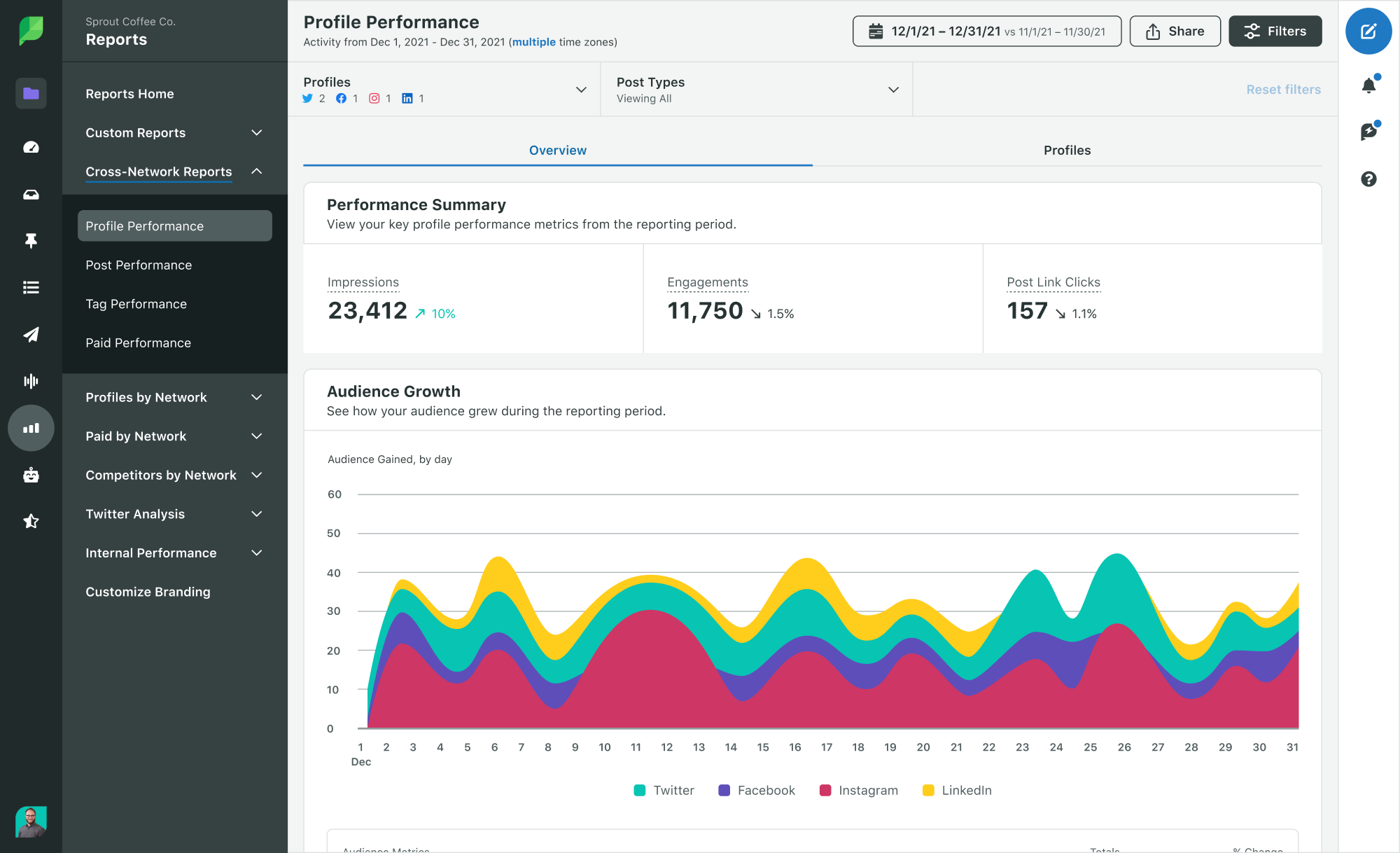
3. Evaluate your content
This is one of the most important parts of your YouTube audit. Identifying what content works best is a crucial part of growing your channel.
Here’s a step-by-step process to evaluate your content:
Take inventory of your current videos
If you’ve had your YouTube channel for a while, there may be outdated videos, or some you aren’t even aware of.
Start simple: Scroll through your channel and take inventory. Ask yourself:
- What videos do I already have?
- What topics haven’t I covered that I should?
- Are there outdated or low-quality videos I can update?
- Which videos have weak titles and descriptions that I can refresh to improve discoverability?
- How are my calls to action? Am I asking people to subscribe?
Answering these questions will identify content gaps and where you need to make changes.
Identify your most successful videos
All content isn’t king—the correct content is king. Identifying your most successful videos helps you prioritize what you want to post in the future.
Analyze your data to identify which videos your audience likes the most. Then, look for patterns: Which videos have the most views? What lengths tend to perform the best? Which topics get the most engagement?
Views, impressions, engagements and average view duration are a few video metrics to watch. A tool like Sprout Social’s YouTube Videos Report quickly pulls this information for you, and you can sort by the metrics that matter most to you.
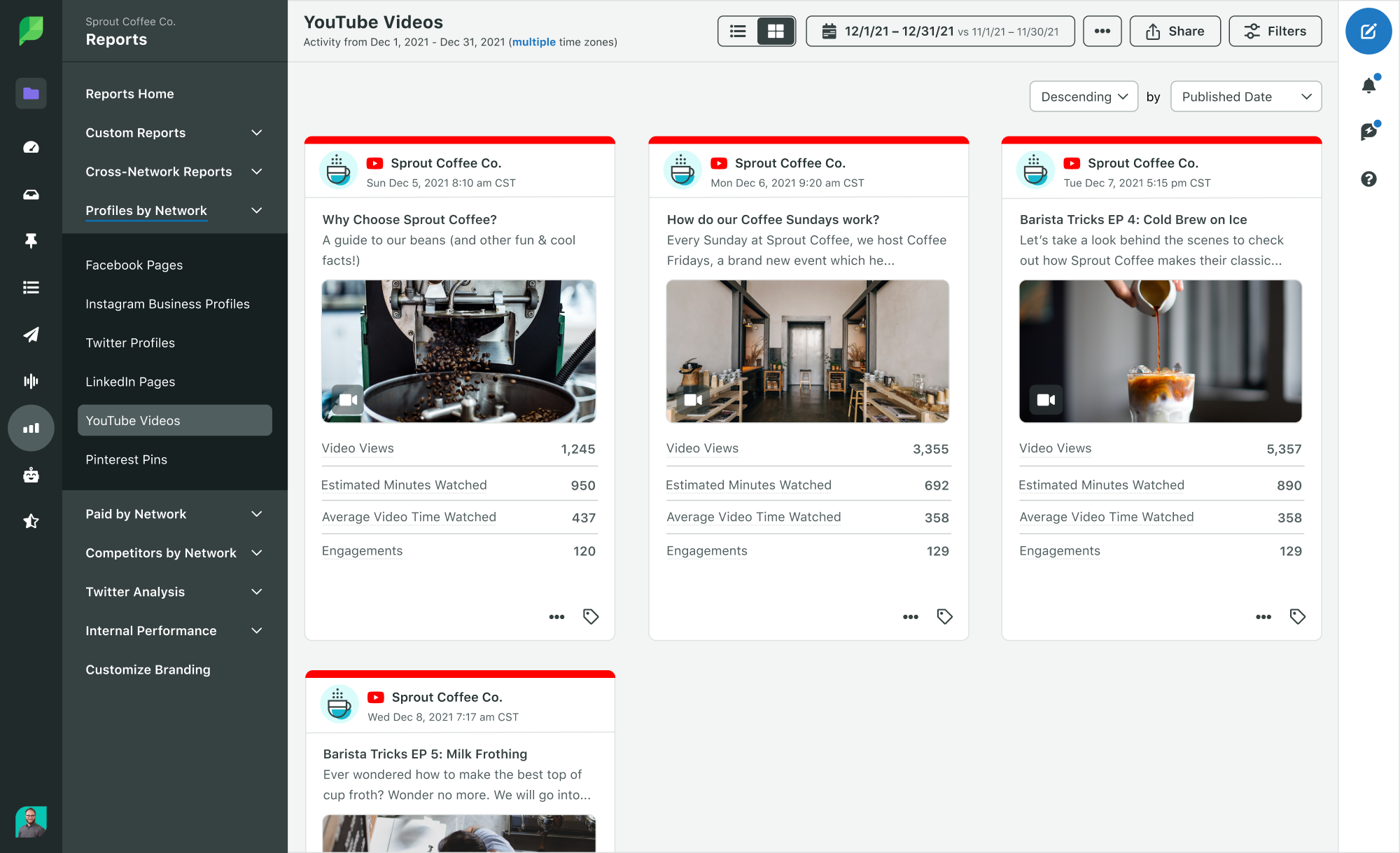
Find your gaps
What topics have you not covered that your channel should offer?
If you’re having trouble brainstorming new topics to cover, start with what your audience is watching.
In the Research section of your channel-level YouTube Analytics, find a list of what your audience and viewers are searching for to help spark ideas, and identify what competitors are publishing.
Assess your accessibility features
Provide closed captions for accessibility—both as an inclusivity best practice and to keep sound-off viewers watching. Also check your captions to avoid awkward or even offensive auto-caption mistakes. You can edit the text and timing in YouTube Studio under Subtitles.
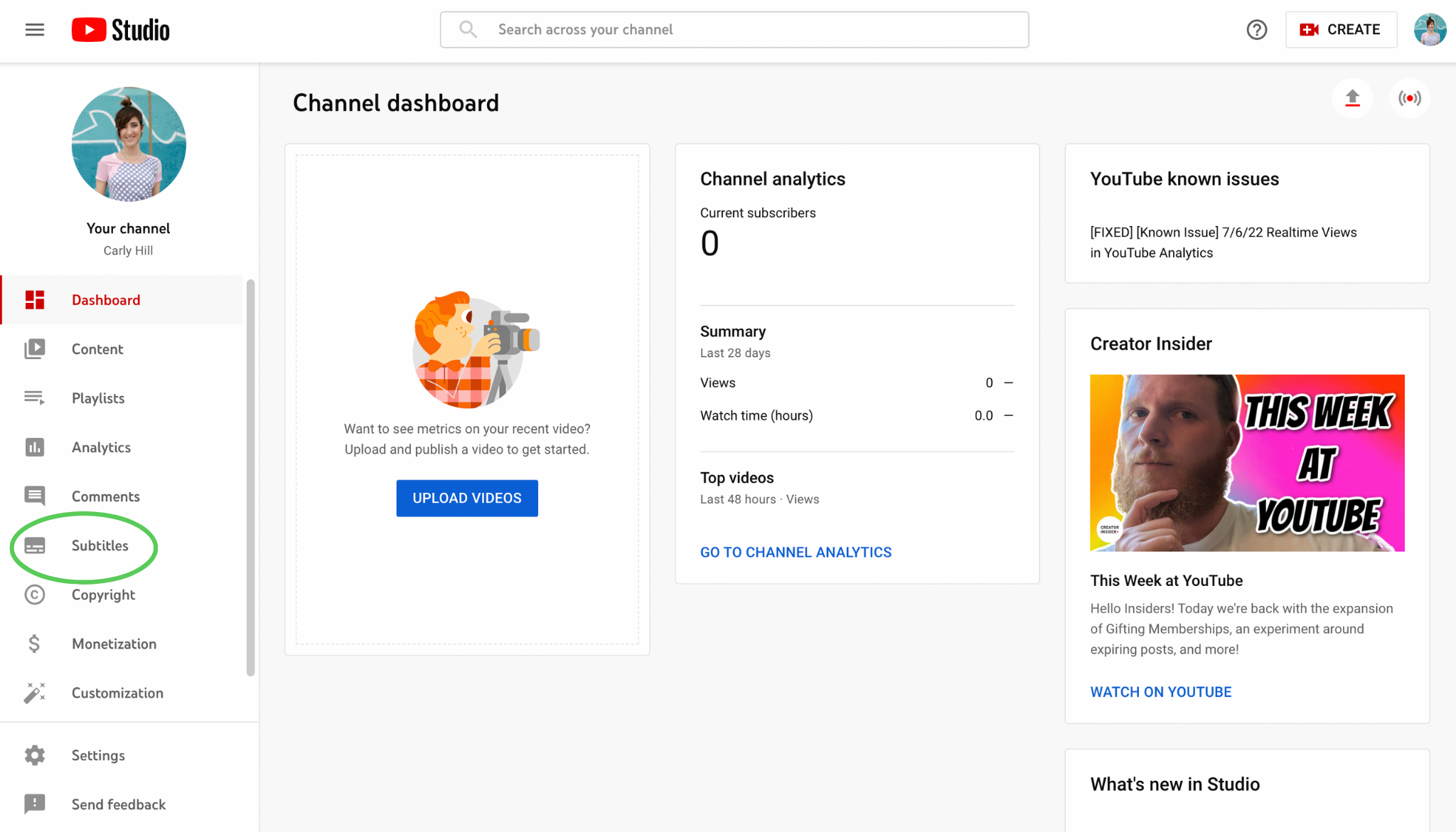
If you have a global audience, providing captions and descriptions in different languages can make your channel more accessible and grow your viewership. Head to YouTube Studio and select Subtitles to add translations for your captions, titles and descriptions.
4. Check and optimize your channel for search
YouTube is considered the second largest search engine behind Google. Optimizing your video for search is crucial if you want to get discovered on YouTube and Google alike.
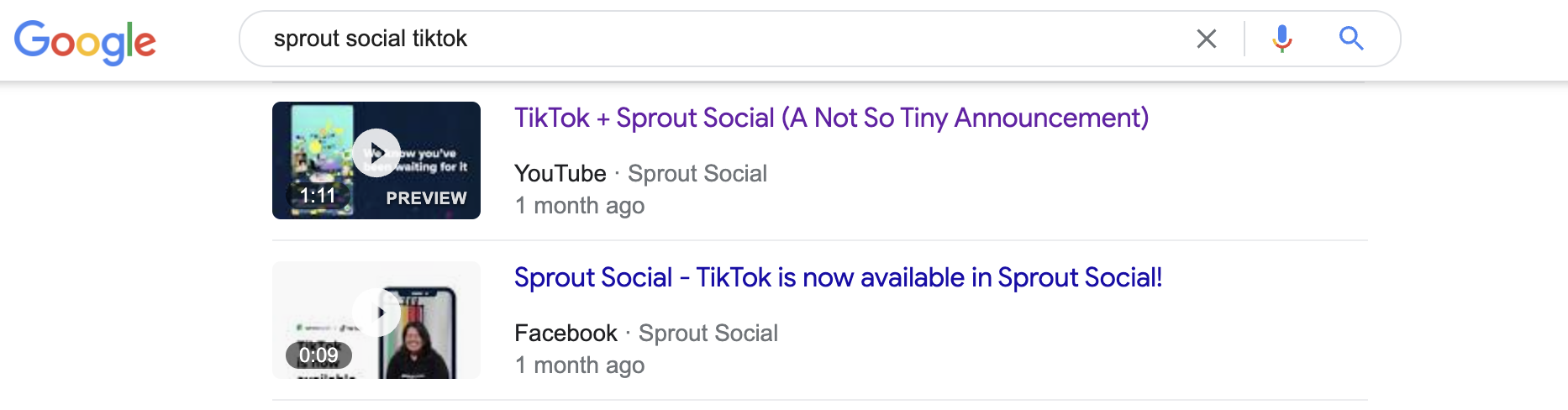
YouTube doesn’t just serve the most viewed videos in search results. Their main goal is to show a searcher relevant content. YouTube determines this by matching titles, descriptions and video content to search terms, and evaluating which videos will drive the most engagement.
This is why the right keywords can get more eyes on new content, and give new life to your old videos as well. Here are a few places you can optimize your keywords:
- Video titles: Think about what your audience might search to find your video. Limit your title to 70 characters to avoid words getting cut off, and include the most important keywords or search terms you want to rank for.
- Video descriptions: Out of these 5,000 characters, focus on optimizing and including keywords in the first 200—these appear above the “show more” fold. This should read in a natural, engaging way—not like a list of search terms.
- Chapter titles: These are headings for different sections of your video that appear in Google search results. Name each title with helpful keywords that searchers may use.
- Tags: These are helpful if your brand, channel or topic has common misspellings. Including these in your tags helps everyone find your content—even with typos.
Pro tip: If you’re curious about how your SEO health looks, look at how people are finding your content. In the “Content” section of YouTube Analytics, you’ll find a breakdown of how viewers found your content. If search is low, you may have some SEO work to do.
5. Conduct competitive research
If you want to keep up with or outpace your competitors—and who doesn’t?—you first need to know how you stack up against them.
Perform a condensed social media competitive analysis to identify your competitors, evaluate their performance and identify opportunities to stand out.
Identify your competitors
You probably already know who some of your competitors are. But to find competitors you might not be aware of, search for keywords or terms you want to rank for. Then, take note of the videos that come up on the first page, and who posted them.
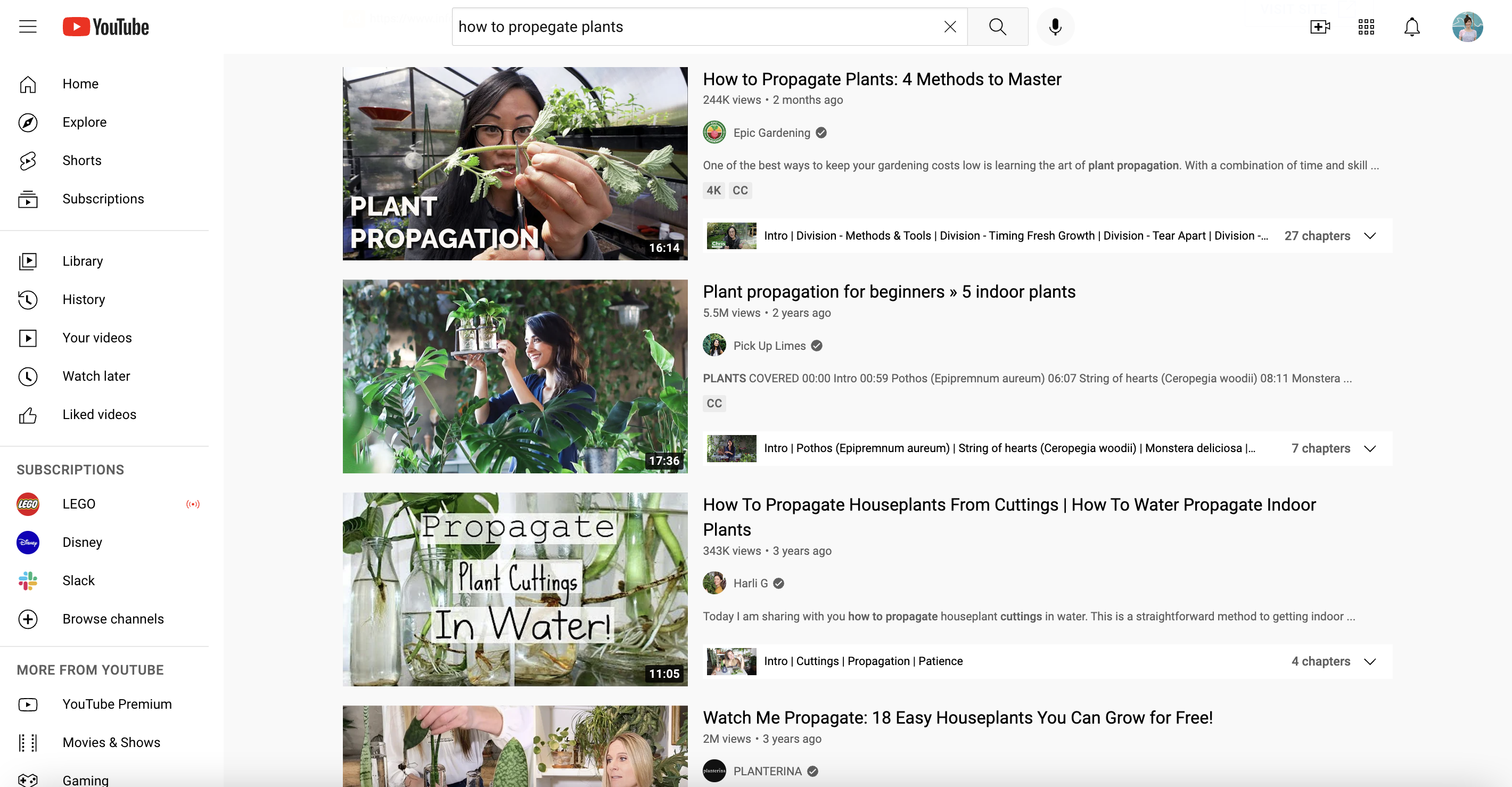
You can also look at who your audience follows. In YouTube Analytics, find this data under the Audience section within “Other channels your audience watches” and “Other videos your audience watched.”
Take note of competitor performance
How many views are your competitors getting? How many subscribers do they have? How often do they post?
Getting an idea of how active these accounts are, and how large their audience is, can give you a good idea of how you stack up.
Mind gaps
Where competitors fall flat, you can stand tall.
Look at the topics your competitors have covered, and those they haven’t—where can you fill a gap? Where can you create better videos? What makes you stand out?
Tools to help you conduct your YouTube channel audit
Besides the powerful analytics YouTube already provides, there are dozens of resources and tools available that will make this process much easier. Here are a few to check out.
Sprout Social
We’d be remiss not to mention our own powerful tools. Sprout makes your YouTube audit, and day-to-day social media management, easier.
Powerful reporting tools can speed up the process of analyzing your YouTube data. And suggested Optimal Send Times identify the best times for you to post on YouTube.
Not ready to fully commit yet? Try Sprout free for 30 days to see how we can help.
VidIQ
If having a full “YouTube audit” tool makes you breathe a sigh of relief, VidIQ’s Chrome extension and tool might be your zen space.
From providing keyword opportunities to competitor tracking, VidIQ can help fast-track your audit. And with free and low-price tiers, they’re extra accessible.
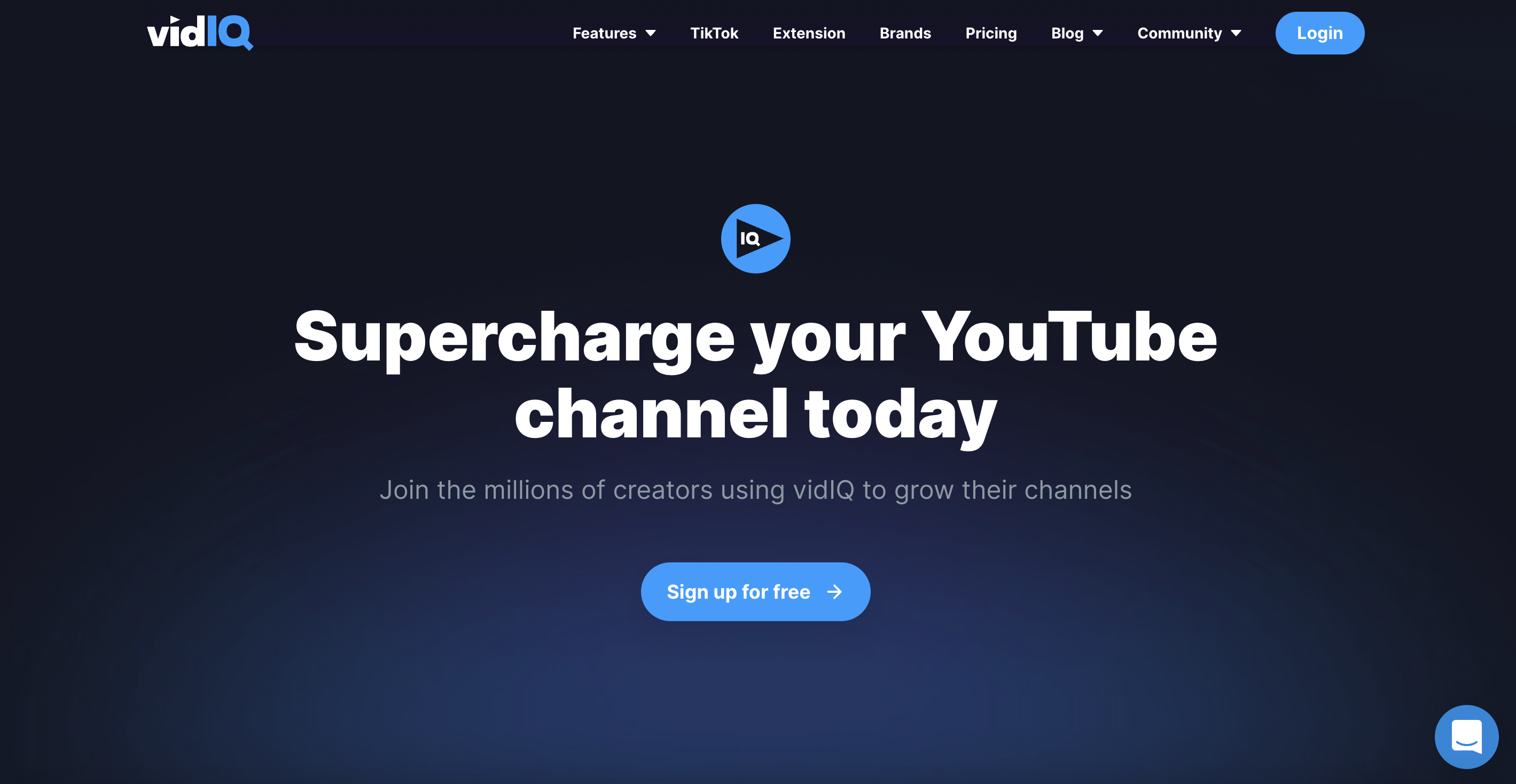
Canva
One of our favorites, Canva’s free or paid tiers are especially useful for the branding and visual part of your YouTube audit.
Canva’s pre-sized templates make creating updated banners, profile pictures and thumbnails for YouTube videos simple, and even fun—whether you love graphic design, or you’re new to it.
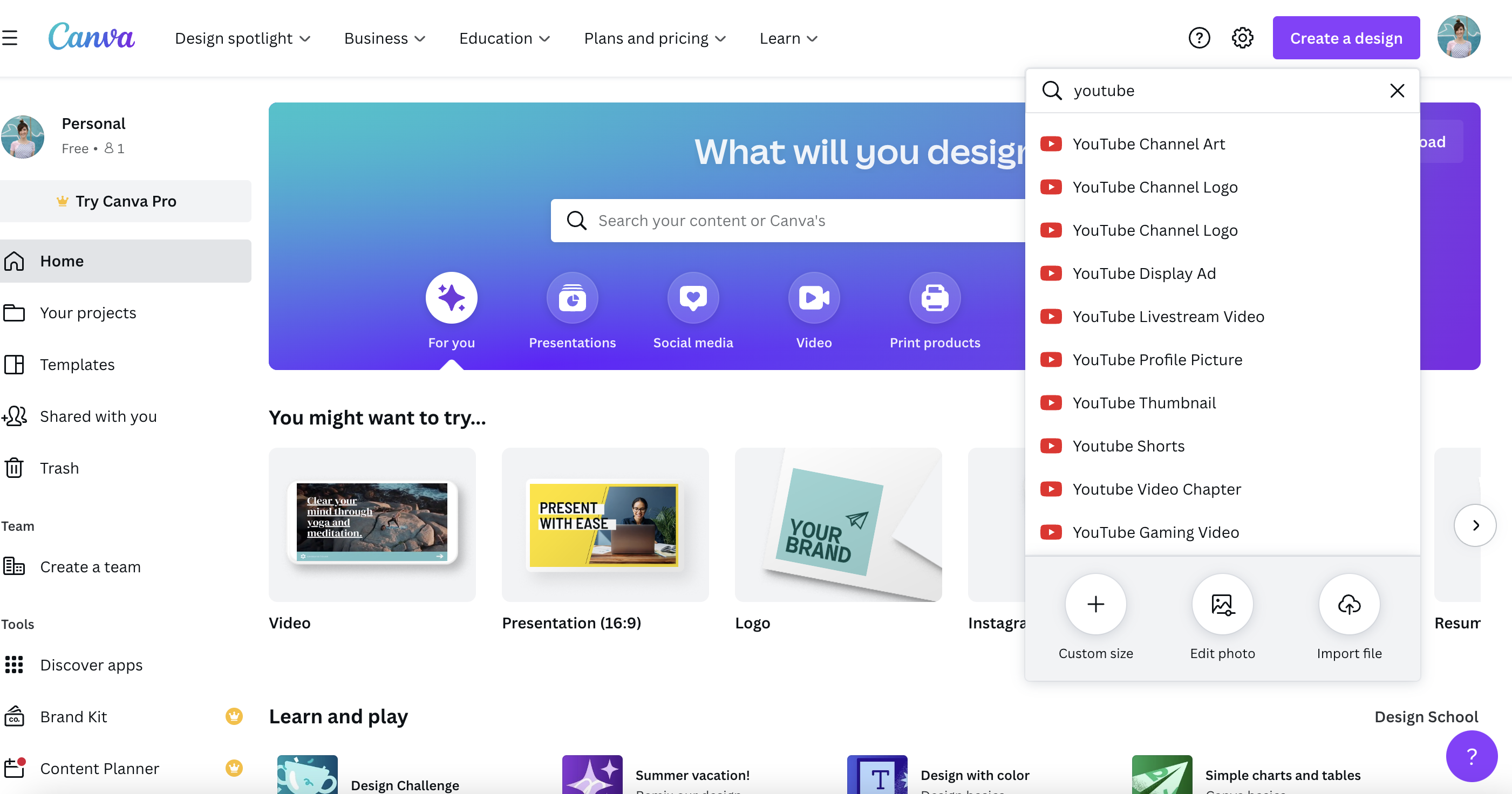
Landscape
Already have images to use for YouTube but need them resized? Landscape by Sprout is a free tool that will help you quickly resize images for different social channels.
This is especially helpful if you’re auditing multiple channels at once and want to edit and use consistent imagery across platforms.
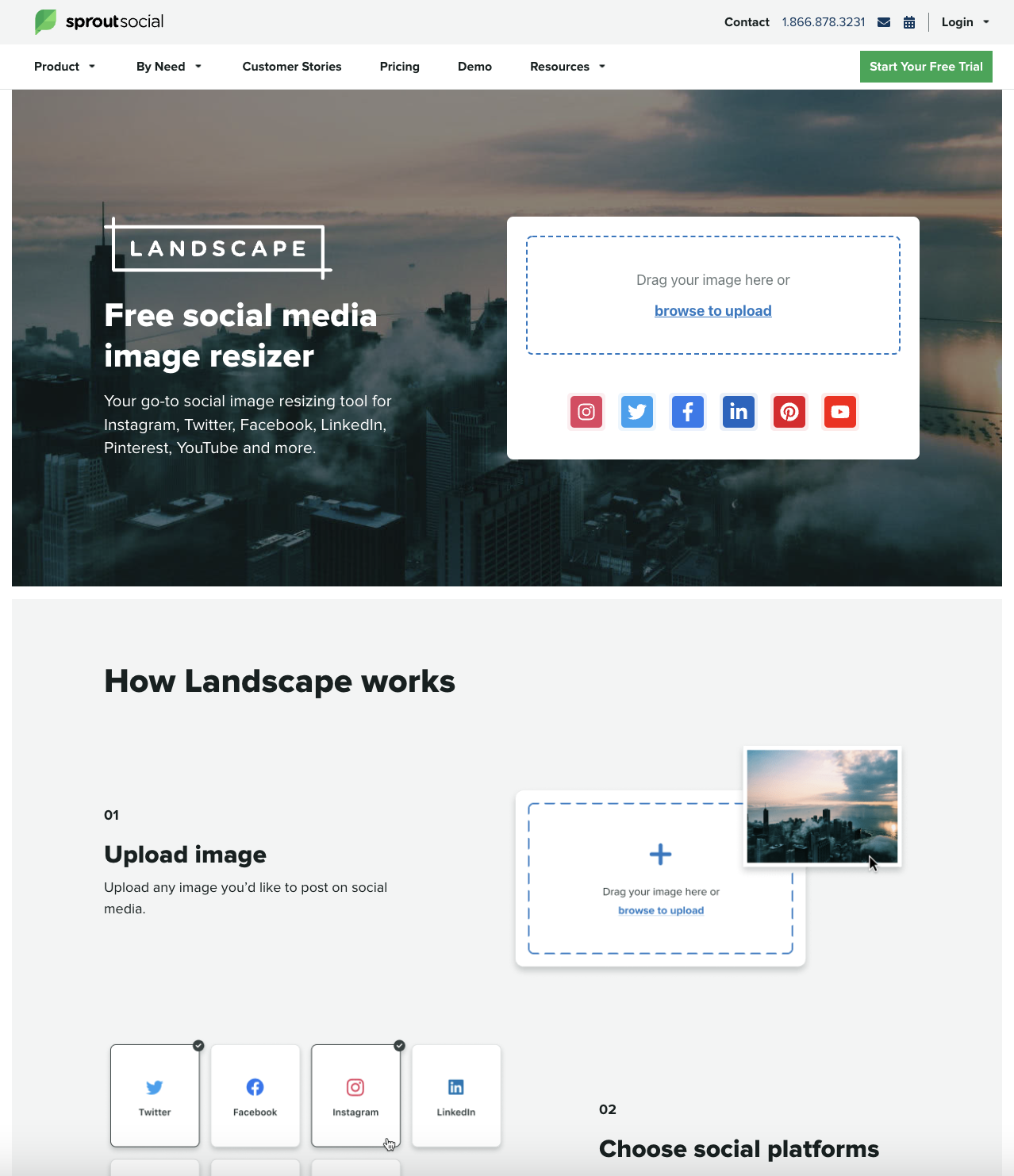
Moz Keyword Explorer
A keyword tool is especially useful while auditing SEO in your YouTube metadata. Moz offers a free Keyword Explorer tool for up to 10 keyword queries a month that can help you identify the most relevant and top-searched keywords to use in your video titles, descriptions and more.
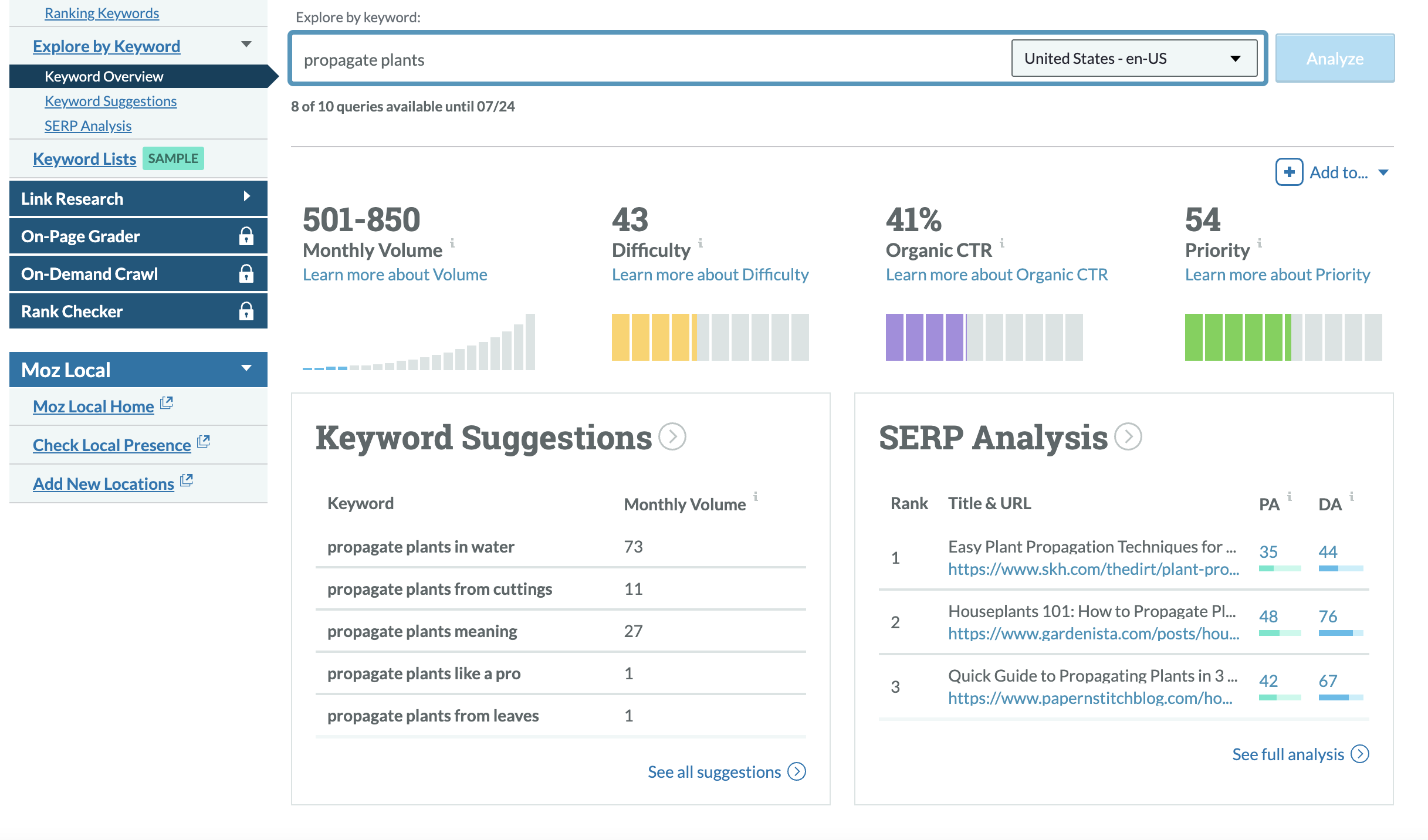
Google Keyword Planner
Google Keyword Planner is a free tool within Google Ads. But it can also be a helpful tool when doing SEO and keyword research during your YouTube audit.
Rev translation tool
You can certainly use auto-translation tools for your captions, video descriptions, titles and more. But this can lead to confusing translations that don’t provide the best experience for global viewers.
Rev has a team of actual humans to translate your copy, ensuring more quality control. Rev isn’t free, but if you have a global audience and need translations, using a tool could be worth the cost.
Conduct a YouTube channel audit that grows your audience
Performing a YouTube channel audit can feel daunting, but it doesn’t have to be.
Follow this guide step-by-step to set yourself, your YouTube channel and your business up for success—now, and in the long run.
You have the steps. You have the tools. Now all you have to do is start your audit. Download our free social media video metrics cheat sheet to further help organize your audit and begin tracking key metrics to discover your popular video content.
The post How to conduct a YouTube audit in 5 steps appeared first on Sprout Social.