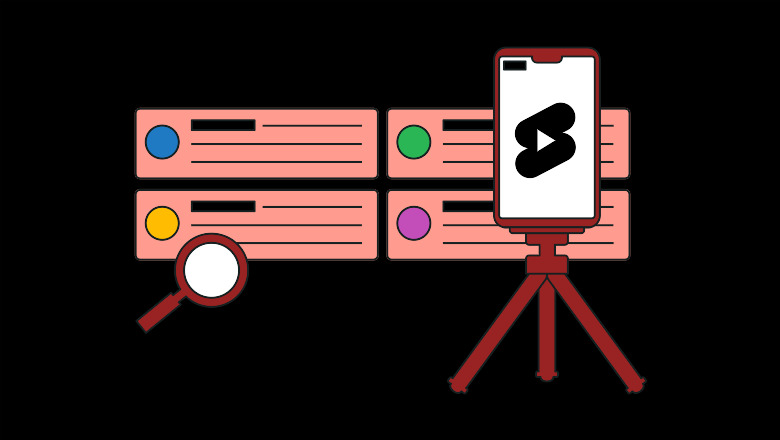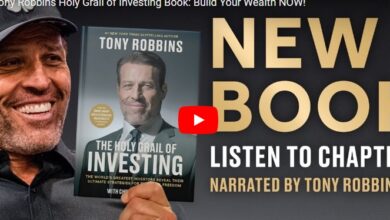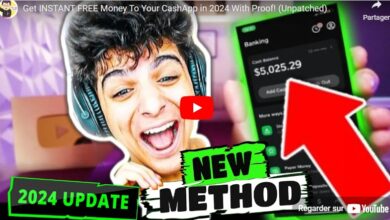5 YouTube features to use to boost engagement
When you want to explore a new hobby or learn something new, where do you go? The answer is probably “YouTube.” The second-most popular social platform has come a long way since the “Charlie bit my finger” days. And new YouTube features are making it even more beneficial to marketers and creators—YouTube Shorts topped 1.5 billion monthly users in just two years.
With 51% of consumers anticipating YouTube will be one of the social media platforms they use most this year, it’s a digital space your audience most likely uses. But with 500+ hours of content uploaded to YouTube every minute, high popularity also means high competition. Whether you’re new to YouTube or conducting a YouTube audit, using some of these features can help you stay ahead, grow your audience and give your channels a boost.
5 free YouTube features you need to use more often
To help your audience find your videos in YouTube and Google search alike, you need to use the right tools.
From underused YouTube search features to analytics on Premium YouTube features, here are some tools that can help you get the most out of your YouTube marketing plan.
Quick note: for some of these features, you may need to verify your account or sign up for the YouTube Partner Program. If you can’t find some of these features, try taking these steps first.
1. YouTube search features
Every YouTube rabbithole, deep dive or “how to” inquiry starts with a search. YouTube’s powerful search capabilities have made it the world’s second-largest search engine—of course, having Google as your parent company never hurts.
Let’s go through a few of the search features that can help you reach your audience, know your competitors and manage your community.
Search YouTube comments
Just like any other social media platform, responding to comments is a key part of YouTube community management. Search YouTube comments to find ones you haven’t responded to yet, identify which commenters have the most subscribers and use FAQs to inspire new content.
Do this by going to YouTube Studio > Analytics tab > Comments. See a few ways you can filter comments in the screenshot below.
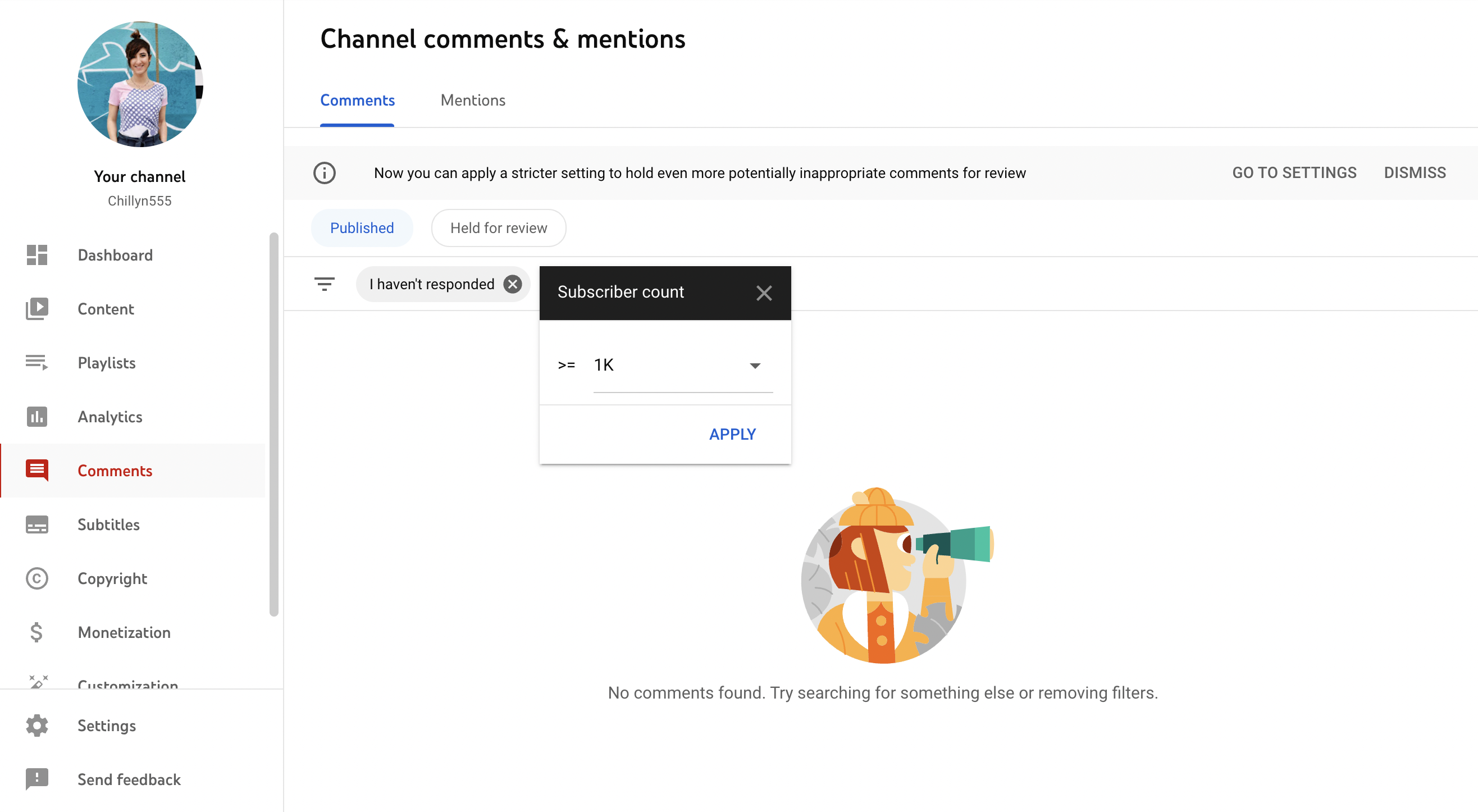
Hashtag searches
Similar to Twitter, hashtags are searchable on YouTube. They even have their own landing page. This is a powerful tool for competitor research, to identify hashtags you should use and to inspire ideas.
Search hashtags by typing a hashtag into the search bar and hitting enter. Then, click the large hashtag icon to see videos that use that hashtag.
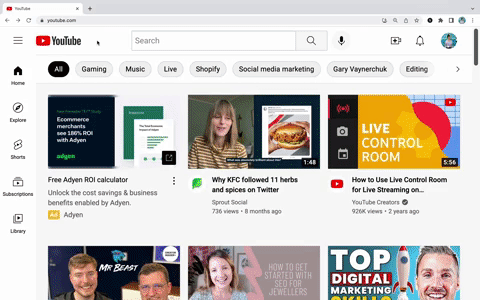
You can also search hashtags directly from videos. While you watch a video, look for blue hashtags above the title or in the description. Click on the ones you want to search.
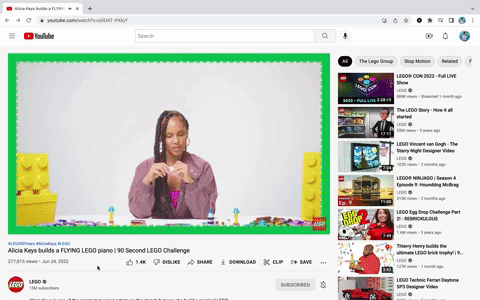
2. YouTube Live features
With 37% of consumers saying live video is the most engaging content type, it’s a valuable asset to your video marketing strategy. Live video on YouTube even has a dedicated feed, which can help expand your reach.
A few need-to-knows: To use YouTube Live, you need to verify your channel. And if you want to film on mobile, there are minor additional requirements to meet. Either way, it can take up to 24 hours to enable your first livestream, so plan accordingly.
Live chat moderation features
The chat window during a live video builds engagement and community in real-time. It can also be daunting. Use live chat moderation tools to create a safer environment for fans and less stress for you. Here are a few of those tools:
- Assigning moderators: Moderators—like coworkers, collaborators or trusted fans—can respond to comments, remove harmful messages and hide users. Assign moderators by going to YouTube Studio > Settings > Community, or while you’re going live.
- Block certain words: To keep it PG and hate-free, prevent certain words from showing up in your chat by going to YouTube Studio > Community > Blocked words, and add your phrases. Messages containing these words will not appear publicly.
- Approve live comments: Review comments and decide whether or not to show certain messages. Activate this in YouTube studio > Settings > Defaults > check the box under “Messages in your chat.”
- Slow mode: If you’re streaming on desktop, limit how many messages each commenter can add to give yourself more time to check messages as they come in.
YouTube Premieres
Premieres allow you to watch a new video together as you launch it. This is a great way to build community through interactive content. Think: sharing new products, making big announcements and more. Just remember to promote your premiere across your channels.
3. Make the most of YouTube Studio features
YouTube’s dashboard and Studio offer powerful analytics and tools. And some of the best tools are easily overlooked.
Let’s go through the features in your YouTube Studio and dashboard that can make a big impact on your channel.
YouTube Channel dashboard
This is the first window you’ll see when you open YouTube Creator Studio. Get an at-a-glance view of your channel’s health including the latest comments, performance of your latest video and views over the last 28 days. You’ll also find helpful sections, like curated Ideas for you, news and tips for Creators and more.
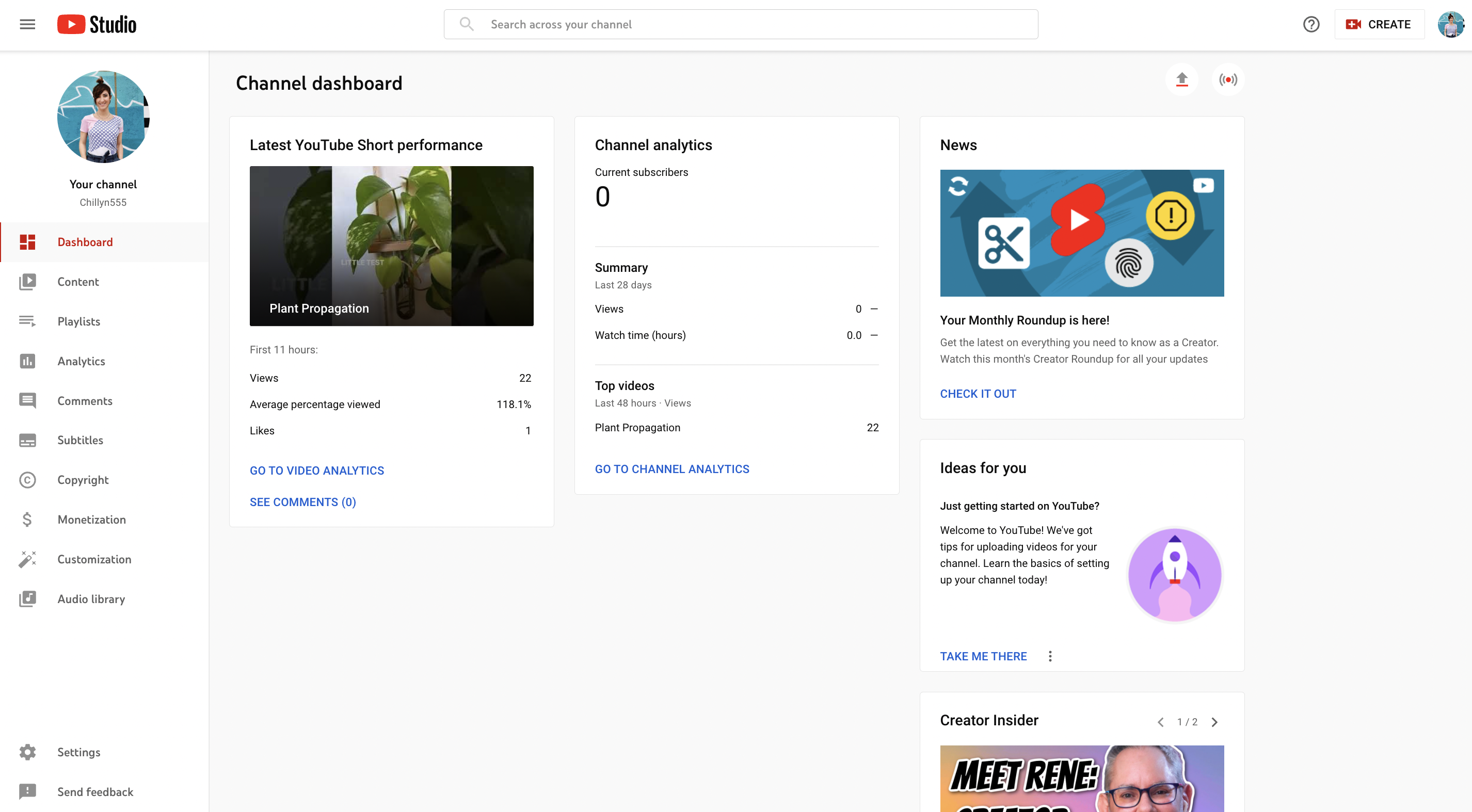
Video editor and Audio Library
No editing software? No problem. YouTube’s video editor tool makes it easy to trim your videos—even published ones. You can also access the Audio Library in the editor to add ready-to-use, copyright-free music to your content.
Find the video editor and audio library, go to YouTube Studio > Content > click the video you want to edit > Editor.
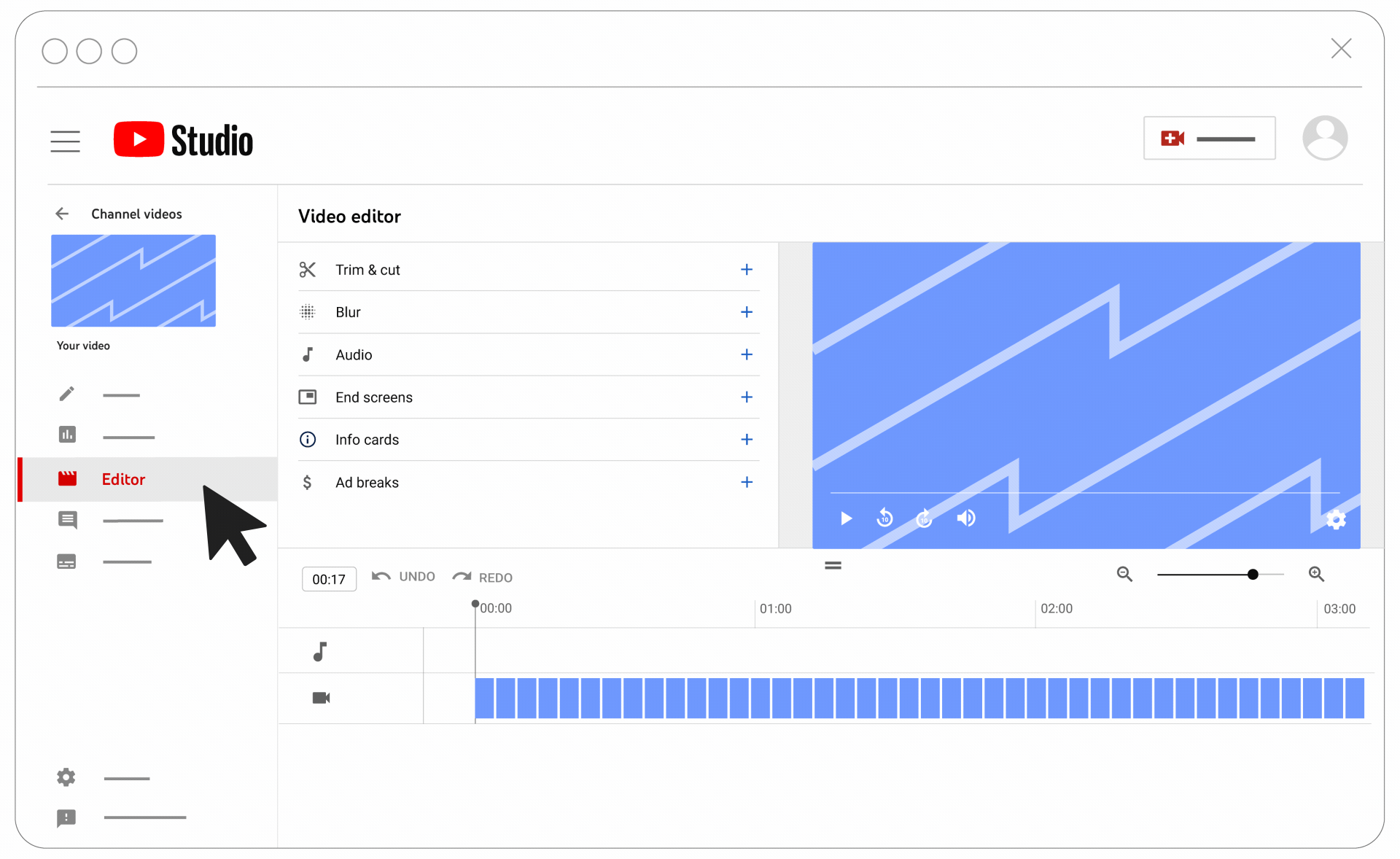
(Google/YouTube)
Cards
YouTube cards are links that pop up throughout a video to direct viewers to related content in an unobtrusive way. Add up to five cards to one video.
You can add cards that promote another video, a playlist, a channel or, if you’re in the YouTube Partner Program, an external link. Add up to five cards to each video to promote relevant resources
Add cards while you’re uploading a video. Or, add them to existing videos by going to YouTube Studio > Content > Editor, and select the cards you want to use. Finally, you can adjust when you want your cards to appear and how long they stay on the screen.
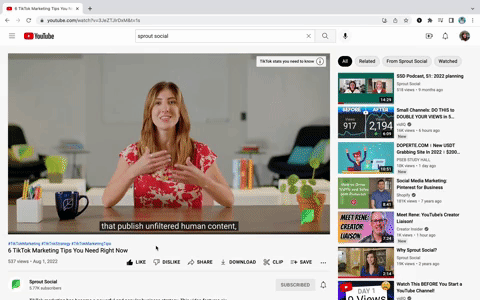
In this same window, add even more links and include a subscribe button by adding an end screen. Add up to four elements to your end screen.
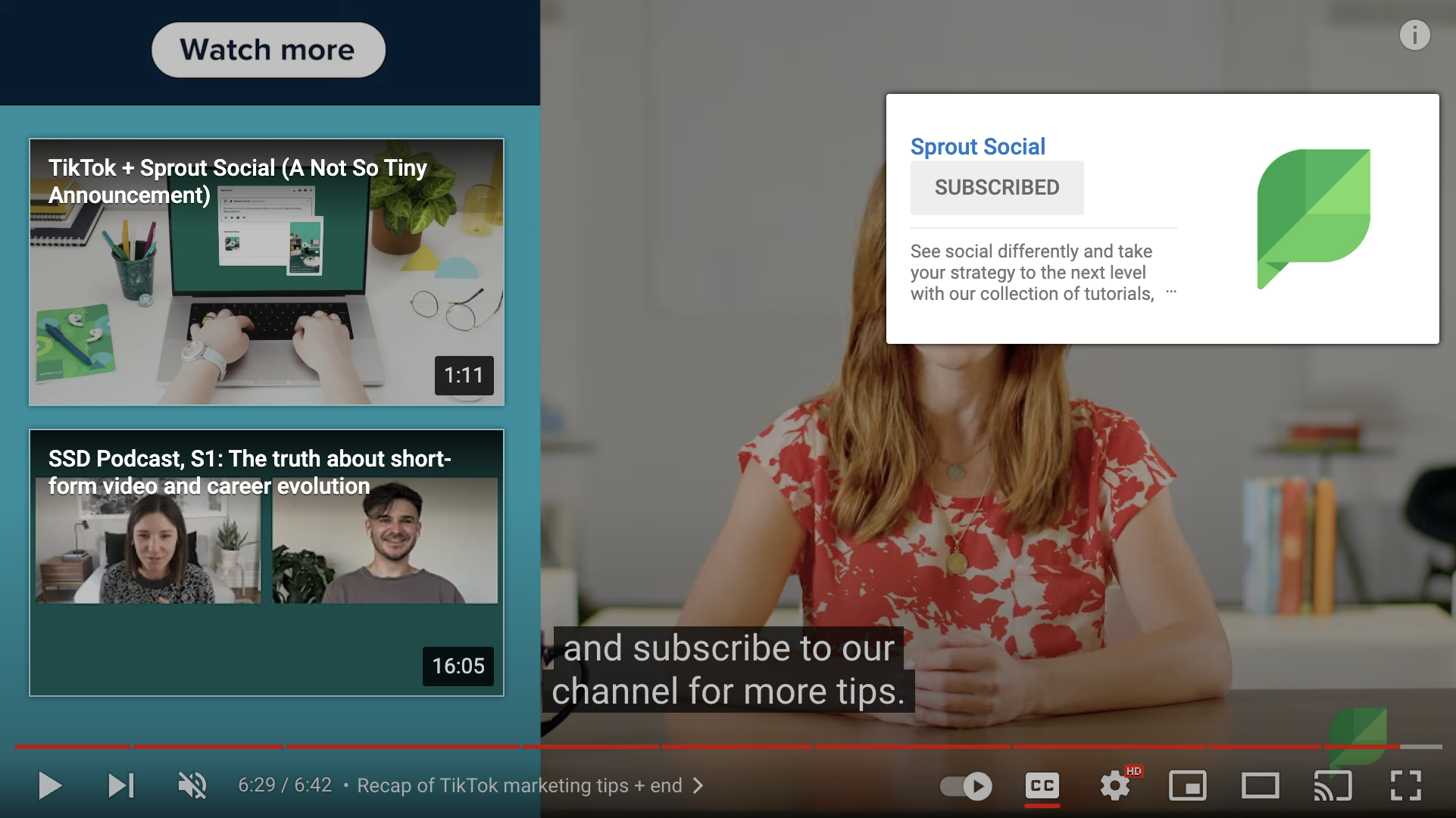
Adding closed captions
Closed captions are a best practice for social media accessibility, and they benefit viewers watching with the sound off.
When adding a new video or quality-checking old content, be sure to add captions to your video. Or, edit auto-captions for accuracy and embarrassing typos. Auto captions can take some time to populate after uploading a video. But once they do, go to YouTube Studio > Subtitles to add your own.
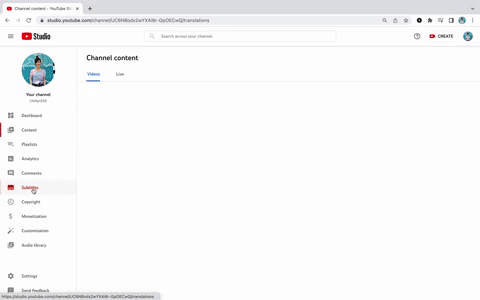
Video spotlight
Your video spotlight is a featured video that can automatically play when people go to your channel. Engage visitors right away while building your views and watch time as visitors scroll your channel.
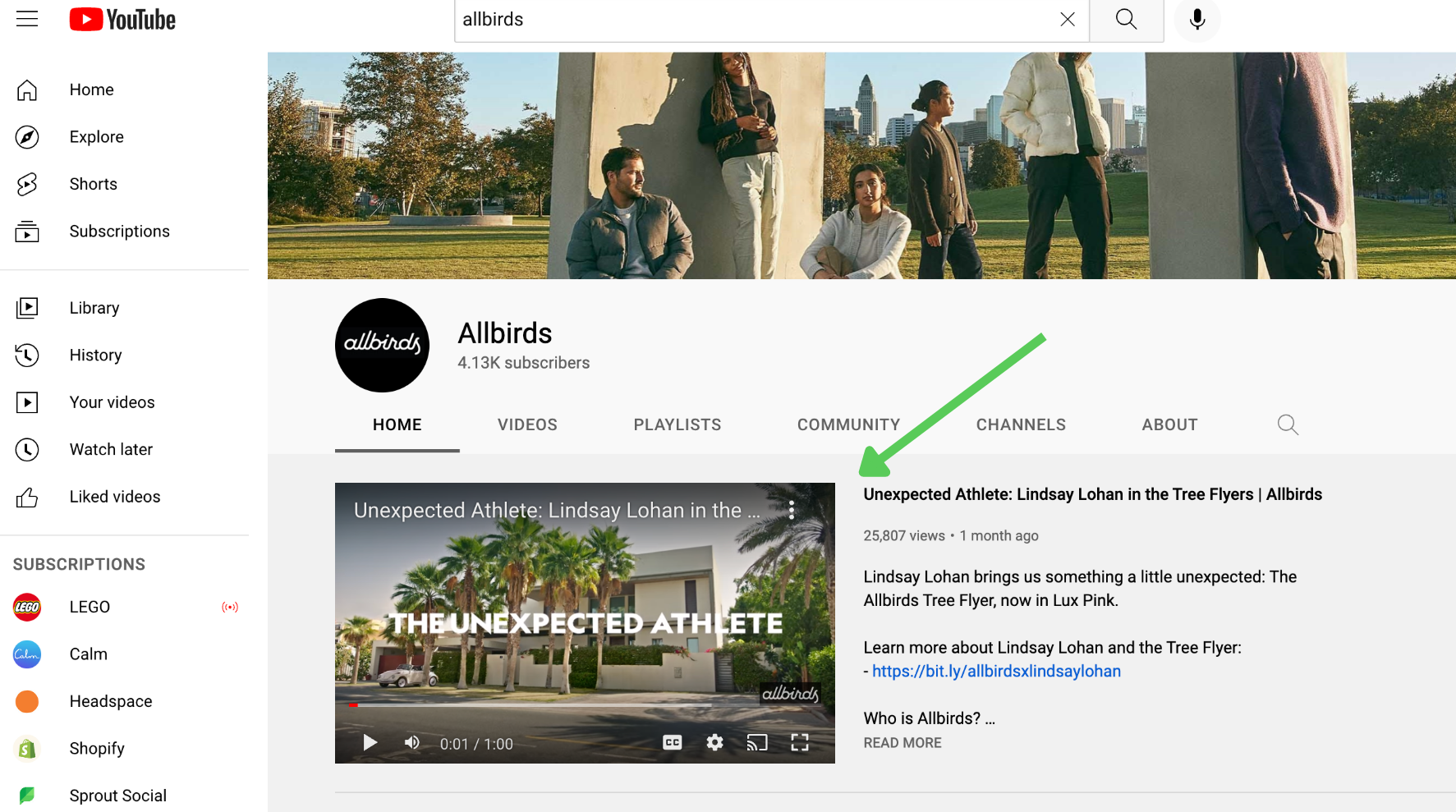
You can set two videos as your spotlight: a channel trailer for non-subscribers and a featured video that subscribers will see. To add this to your channel, go to YouTube Studio > Customization > Layout > Video spotlight.
Featured sections and playlists
The featured sections and playlists on your channel aren’t just “set it and forget it” items. Your channel will default to featuring four sections: Shorts, Uploads, Created playlists and public Subscriptions. But you can include up to 12 sections and regularly update them to keep your channel fresh, give new life to old videos and to keep people coming back.
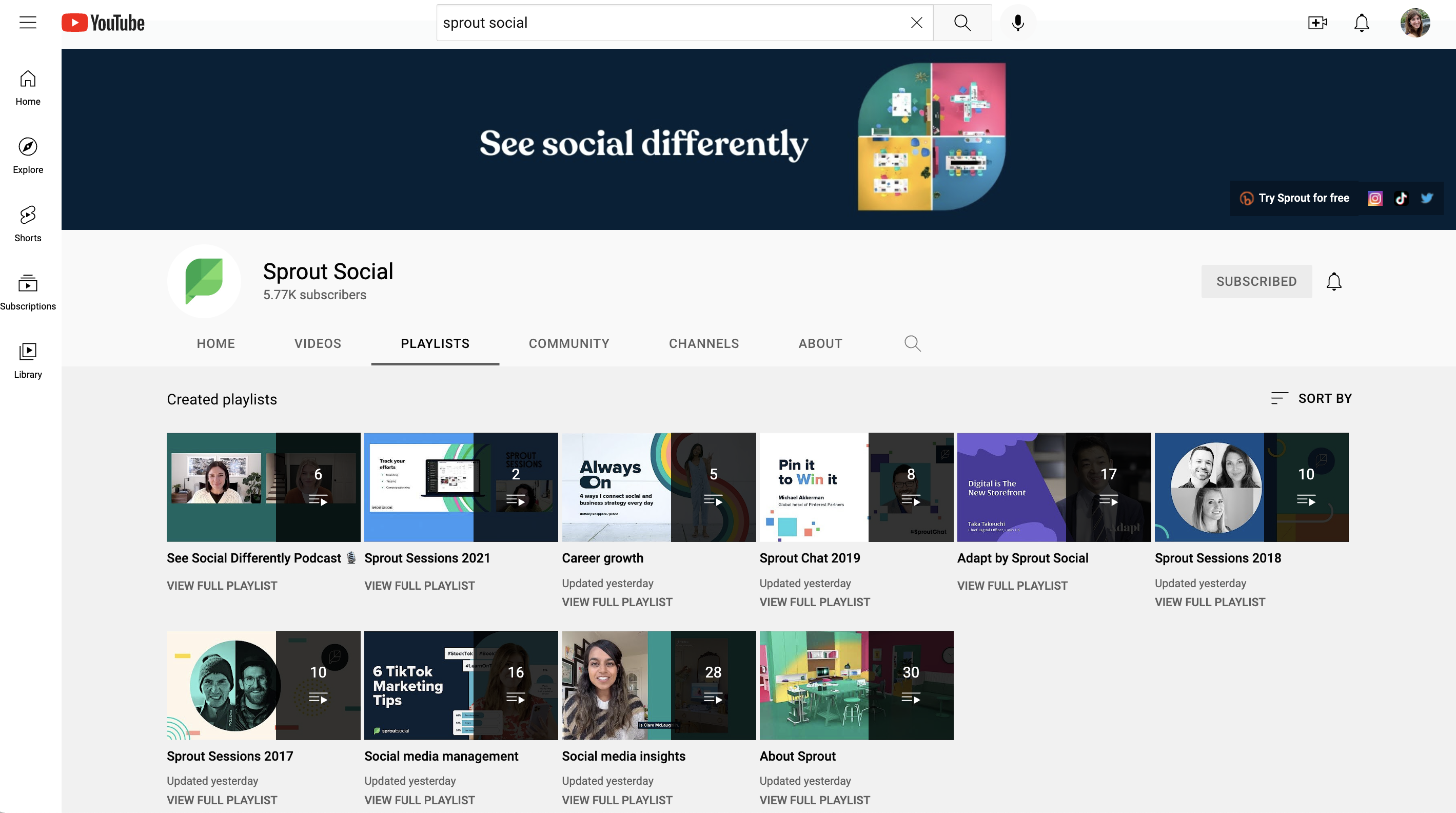
Rearranging sections or adding new ones can point visitors to the content you want to promote first. Notice how Shopify has Shorts at the top of their channel—they’re clearly catering to their audience’s preference for short-form video:
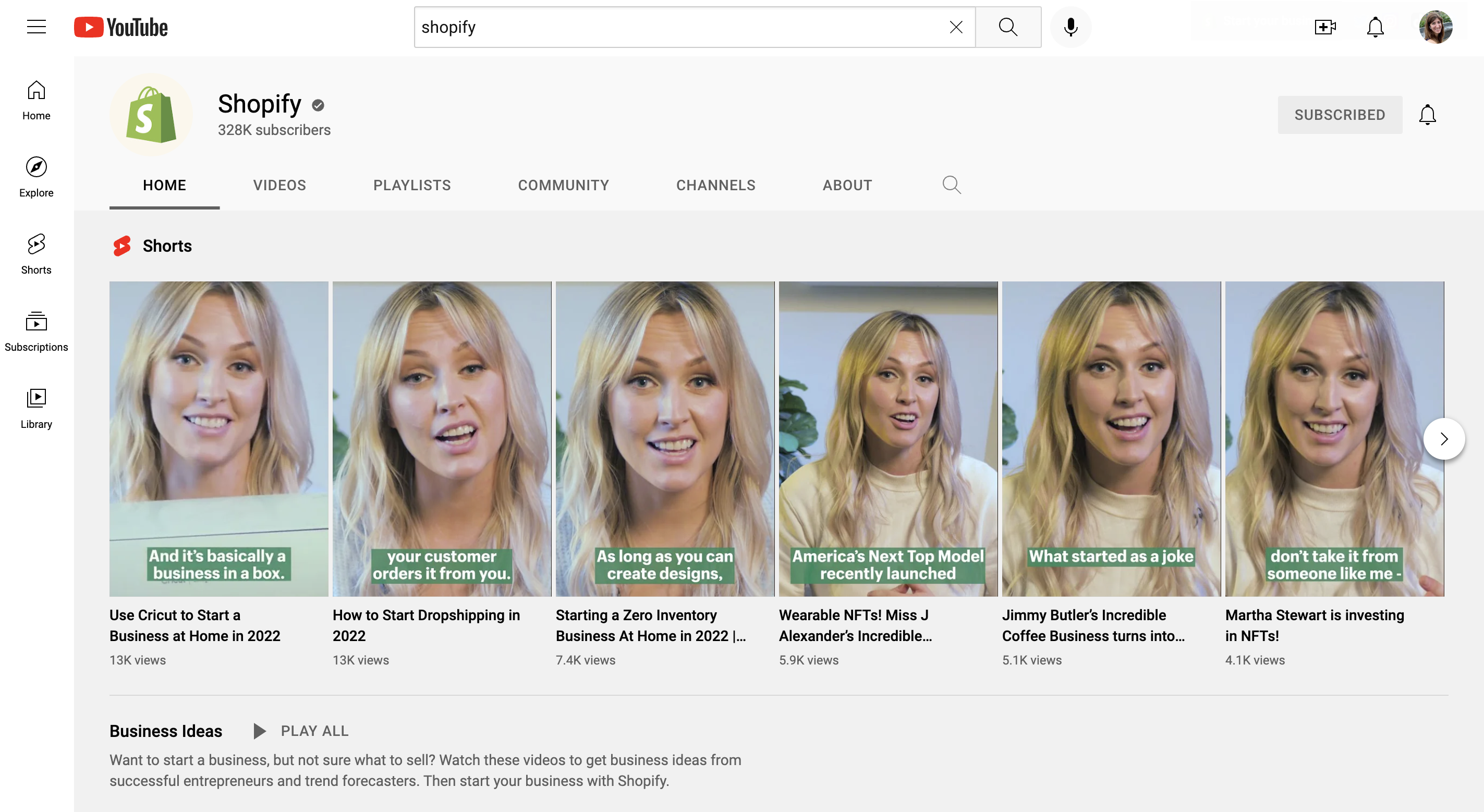
While Headspace has Shorts last, choosing to feature playlists of kids’ videos and supportive mental health videos first:
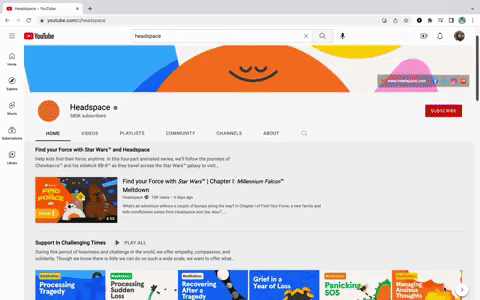
YouTube Analytics
Explore the Analytics section of your dashboard for YouTube stats to feed your growth strategy. In your Channel analytics section, you’ll see four tabs of data to explore: Overview, Content, Audience and Research.
Each section provides a high-level look at your channel performance—from views to subscriber growth. Many of these metrics will look familiar if you’ve tapped into other social media channels’ analytics.
There are dozens of metrics YouTube offers, including ones you might not find on other platforms, like:
- What your audience and viewers search for
- Watch time—an important signal the YouTube algorithm uses to rank content in search.
- When your viewers are on YouTube
- Other channels/videos your audience watches
Analytics for Premium YouTube features
One of the main perks of Premium is watching videos without ads. Aside from taking advantage of trying YouTube experimental features, there’s not much you can do with YouTube Premium features on the marketer side. However, in Analytics you can see:
- Watch time and views that come from Premium viewers
- Earnings from Premium viewers—you can see this in the revenue tab, if your channel is set up for monetization.
SEO tools
When it comes to people finding your content, YouTube SEO is your superpower. YouTube’s goal is to show viewers content that best matches what they’re searching for.
Use these tools as you upload videos, or for existing videos to boost your ranking in the results page:
- Metadata in each video: Your video title and description are the best places to include keywords and search terms that your audience might use to find your video.
- Hashtags: When you type hashtags into your description, YouTube will show you how popular a hashtag is, which can help you identify popular topics and niche topics to rank for.
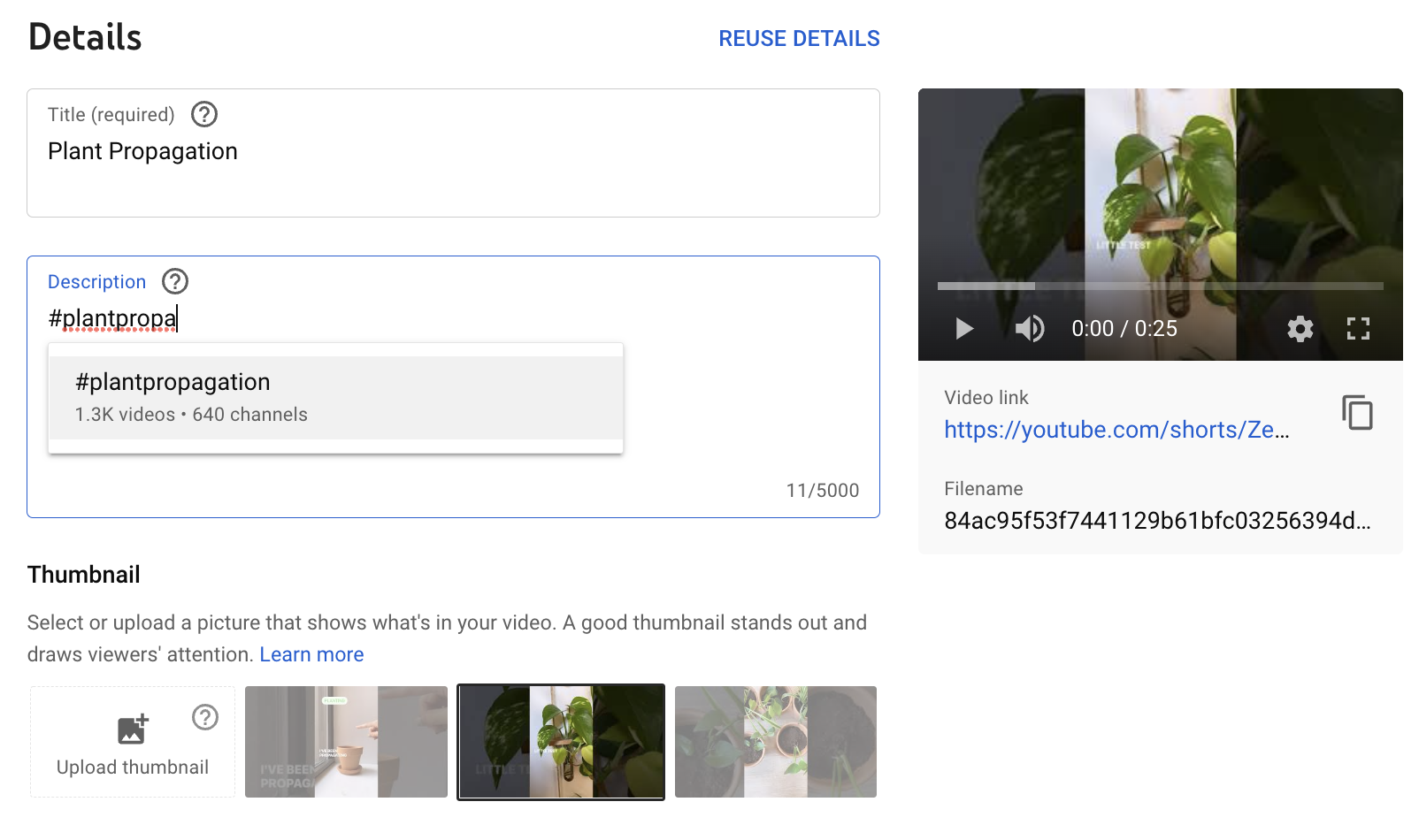
- Tags: While tags don’t boost your SEO, they are a great way to include common misspellings of your brand name or channel to guide people searching for you.
- Chapters: Besides helping your audience navigate longer videos, video chapter titles are a prime place to include keywords to show up in both YouTube and Google search. These can be auto-generated, or you can add them manually when you upload your video.
- The Research tab in Analytics: This tab in your Content Analytics is a powerful keyword tool to explore what new viewers and your audience are searching for on YouTube. Type in a word or topic to see what phrases and words people use when they search for those topics. Use this to inspire titles and keywords in your description to boost your chances of being found in search.
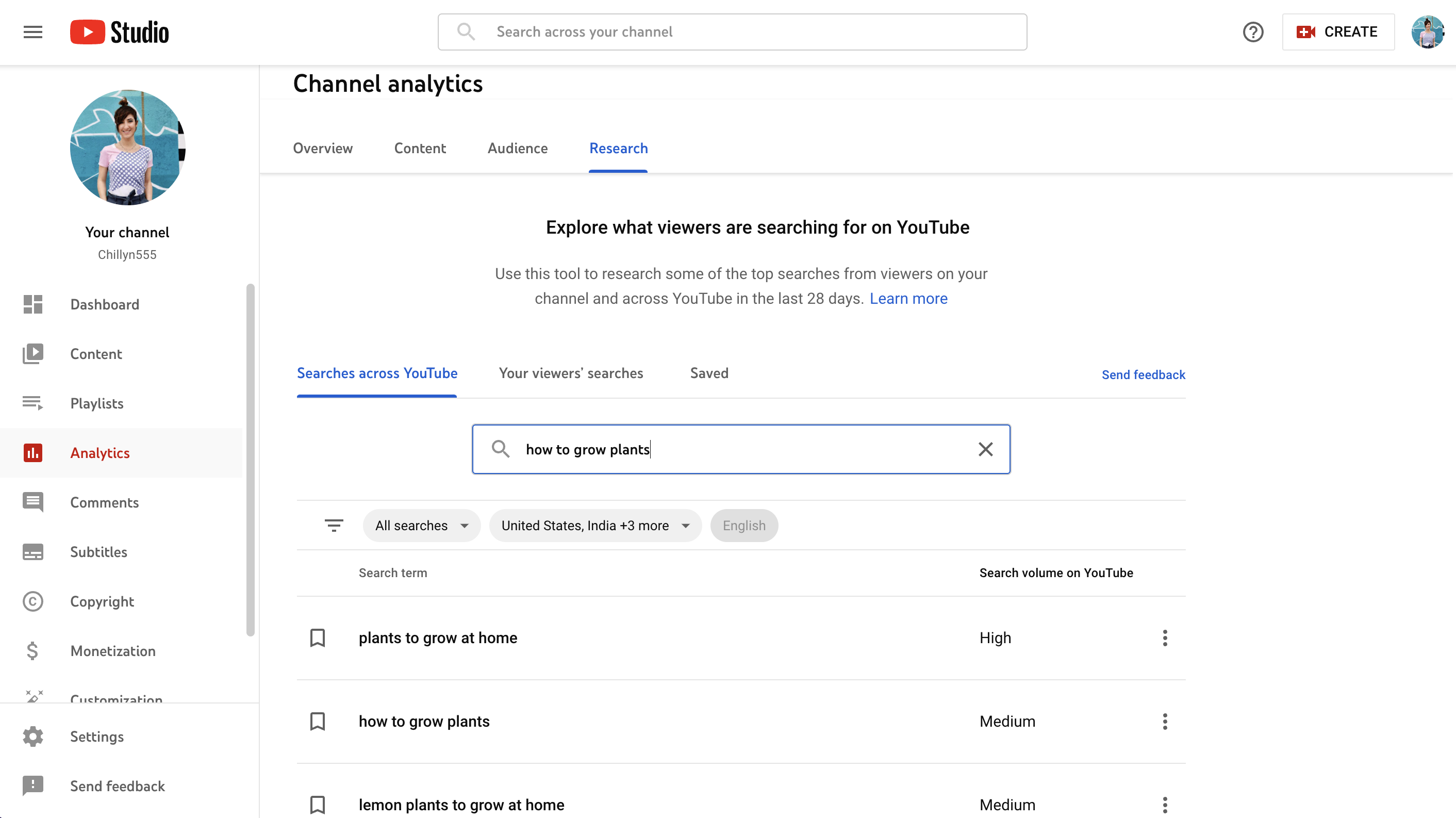
Custom graphics
Make your content pop. Custom watermarks add an extra element of branding and professional flair. While video thumbnails can visually connect related videos and attract viewers. According to YouTube, 90% of top-performing YouTube videos include custom thumbnails.
Add thumbnails to published videos by going to YouTube Studio > Content > click the video you want to edit > select an auto-thumbnail, or upload a custom design.
And add watermarks in YouTube Studio > Customization > Branding.
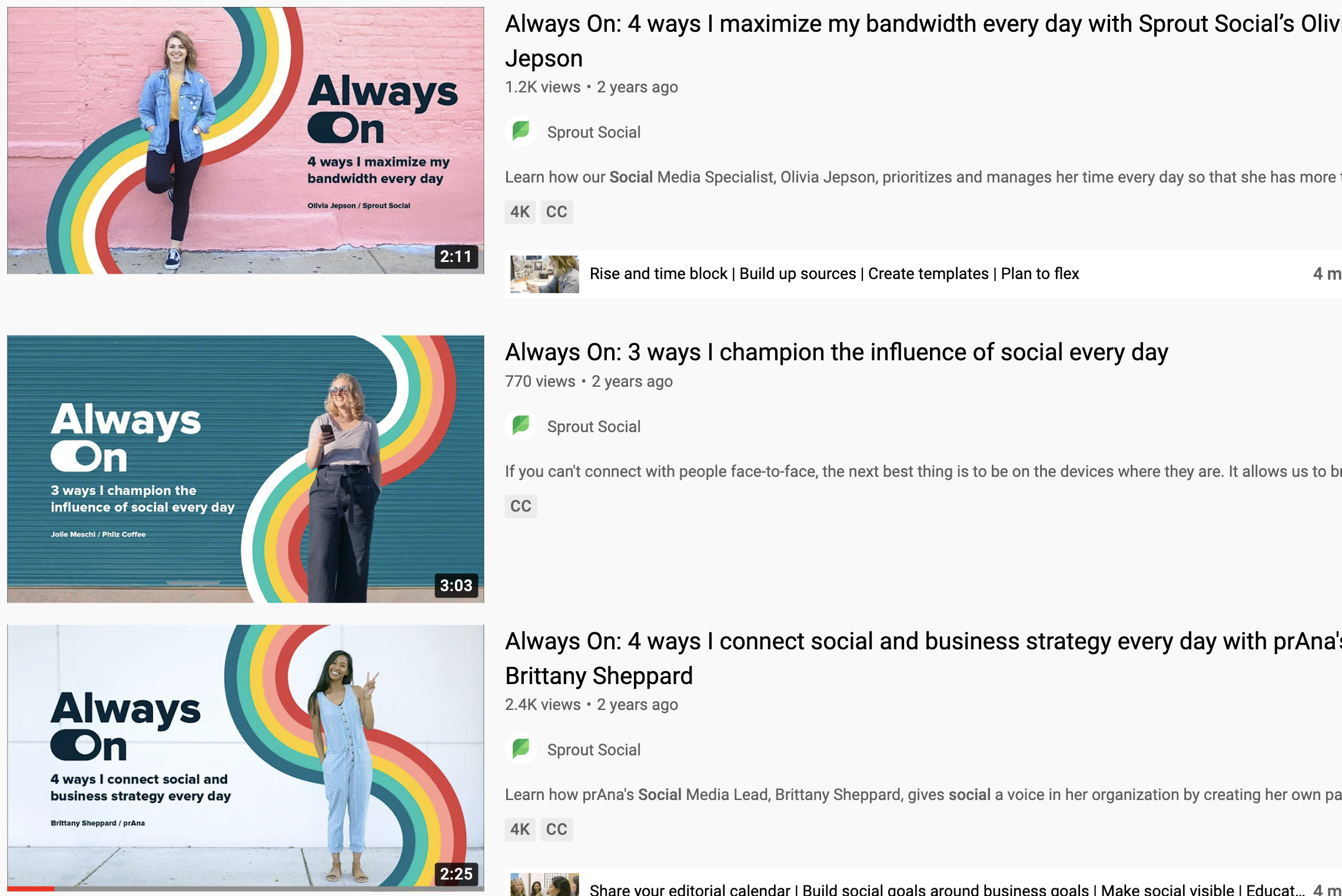
4. YouTube browse features to watch
I know what you’re thinking—we talked about search, so what are browse features on YouTube? Think about the last time you spent hours going down a YouTube rabbithole—you were probably using YouTube’s browse features. Browse features are areas meant to help viewers find new videos, and to get content in front of relevant eyes, including:
- YouTube homepage
- Subscriptions
- Watch Later
- Trending/Explore
- Suggested videos
- Other browsing features
Analyzing which of these sources your content is showing up in most can help you understand how your audience finds your content. Find this out in YouTube Studio > Analytics > How viewers find your videos.
With more than 70% of views on YouTube coming from recommended videos, you want to show up in browse. Let’s go through YouTube browse features to understand how to make your videos browse-friendly.
YouTube homepage
Everyone’s YouTube homepage looks different. Home selects videos based on a few factors:
- Video performance: How well your video has performed with similar viewers.
- Personalization: The watch and search history of your audience, how often they watch a channel and topic, and how often the video has already been shown to them.
Optimizing videos to show up in search can help them show up on someone’s homepage by increasing views, performance and more. Ensure your titles, descriptions and chapters all contain helpful keywords. And while you’re at it, make sure your thumbnail, or preview image, is visually appealing.
Subscriptions
The Subscriptions tab is where users can explore the latest content from channels they subscribe to. This makes it a great place to garner views from an existing fan base.
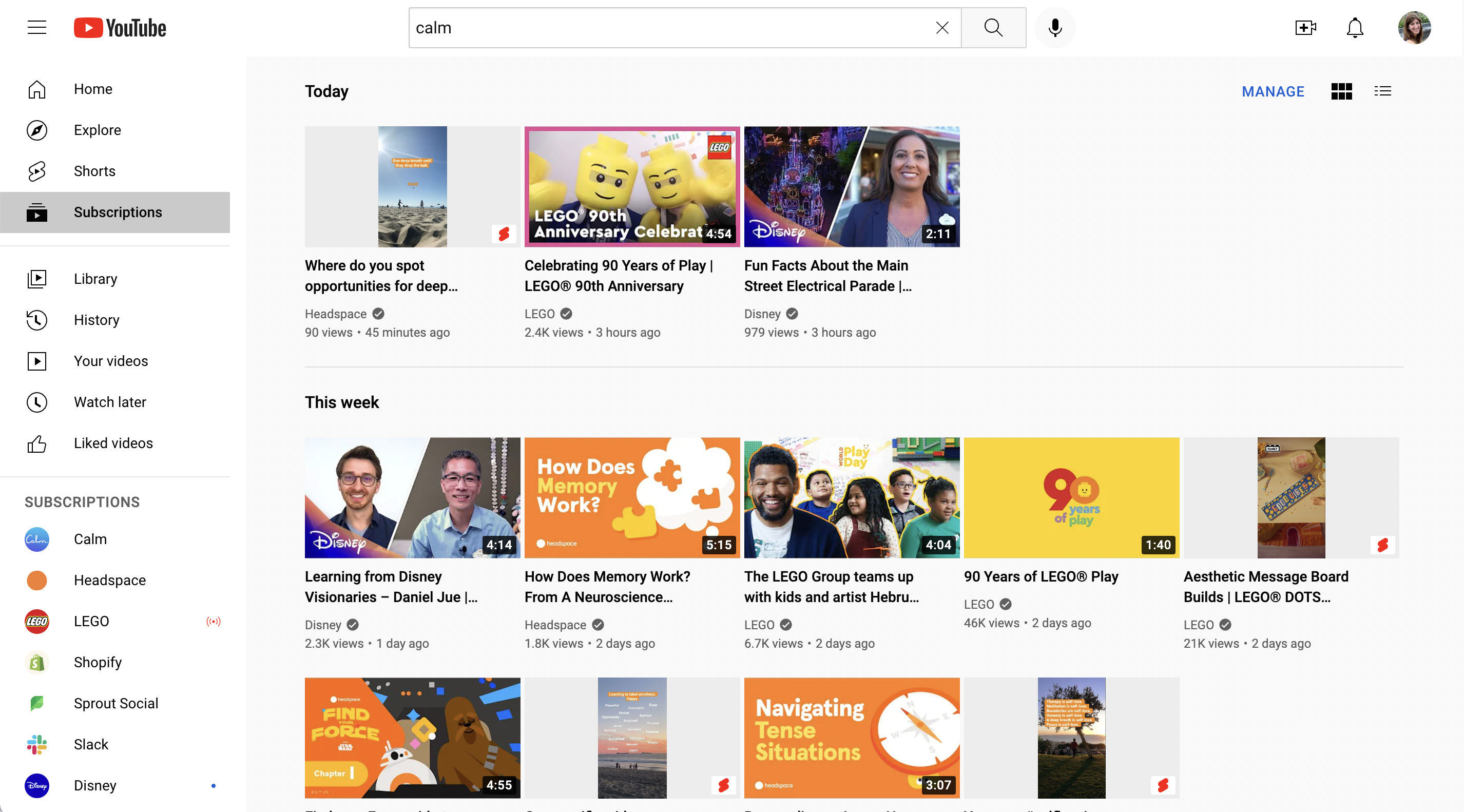
If your analytics indicate most of your audience finds your content in the Subscriptions tab, stay ahead by regularly posting videos when they’re most active. Using a tool like Sprout Social, you can schedule YouTube videos to publish at peak engagement times for your audience. Sprout’s optimal send times will even tell you the best times to publish in a given day.
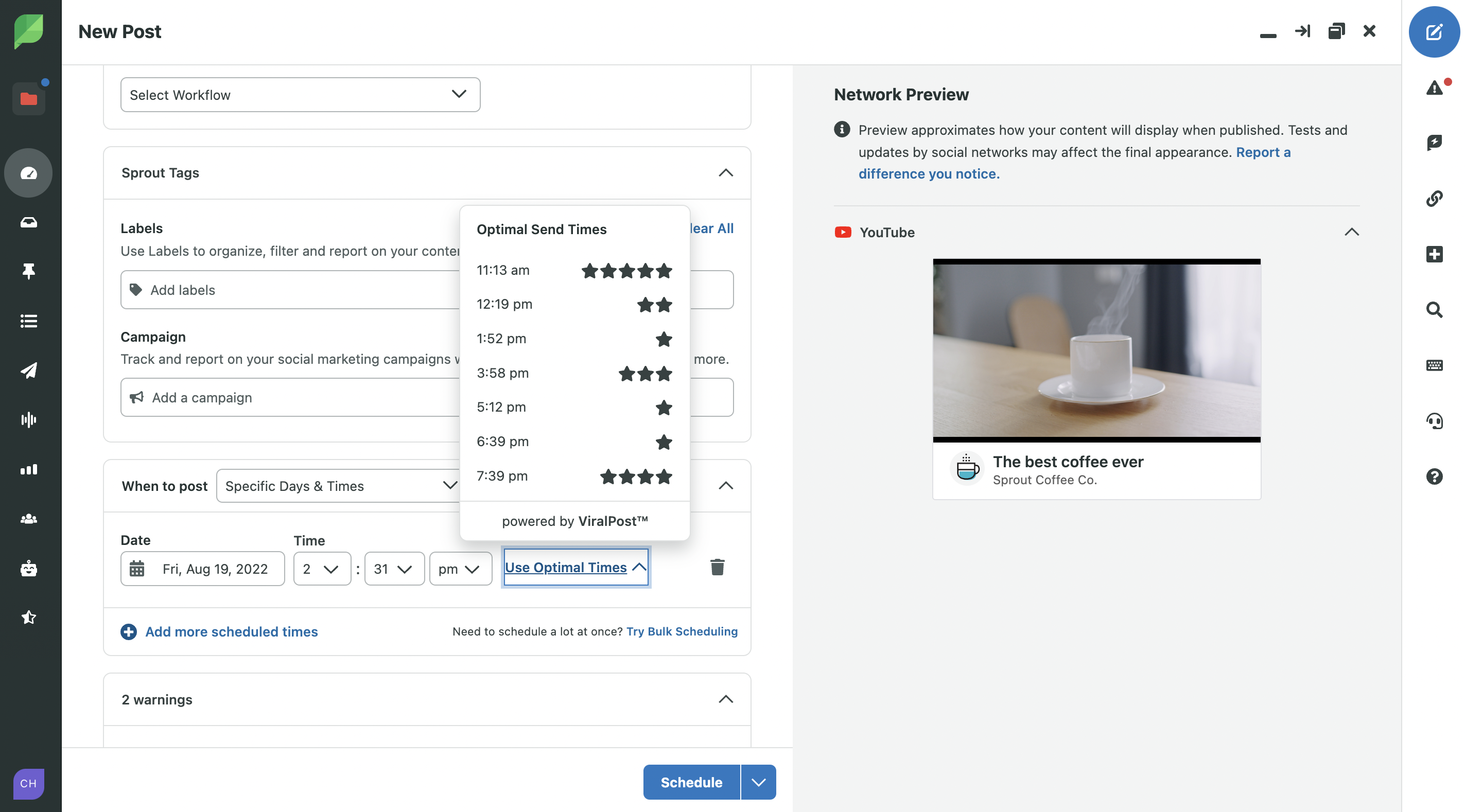
How do you build your subscriber base? One of the best ways is by simply asking. Ask people to subscribe to your channel throughout your videos.
Suggested videos
Suggested videos display next to videos as you watch them. These tend to be relevant to the content being watched, so having videos featured here connects you to future fans.
To make your videos more likely to show up in the Suggested feed, check your videos’ SEO. Are your titles clear and accurate? Have you included keywords in your description, title and chapters?
5. Other YouTube features brands are using
YouTube Shorts
Short-form video is one of the social media trends that’s here to stay—66% of consumers think it’s the most engaging type of content. Use YouTube Shorts—a feed of 60-seconds-or-less vertical videos—to engage your audience with content they love.
Shopify uses Shorts for snackable info, or to give viewers a sample of a larger topic before directing them to a longer video.
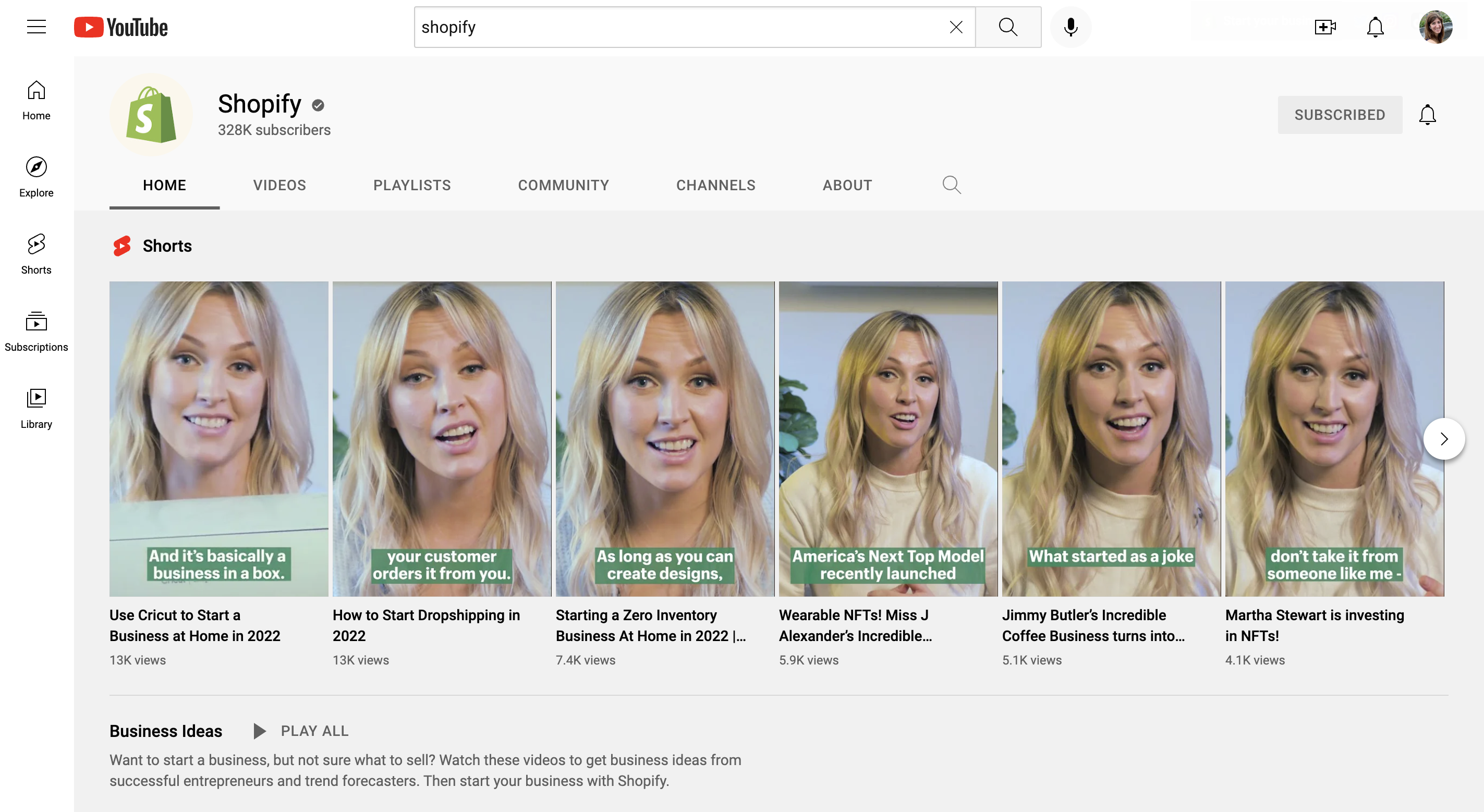
You can either film a Short on mobile through the YouTube app, or you can upload pre-filmed footage under 60 seconds in length. Note: If you upload a vertical video under 60 seconds to YouTube, it will automatically become a Short.
On mobile, you can film a Short directly on the YouTube app, and you can even repurpose existing long-form videos by converting them into Shorts without having to reupload them.
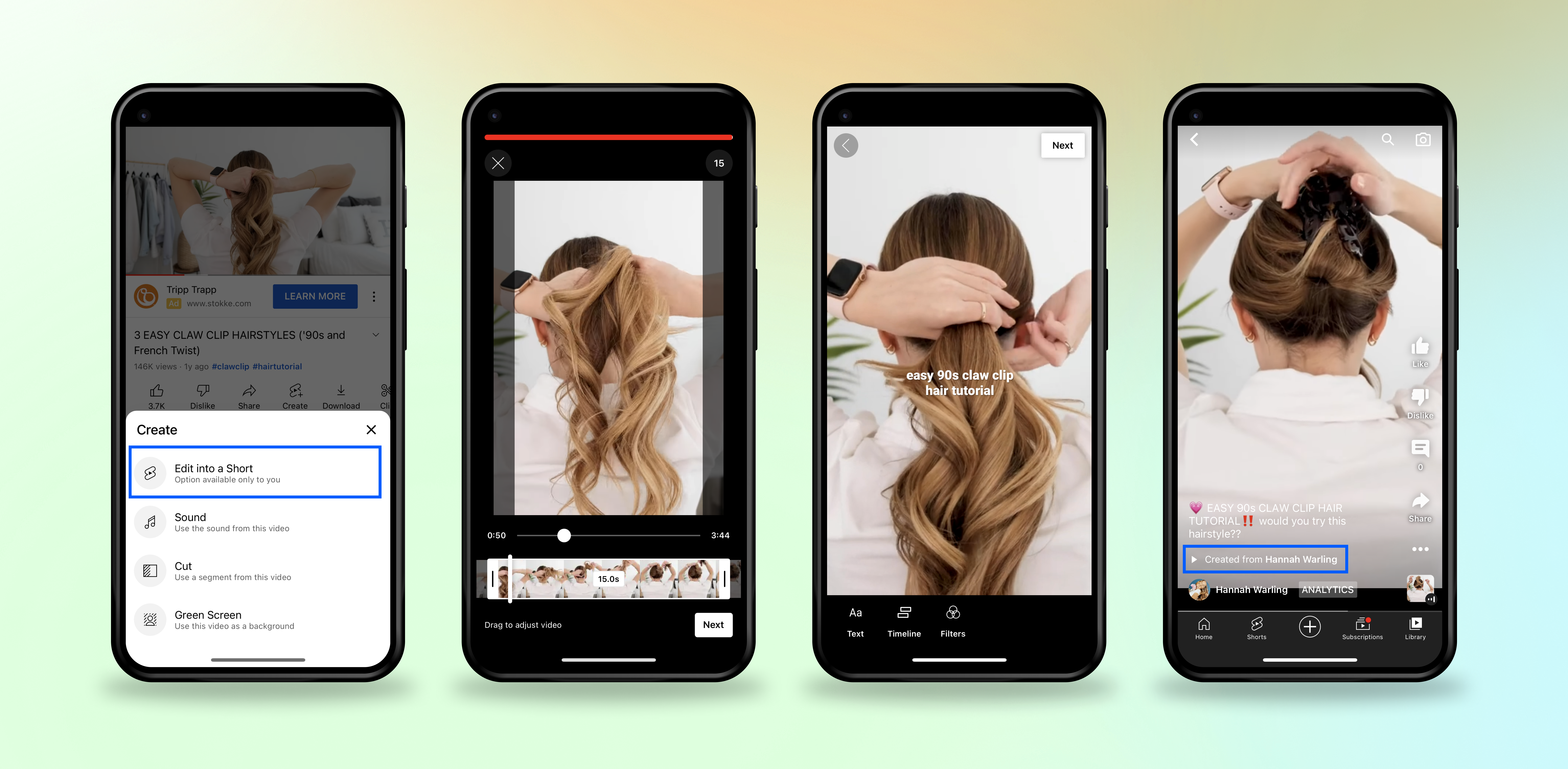
(Google/YouTube)
Creator monetization features
To entice creators, the platform has been working on expanding monetization tools for Creators. Beyond traditional advertising, there are a few creative features Creators can use:
- Super Chat and Super Stickers: Encourage fans to purchase digital stickers for live chats.
- YouTube shopping: Eligible Creators can sell merch to fans below their videos, during live streams and through a digital storefront on their channel.
- BrandConnect: This YouTube influencer marketing tool connects brands and Creators to work together on campaigns.
- Memberships: Fans can become members of a channel by opting into a recurring payment in exchange for perks and exclusive content.
- Gifted memberships: Encourage fans to gift their friends memberships to your channel.
Just know: Creators who want to monetize their channels, videos and Shorts must have at least 1,000 subscribers and be in the YouTube Partner Program. And if you’re already monetizing your channel, use Adsense to choose what kinds of ads can be shown on your channel.
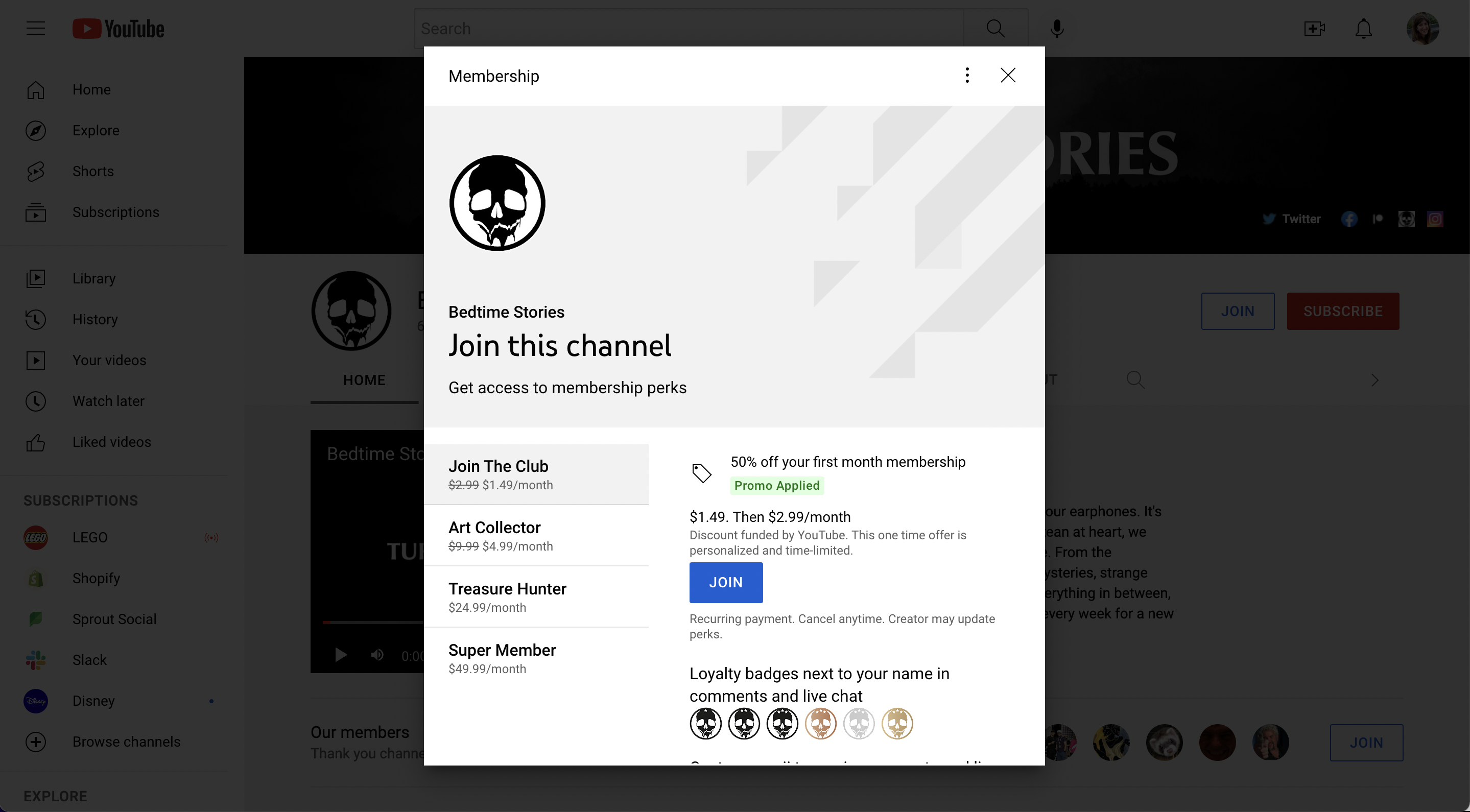
Most replayed
YouTube shows you the most replayed moments in your videos. Use this to identify key moments of audience interest to inspire Shorts. It can also tip you off to moments audiences didn’t find engaging that you should cut.
See this as a graph that appears when you hover over the progress bar.
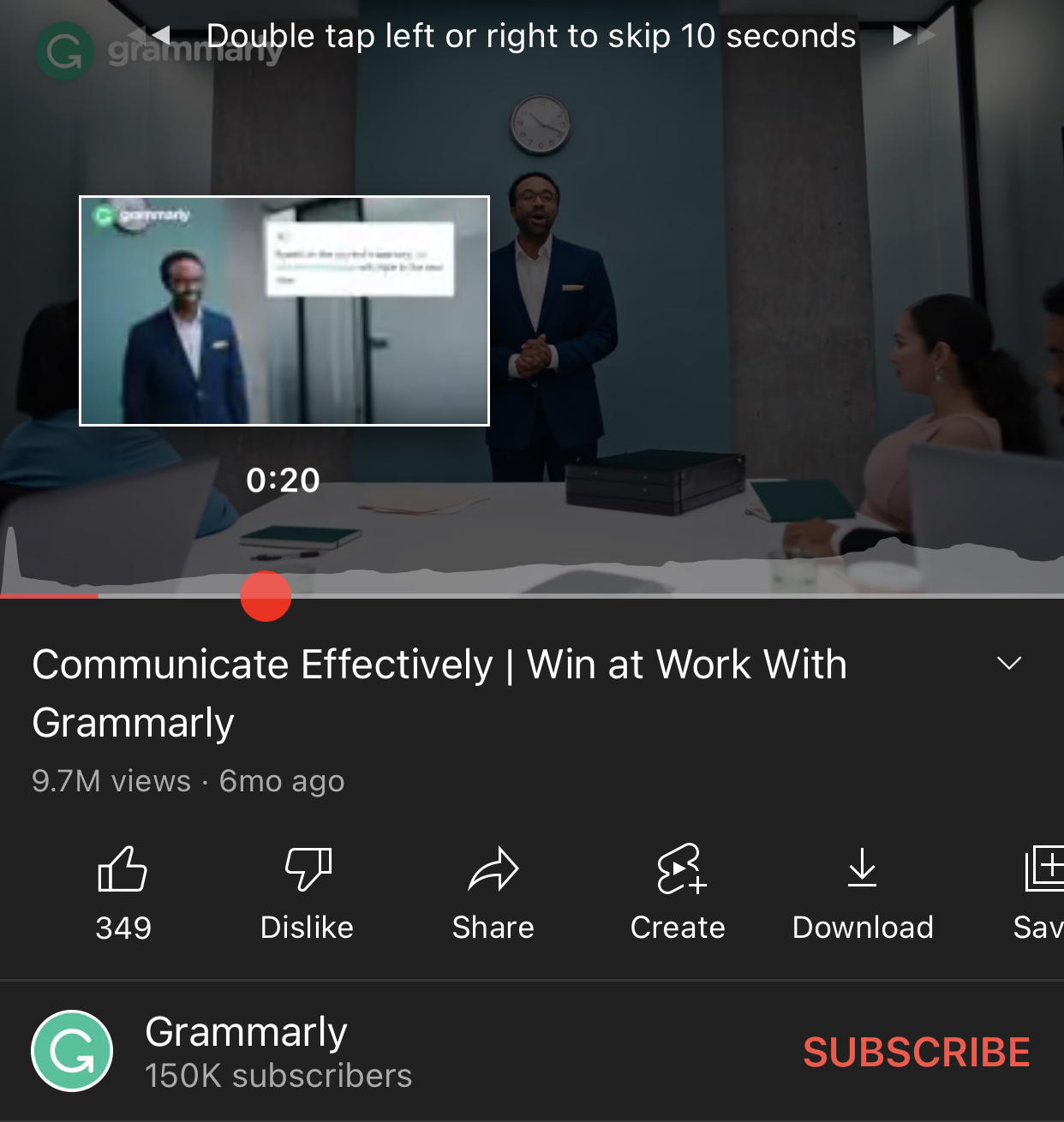
What’s next: YouTube Experimental features to keep an eye on
If you have YouTube Premium, you might see these features in the “New” page that lets you try YouTube experimental features. If not, be on the lookout for these YouTube features on the horizon.
Go Live together
This will allow Creators to go live together, making it easier to collaborate while adding to the “social” side of this social media platform.
Selling NFTs
While the details are a little mysterious, YouTube is officially stepping into the world of NFTs. From what we can tell, YouTube is moving towards empowering Creators to sell NFTs, offering another monetization option.
“Press play” on these YouTube features to give your channel a major boost
You don’t need to use every tool that YouTube provides. And with the sheer amount of features on the platform, navigating which ones to focus on can feel overwhelming. Start by using some of the YouTube features mentioned in this article to build your confidence and your strategy.
If you’re in a content rut or not sure what kinds of videos to make for your channel, check out our YouTube content ideas article to get your creative juices flowing.
The post 5 YouTube features to use to boost engagement appeared first on Sprout Social.