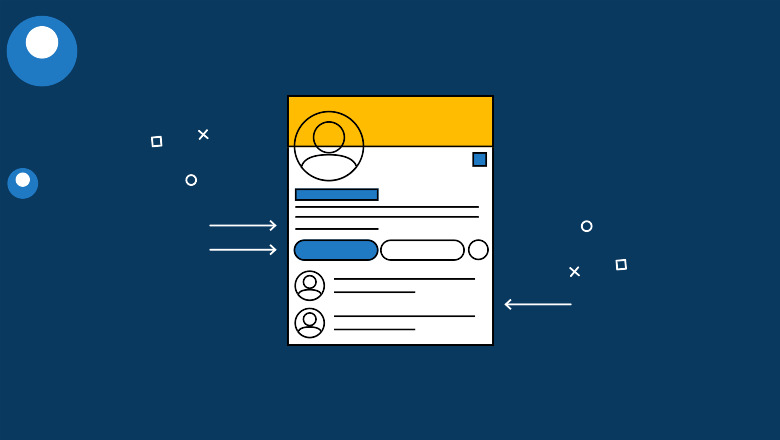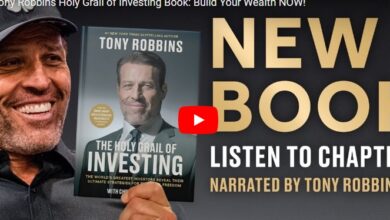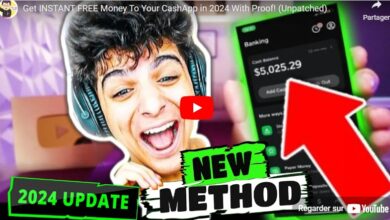How to Use LinkedIn Creator Mode Effectively
If you want to grow your content marketing and reach LinkedIn, then Creator Mode may be the solution you are looking for.
Simply put, this relatively new feature of LinkedIn provides an advanced platform for individuals to share their content. So if you’re looking for ways to improve your LinkedIn marketing strategy, read on to learn how to use LinkedIn Creator Mode for your brand.
- What is LinkedIn Creator Mode?
- How to turn on LinkedIn Creator Mode
- how to turn off linkedin creator mode
- 3 Benefits of LinkedIn Creator Mode
- Advantages and Disadvantages of LinkedIn Creator Mode
- Upgrading Your LinkedIn Strategy
What is Creator Mode on LinkedIn?
In a nutshell, Creator Mode gives users access to additional features to create and publish content and grow their audience on LinkedIn.
When you turn on Creator Mode, LinkedIn optimizes your profile for publishing content. This means your articles and posts will be more visible to LinkedIn users. You’ll also be able to see insights about your readers, including who is reading your content and how often they are engaging with it.
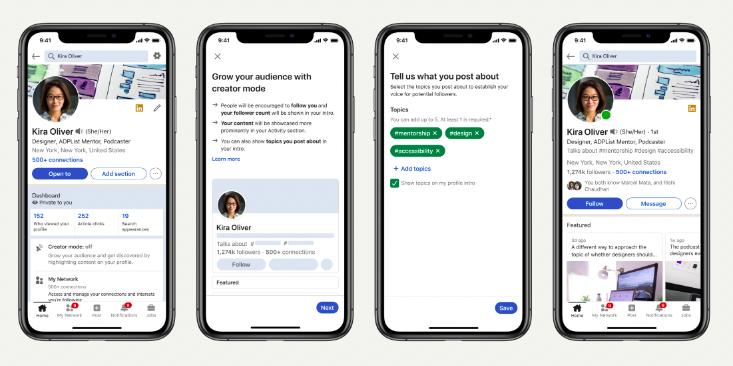
How to turn on LinkedIn Creator Mode
step 1. start by going to your LinkedIn Profile and click on I icon at the top of your LinkedIn homepage. then press view Profile,
step 2. scroll down Resource and click on the button that says Producer Mode: Off, Toggle this button to activate Creator Mode.
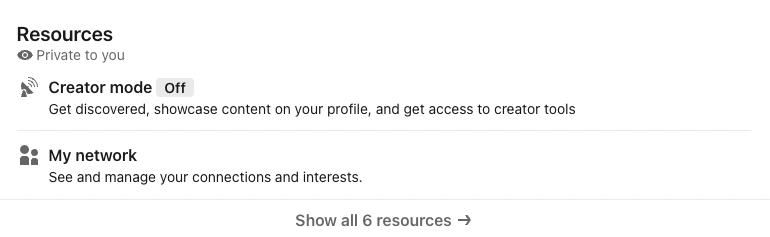
step 3. You’ll see a preview of what LinkedIn Creator Mode will look like on your profile. Click next,
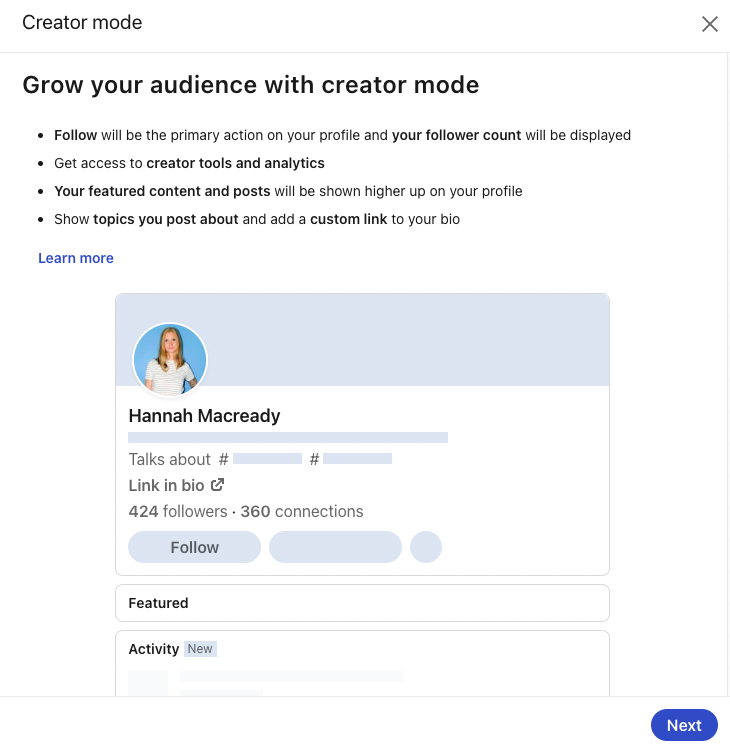
step 4. On the next screen, you’ll add hashtags to indicate the topics you post about the most. Select up to five topics and click Complete,
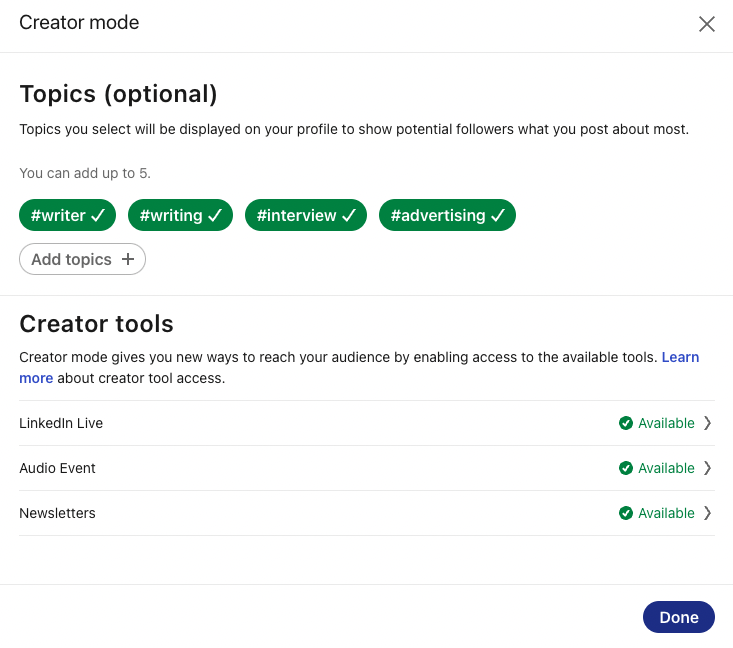
Step 5. From there, simply follow the prompts to finish the installation of LinkedIn Creator Mode. and you’re done!
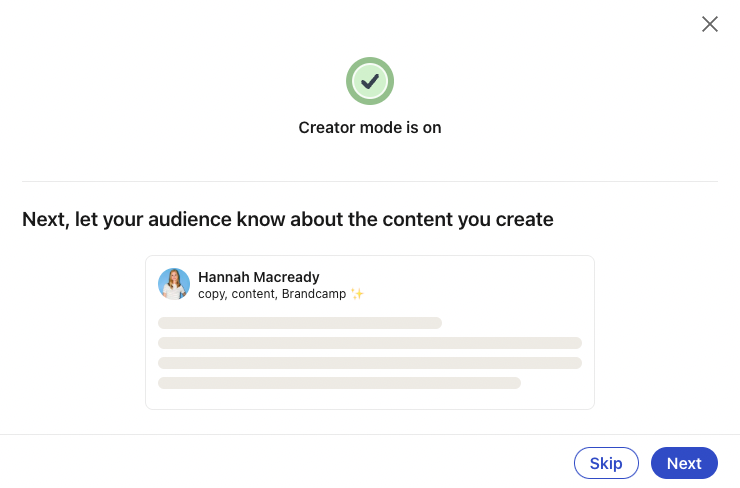
how to turn off creator mode on linkedin
step 1. To turn off Creator Mode, go back to your LinkedIn Profile and click on I icon at the top of your LinkedIn homepage. then press view Profile,
step 2. scroll down Resource and click on the button that says creator mode on,
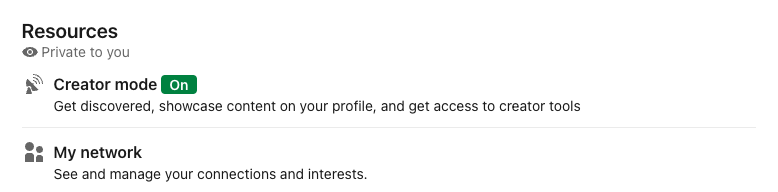
step 3. You will be able to toggle and switch producer mode off, You can also add or remove topics by clicking on add topic either Remove,
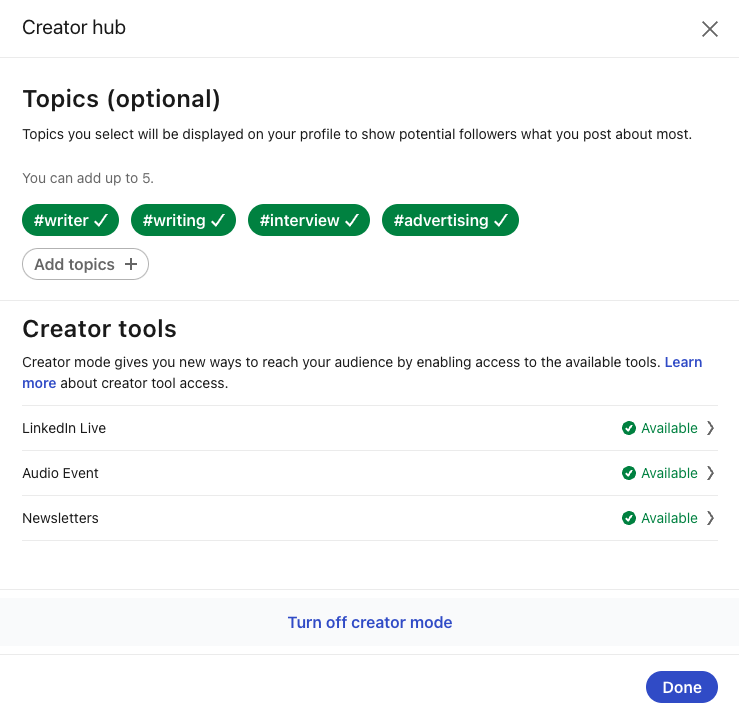
step 4. Once you have finished making changes, click save,
3 Benefits of LinkedIn Creator Mode
There are three major benefits to switching to LinkedIn Creator Mode:
-
- Creator Mode can help you grow your following on LinkedIn. When you switch to Creator Mode, your reach will increase and your primary profile will be switched from the Action button connect To obey, This makes it more likely that people will follow you because it eliminates the need for you to approve the connection first.
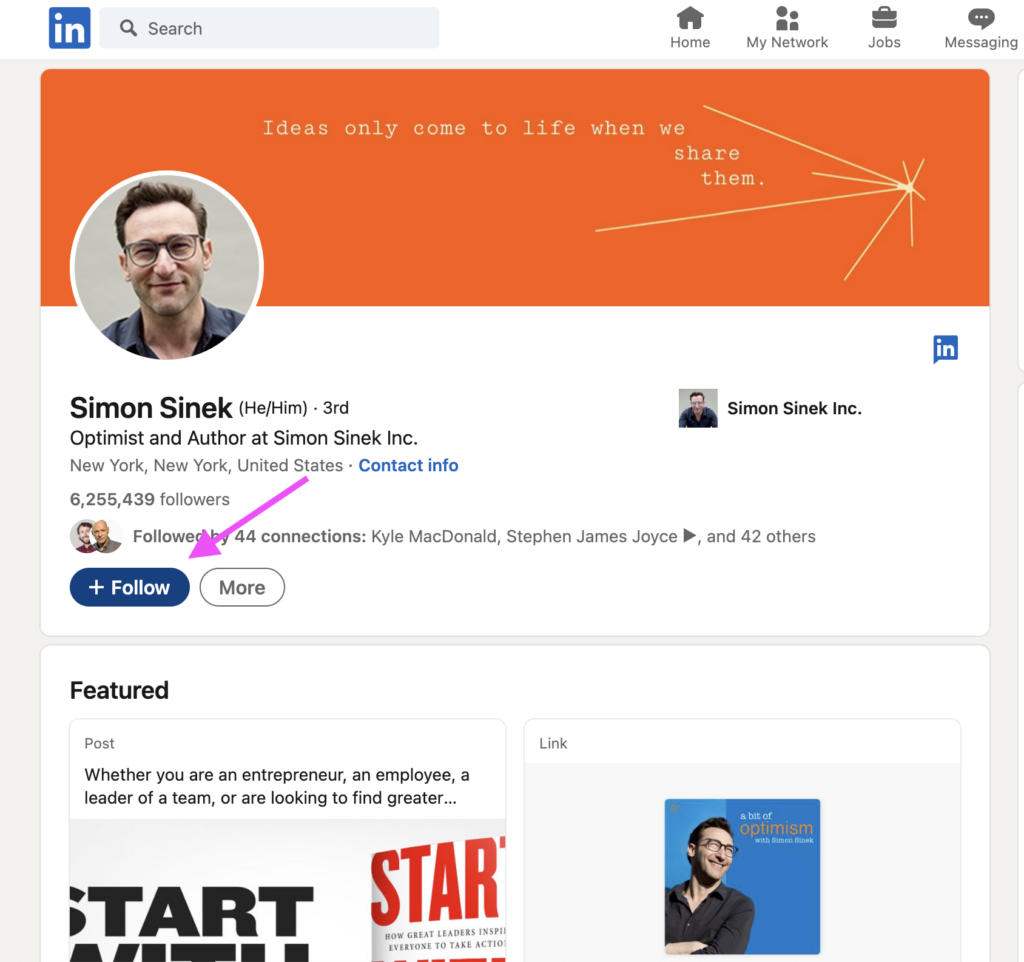
- LinkedIn creator mode too set up your voice On the stage. Because your original posts are prominently displayed on your LinkedIn profile, you can share what you’re up to and what potential followers can expect from following you. And since your content will be extended to your profile and across the platform, it will be easier for you to build your personal brand.
- LinkedIn users who activate Creator Mode will have access to exclusive creator features, including LinkedIn Live and LinkedIn Newsletters. Plus, you’ll get access to creator analytics — different from LinkedIn page analytics — and see the number of post impressions your content is getting.
Advantages and Disadvantages of LinkedIn Creator Mode
Wondering if Creators Mode is right for you? Here are some pros and cons to consider:
Producer Mode Professional
- LinkedIn Creator Mode gives you access to a full suite of new LinkedIn features, including the ability to add up to five hashtags to your profile and a 30-second video as your profile picture. This will help increase the search visibility of your profile while providing a more personalized welcome to potential followers.
- Since LinkedIn Creator Mode places an emphasis on your original content, it’s a great way to establish yourself as a thought leader in your industry and build your personal brand.
- You can create and send your own LinkedIn newsletter to keep your followers engaged with your brand and up to date.
- Host a live stream directly from your LinkedIn profile, LinkedIn page or event to showcase your content expertise. Live stream capabilities are provided if you meet all LinkedIn Live criteria.
- You’ll get regular content tips from LinkedIn to help you create even more engaging content as part of your LinkedIn publishing strategy.
Producer Mode Cons
- If you activate Creator Mode, your profile is now yours about section at the bottom of your page, and Speciality And action Sections will be up. If you don’t have good content to display here, it can look weird.
- Not everyone will be interested in the same type of content, so you may need to create different types of content to appeal to a wider audience.
- If you want to use LinkedIn Creator Mode to its full potential, you’ll need to spend more time publishing and promoting your content and profile.
Upgrading Your LinkedIn Strategy
Creator Mode can be a great way to increase your number of followers and build your brand on LinkedIn.
If you’re a content creator, there’s really no reason not to use creator mode. Linkedin Creator Mode gives you more visibility and reach, which can help you grow your business. Plus, LinkedIn offers exclusive tips and advice to those who use the feature.
For brands and businesses, if your employees or C-Suite use Producer Mode, it can showcase your company’s expertise and build thought leadership.
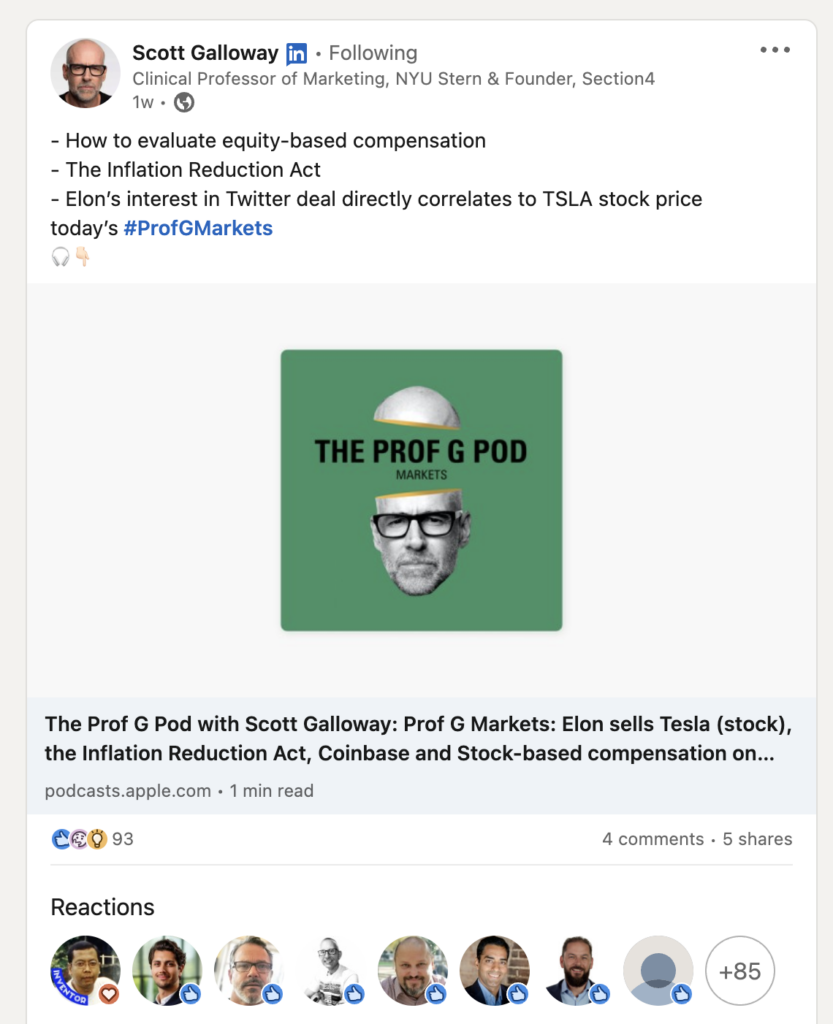
If you’re not sure if LinkedIn Creator Mode is right for you, check out your content strategy. If you’re regularly creating new B2B content, Creator Mode can help you expand your reach.
Use our LinkedIn for Business worksheets to assess your current LinkedIn strategy and take your efforts to the next level.
This post How to Use LinkedIn Creator Mode Effectively first appeared on Sprout Social.