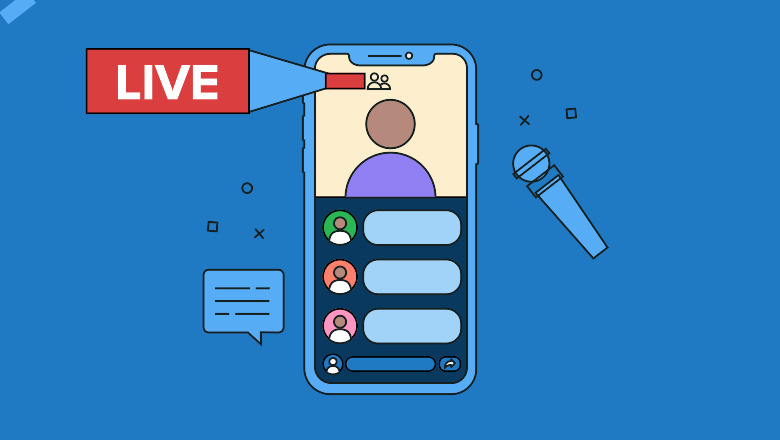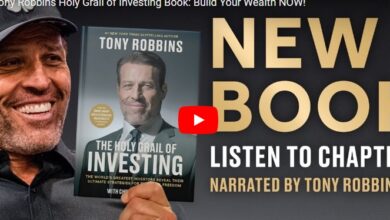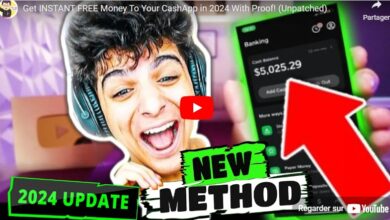The Ultimate Guide to LinkedIn Live and How to Use It
Is it time for you or your brand to go live on LinkedIn? 37% of consumers say live video is the most engaging form of in-feed social content.
And that’s why live streaming is becoming increasingly common in B2B marketing. Enter LinkedIn Live, a native streaming platform for creators to broadcast in real time.
From webinars to interviews and beyond, live is a prime way to educate your B2B audience. We get it, many B2B marketers are completely new to the world of streaming and what’s involved.
That’s why we’ve put together this quick guide to getting started with LinkedIn Live.
table of contents
- how to go live on linkedin step by step
- LinkedIn Live vs LinkedIn Events
- What Kind of Presentations Are Best for LinkedIn Live?
- LinkedIn Live Best Practices & Tips
how to go live on linkedin step by step
Let’s start things off with the key steps in setting up your first LinkedIn stream.
Thankfully, the platform makes the process very quick and painless. You don’t need technical knowledge or equipment to get started.
1. Make Sure You Meet LinkedIn Live’s Access Criteria
If you’re not sure how to apply for LinkedIn Live, don’t worry. No application here.
LinkedIn Live is available to all creators and Pages. Assuming you meet the broadcast criteria of the platform anyway. All you need to do is tick the following boxes:
- Have at least 150 followers/connections following you for your account or page
- Be located in an approved region for LinkedIn Live (aka not in mainland China)
- Have an account that is in good standing with the platform (hint: no bans or violations)
Keep in mind that you can go live on behalf of a Page either as an individual (creator) or as an individual. Individuals cannot stream to Pages and Pages cannot stream to individual profiles.
Simple enough, isn’t it?
2. Use the Proper Live Stream Equipment
If you can successfully host a Zoom meeting, you likely have the tools to go live on LinkedIn.
A dedicated webcam, microphone and reliable Internet connection for streaming are all standard. Depending on your hardware, the onboard cameras and mics sometimes malfunction.
LinkedIn Live presentations don’t need to be pristine and sophisticated. That said, try to maintain a sense of professionalism. We recommend testing your broadcast quality before trying LinkedIn Live. You can use a free, open-source tool like OBS to preview your streaming setup in action.
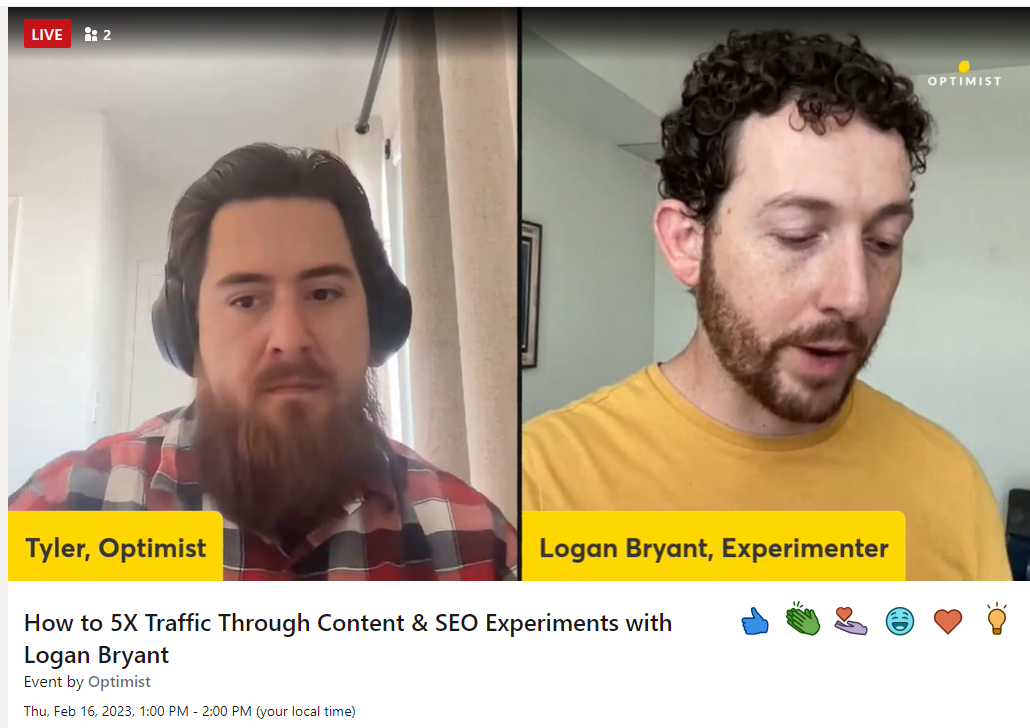
3. Choose Your LinkedIn Live Streaming Service
Important: You cannot stream directly through LinkedIn Live Events.
This is different from Instagram or TikTok where going live is all inside the app.
Don’t panic though. LinkedIn does a lot to make it easier for creators to go live. You have two options:
- Use one of LinkedIn’s preferred streaming partners to host your broadcast. This includes Restream, Socialiv, Streamyard, SwitcherStudio or Vimeo.
- Use LinkedIn Live’s video encoder tool to host your stream from an external platform. These platforms include Zoom, WebEx or OBS.
Deciding which method is “best” really depends on your tech stack and how. If you’re already comfortable with tools like Zoom or OBS, start there. Generating a stream URL and key to add to your LinkedIn broadcast can be done in a matter of seconds.
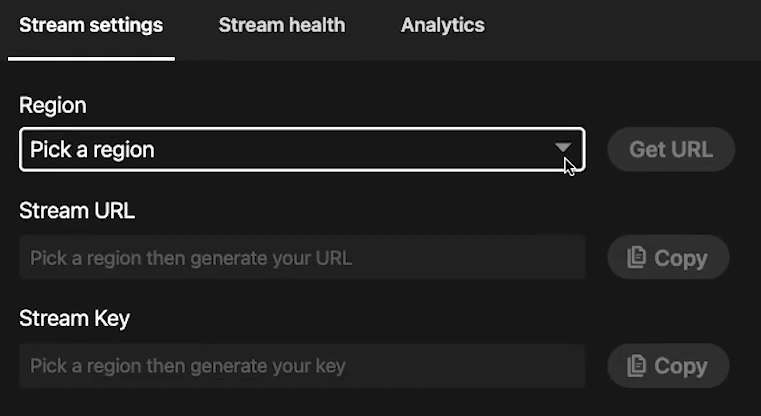
4. Create a LinkedIn Event to Attach to Your Stream
Many broadcasters choose to stream from a LinkedIn event versus a Page. This is because the event broadcast makes it easy to schedule and gather registrants.
Creating a LinkedIn Live Event is a straightforward process. You will be asked to fill in basic information about your broadcast. This includes the broadcast date, registration options and who is presenting.
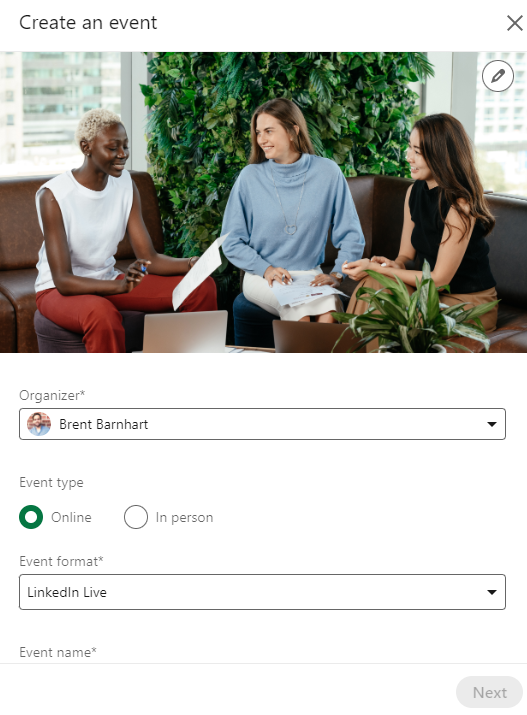
Once your event is created, you will be provided with a custom URL to promote your presentation.
LinkedIn Live vs LinkedIn Events
At a glance, live and event can seem similar. Although they are not the same.
LinkedIn is actually a one-page breakdown to clear up the confusion. Here’s a summary:
- Live broadcasts can only be streamed to Page followers or private event attendees
- Page streams are public and geared more towards audience discussions and Q&As
- Events can only be accessed by attendees and are more “official”.
In short, Pages are more community-focused. Live events are ideal for more in-depth, formal presentations. Which one you choose really depends on the type of stream you want to host.
What Kind of Presentations Are Best for LinkedIn Live?
LinkedIn Live is still growing as brands and creators experiment with new videos. Right now, creators are prioritizing:
- Webinars (traditional presentations, in-depth analysis of topics and trends)
- Panel and Interview
- Q&A session between communities
For example, interviews with individual creators are popular on LinkedIn Live. One-on-ones provide lots of opportunities for unique discussions and perspectives. As an added bonus, having someone to go back and forth with means less time for silence.
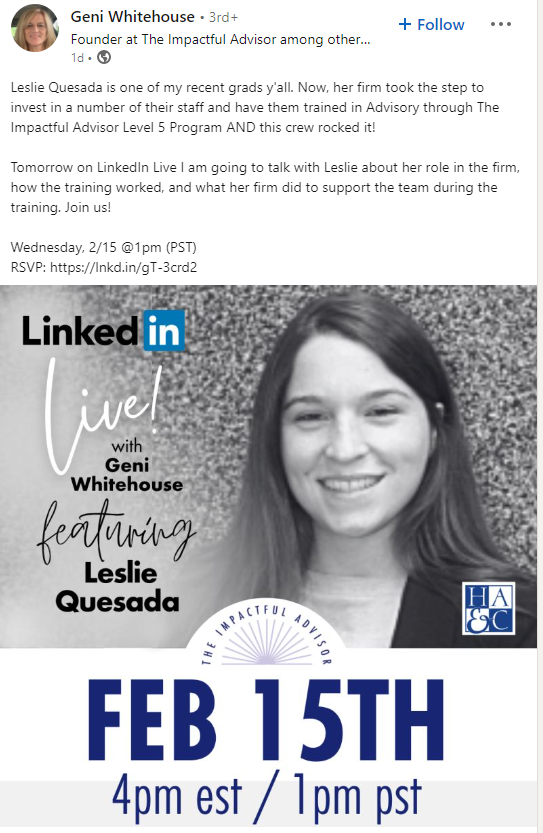
Panels and workshops are also currently underway on LinkedIn Live. Trends, tactics, and strategy tips are always a safe bet for live presentations.
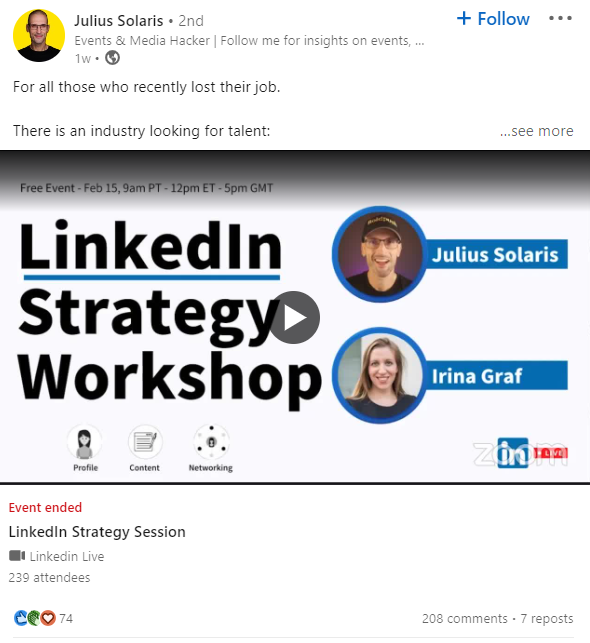
Educational webinars are also a safe bet. Focusing on topics is a smart move to attract relevant attendees.
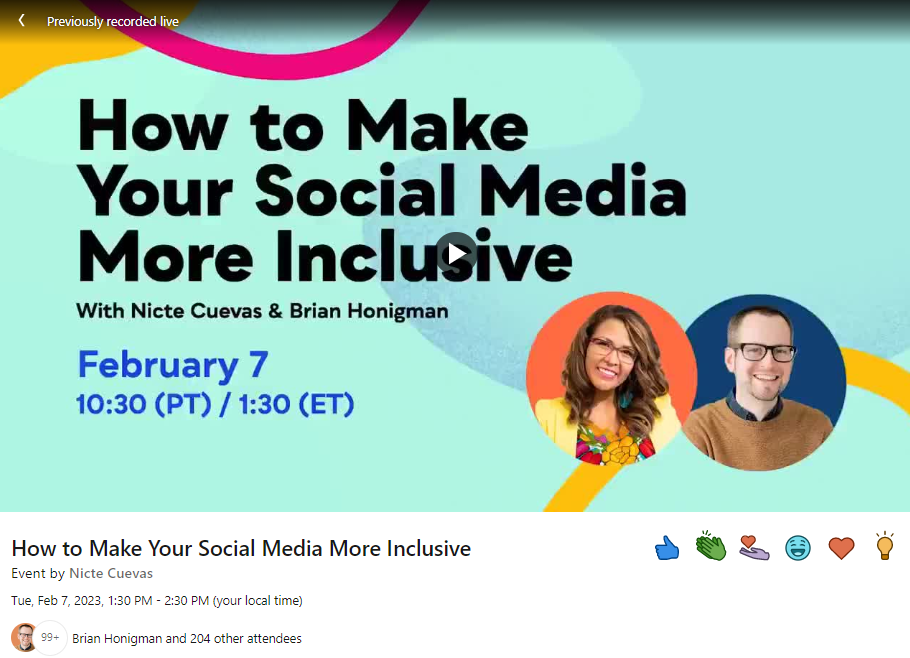
LinkedIn Live Best Practices & Tips
Recent video marketing statistics illustrate the demand for live video for consumers and brands.
That said, views on your LinkedIn Live presentation are not guaranteed by default. This is true even when you have an established audience. Below are some best practices that you can follow.
Come up with a clear agenda for your stream
No surprises here, live streaming is not the place for freestyle.
Make a conscious effort to create some kind of structure or outline for your presentation.
If you’re completely new to video, consider a practice run-through and time yourself. You’d be surprised how easy it is to rush through a presentation. The “one slide, one minute” rule of thumb doesn’t always hold true.
On that note, make sure you have enough meat in your presentation to grab the audience’s attention. LinkedIn Live is not the place for short-form streams. LinkedIn recommends a minimum of 10 minutes of streaming to maximize your audience. Most presentations last anywhere between 30 minutes and an hour.
Also, consider that having a clear agenda helps promote your stream. Deciding which topics you will cover in advance makes it easier to highlight the value you provide to the audience.
Involve your audience in the presentation
The beauty of live streaming is that it turns passive viewers into active participants.
The chat function in LinkedIn Live is perfect for engaging your audience. You can ask them questions, respond to comments, or end your video with a full Q&A.
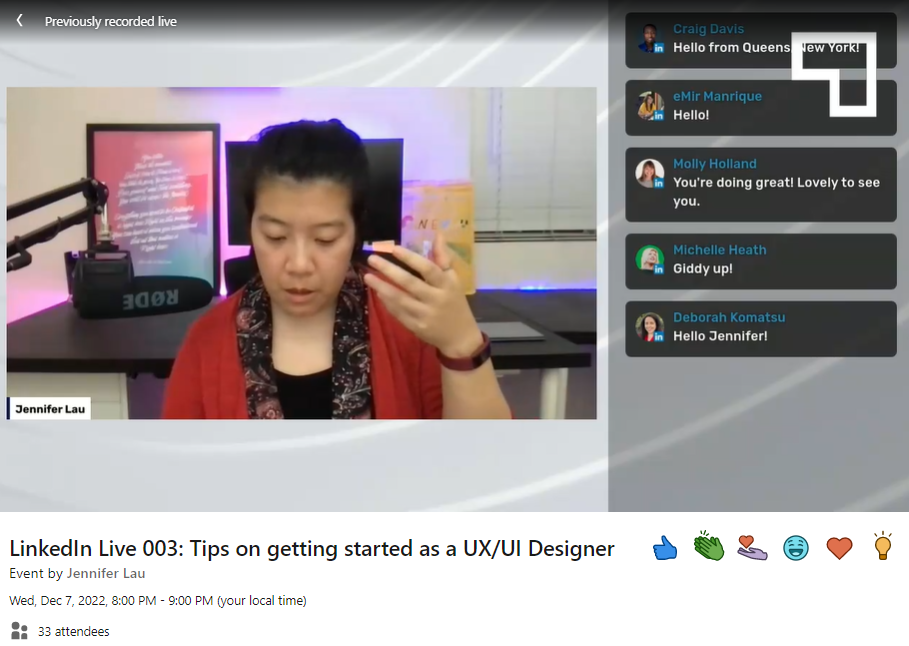
Remember: This kind of interaction is what makes live video compelling.
Another way to engage your audience is to ask questions before filming your video. For example, you can ask followers on your Page if there’s anything they want you to cover.
Give your live presentation a catchy title
Similar to YouTube, the title and thumbnail are important for earning viewers and attendees.
A title like “The Standout, Must-Need Skills for Digital Marketers” is a great example. The title works because it is distinctive, value-rich, and intriguing by design.
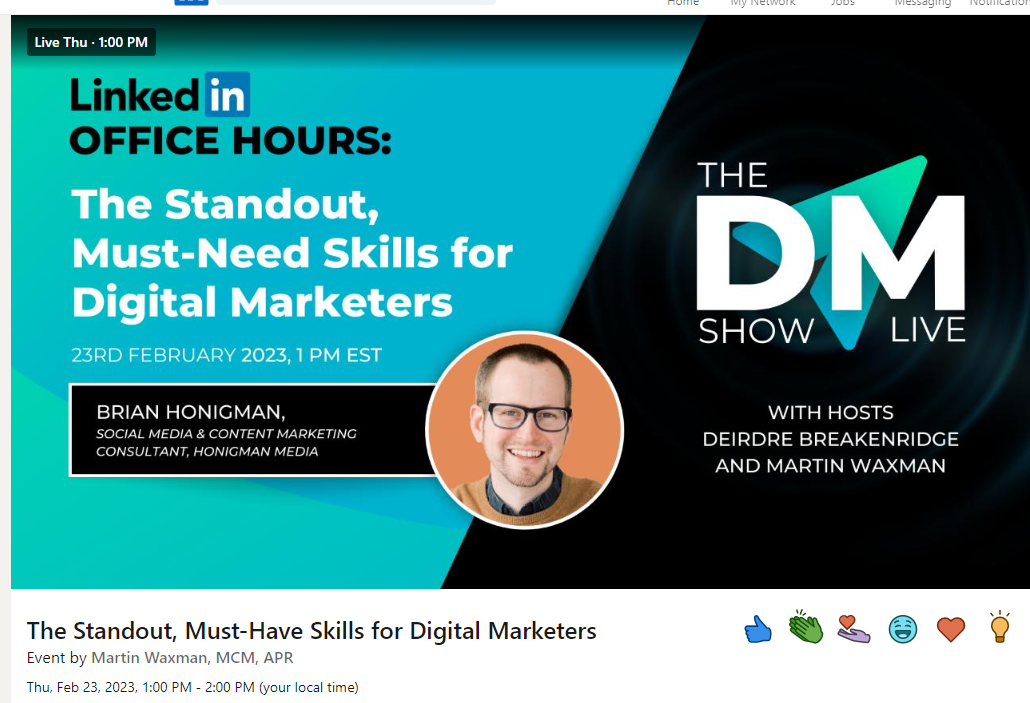
We naturally want to know what those skills are, don’t we? Well, we’ll have to tune in to find out.
Food for thought: When you go live, attendees (and some followers) will automatically receive a notification. With a compelling title, people will be more likely to tune in.
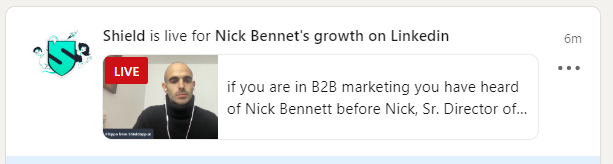
Actively promote your LinkedIn Live presence
Hosting a live stream can be of great use. Anything you can do to maximize audience is a plus.
Getting the most out of your presentation depends on how you promote it. For starters, try to tell as many people (attendees, employees, co-workers) about your live event as possible. Instead of limiting your reach to a single page or account, don’t hesitate to spread the word.
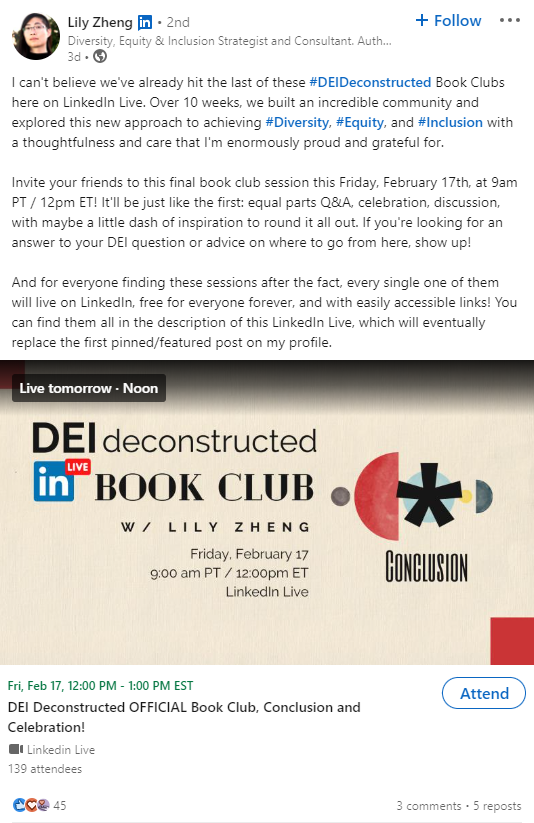
Plus, LinkedIn features like topics and hashtags can give your presentation more reach. Posting multiple times about your live stream is fair game leading up to the big day. You can even run live clips as LinkedIn ads, if you have the budget for them.
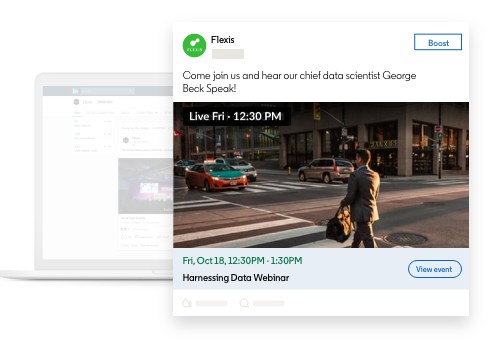
Speaking of which, try to give the audience enough time to plan and register. LinkedIn does some of the work for you by offering notifications and calendar slots for live events. If you have an email list, be sure to promote your presence there as well.
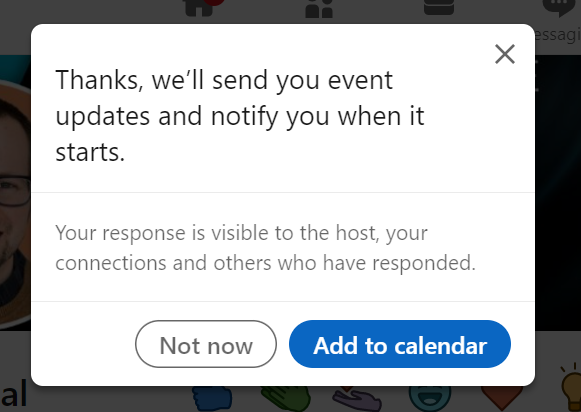
Once your broadcast is over, LinkedIn lets you edit the clip to share it on your Page or promote it in your feed. This highlights how LinkedIn Lives can be repurposed and treated as evergreen content.
View your LinkedIn analytics over time as related to your live videos. Then, you can determine whether your presentations resonate with your target audience. Note that deeper analytics data is available for broadcasts to Page followers.
Are you ready to go live on LinkedIn?
Whether you’re a B2B brand or creator, LinkedIn Live Search is worth exploring if your goal is to educate your audience.
Using video content to solidify your position as an industry expert is a smart move. This is especially true as many brands are still only experimenting with live streams.
Looking for new ways to level up on LinkedIn? If you haven’t already, check out our comprehensive LinkedIn marketing guide.
The post The Ultimate Guide to LinkedIn Live and How to Use It appeared first on Sprout Social.