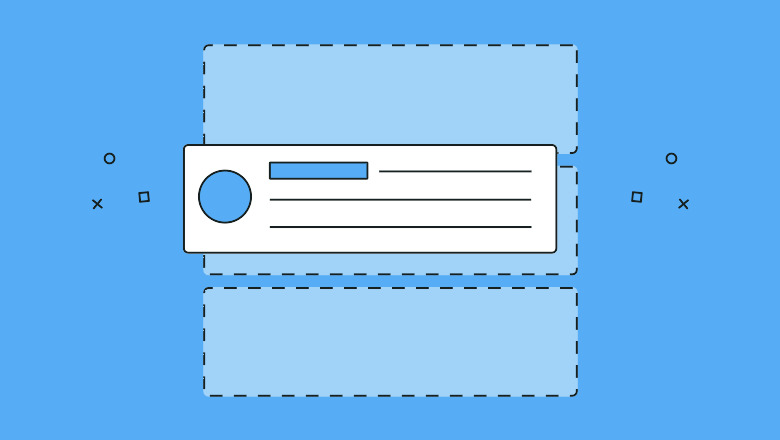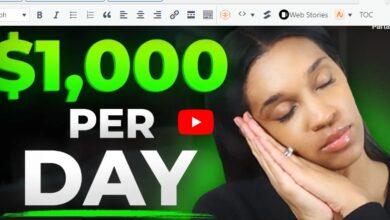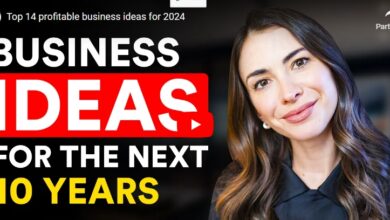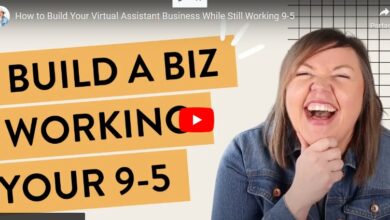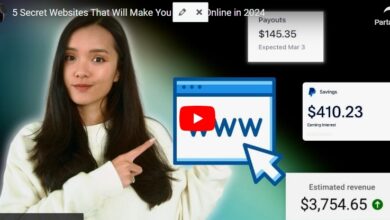3 easy ways to embed a Twitter feed on your website
Since its inception, Twitter has revolutionized the way we communicate. It’s fast, concise and a great way to connect with your customers, prospects and customers. With approximately 230 million daily active users, Twitter is a powerful way to enhance your message and showcase your brand.
Customers sometimes search for your business on Twitter, but often they end up with a search engine or other source instead of a tweet on your website. One key to maximizing discoverability on Twitter? Embed a Twitter feed on your website and show your Tweet activity to your website visitors.
Adding a Twitter embed widget to your website helps build an online identity and makes it easier for people to follow your online conversations in one place. It can increase engagement with website visitors and Twitter followers, plus it’s a great way to keep your website fresh and relevant.
5 Types of Twitter Feeds You Can Embed on a Website
You can embed a Twitter timeline feed or button on your website by using the Twitter Widget embed tool (listed below). Or, there are a few different ways you can display Twitter posts on your site, including:
- of twitter embedding tool (free)
- Plug-ins and integration with your website hosting company (not always free)
- Third-party tools or widgets like Taggbox (usually not free)
We’ll expand on each of these in a minute.
First, we’ll introduce an overview of the different types of Twitter feeds and buttons that you can embed by dragging the embed code from Twitter. they include:
1. Embedded Tweet Feeds
A Tweet embed allows you to display a Tweet on your website.
2. Embedded Profile Timeline Feed
A profile timeline embed displays tweets from the same Twitter account on your website. You also have the option to embed Follow and Mention buttons for Twitter profiles.
3. Embedded List Feed
You can embed a Twitter list feed directly on your website that shows all the posts associated with a curated list. Twitter Lists Allow Twitter users to organize groups of accounts by topic. For example, you can create a Twitter list of industry thinkers and embed it on the resource page of your website.
4. Embedded @ Handle Feed
With Handle Feed, you have the option of embedding a Twitter user’s profile (yours or someone else’s) on your website. This is one way to embed your profile feed without needing the exact profile URL (all you need is the handle). Handle Embed also allows you to add Follow, Mention or Hashtag buttons.
5. Embedded #hashtag button
It’s a button instead of a feed. It has one function: to enable your website visitors to tweet about a given hashtag from your website. Users simply click on the hashtag button, and a draft tweet opens with the hashtag.
3 quick ways to embed a Twitter feed on your website
Now for the fun stuff—three easy ways to display a Twitter feed on your site! you can:
1. Use Twitter’s free tools to embed your feed manually
Get the embed code from Twitter’s embed tool by navigating to Twitter embed page and inputting the following in the form field:
- A Twitter link URL (for a list, profile, or tweet)
- Your Twitter business handle (eg, @ SproutSocial,
- A hashtag (eg, #SproutSocial)
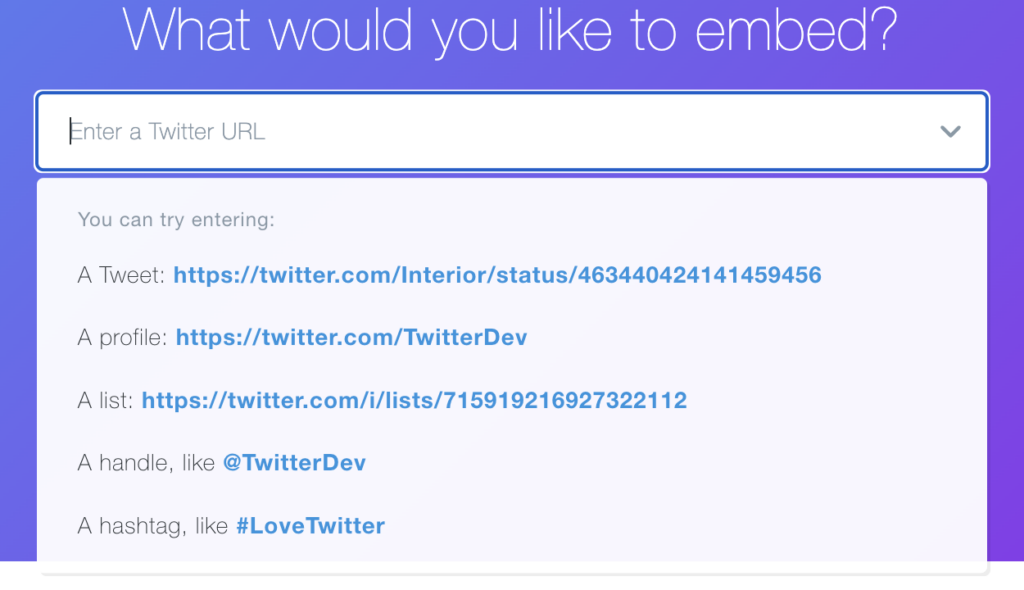
Once you fill out the embed form, Twitter provides you with an embed code that you can copy and paste into your website. The code for a Twitter handle (e.g., @SproutSocial) looks like this:
How to embed a Twitter feed in 2 easy steps
step 1. Add the URL of the Tweet you want to embed in the form field.
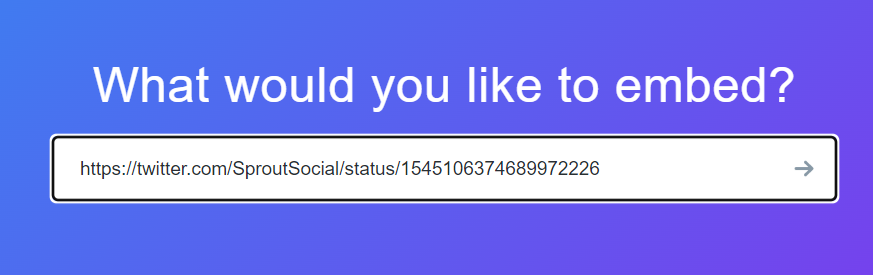
step 2. Choose your embed display type—either Twitter timeline or button display. Timeline displays tweets (or lists of tweets) on your website the same way Twitter content displays in its own feed. The Twitter button allows your visitors to interact with you on Twitter without leaving your website. Available button types are:
- Follow (Allows users to follow your Twitter account)
- @Mention (Allows users to send a tweet to your Twitter handle)
- #Hashtag (Allows users to tweet about hashtags)
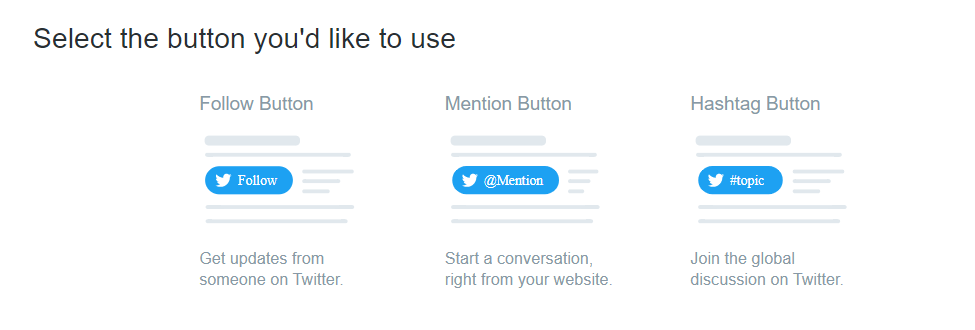
Not all options are available with all feeds. Some feed types do not have button options (or have fewer than three) and some allow only one button. Here’s a breakdown of what’s available by feed type:
Tweet
- syntax: https://twitter.com/sprout social/status/1544347965061570560
- Option: Feed of a Tweet
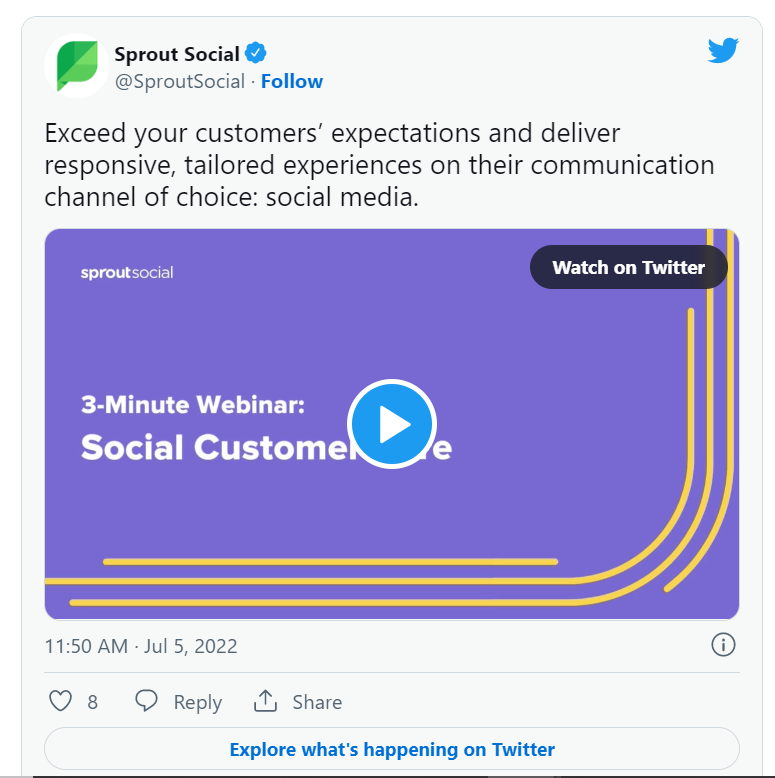
profile
- syntax: https://twitter.com/SproutSocial
- Option: Feed of embedded timeline + 2 buttons (follow and mention)
Example of embedding a profile feed:
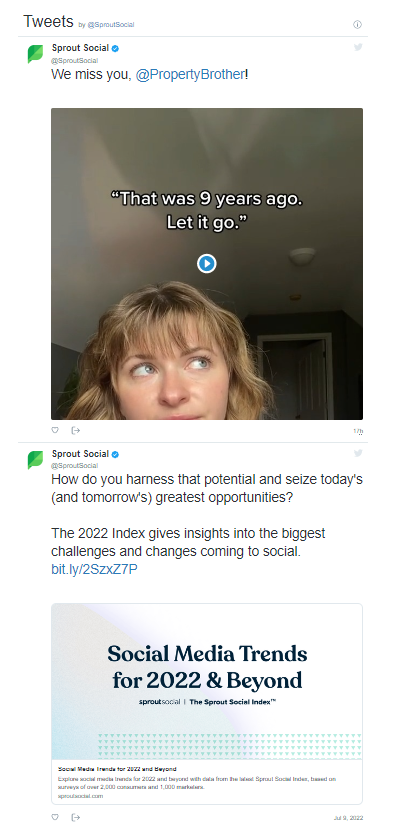
Twitter follow button embed example:
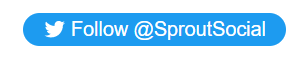
Twitter mention button embed example:

list
- syntax: https://twitter.com/i/lists/1305508946556456962
- Option: Timeline feed of the list (no button available)
List feed embed example:
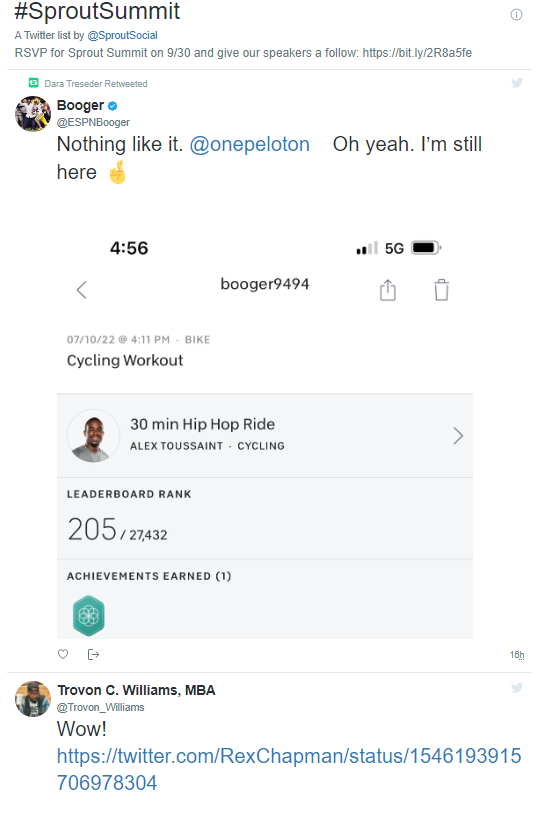
handle
- syntax: @ SproutSocial
- Options: Timeline Feed + 3 Buttons (Follow, Mention and Hashtag)
- See above for examples of follow/mention buttons
Twitter hashtag button embed example:
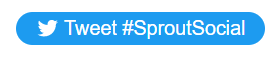
Hashtags
- syntax: #sproutsummit
- Option: Embed hashtag button only (see example above)
A note about the embedded button: When a user clicks the embedded button, it opens a new browser window on Twitter where they can complete the corresponding action (for example, send a tweet using your hashtag) , follow your account or mention your account in your tweets) )
2. Use a WordPress Plug-in to Embed Twitter Feed
WordPress is the most popular CMS in the world and offers several plug-ins that make it easy for webmasters to display Twitter feeds and other content from social media channels. And once you’ve installed the plug-in, you don’t have to worry about embedding any HTML code.
Smash Balloon is a good WordPress plug-in for Twitter if you want lots of options for customization. It offers feed integration with most of the top social media platforms. The plug-in also allows site owners to embed feeds into WordPress pages, posts or widgets.
The Twitter feed automatically adapts to your website style and lets you customize the feed layout, filter out unwanted terms, and create a carousel. A free version is available with limited features. The paid version starts at $49/year.
Feed Them is a solid alternative to the social smash balloon. It has free and premium options, with a premium version starting at $50/year for a single domain. The plug-in integrates with up to four social networks (including Twitter) and can embed multiple feeds on a single page. Add multiple feeds, embed buttons, include recent tweets in feeds, and customize feed appearance.
Pro Tip: When considering a plug-in, make sure it is up to date and compatible with the latest WordPress version and has a large number of active installs and positive ratings.
3. Use a Third-Party Twitter Feed Tool
Third-party tools like Tagbox and Flockler focus on bringing user-generated content (UGC) from social platforms into a proprietary environment like your website. They offer more robust customization and integration options than the free tools, and they are great for showing off visual content.
Tagbox provides a social embed widget that lets users curate and publish social feeds from a wide selection of social platforms, (Twitter included). Users can embed and customize the Twitter feed using hashtags, account profiles and handles. There is a free version with minimal features so you can give it a test drive. The Basic plan starts at $39/month.
Flockler’s embed tool makes it easy to drag a Twitter feed into your website. Users can create grids, scrollable carousels and content “walls” from Twitter posts, which can be customized using hashtags, accounts, and pages from the social media platform. Pricing starts at $47/month. While there is no free version, you can test out the tool with a 14-day free trial.
5 benefits of embedding your Twitter feed
Adding a Twitter feed to your website is an effective show-versus-tell approach while communicating brand identity and authenticity. There are many other benefits to displaying Twitter posts and other social media content on your website including:
- Converting Website Visitors to Twitter Followers: Send website visitors to Twitter, where they can follow you from your profile, Tweets and Mentions.
- Increasing Twitter reach and engagement: More visitors can share, like or retweet content from your site on Twitter.
- Building trust and credibility: Build social proof and increase trust in your brand, especially when you share positive reviews, customer feedback and current news.
- Increasing Brand Loyalty: Create a more interactive and personalized experience for site visitors to engage with your brand.
- Converting more website visitors: Showcasing customer testimonials, product reviews, awards and company news can all help motivate visitors to convert.
Manage Twitter Engagement with Sprout Social
Embedding a Twitter feed is a great way to capture new audiences and show that you’re active in digital conversations. Whether you’re using Twitter as a customer service channel or to promote your brand, embedding a Twitter feed on your site is valuable visibility.
But do you know how well your Twitter followers and impressions are growing?
With powerful Twitter management tools like Sprout Social, you can schedule and publish Tweets, track key performance metrics, monitor Twitter activity, and engage with followers with ease.
Learn more about how you can effectively use Twitter to grow and enhance your brand presence.
3 Easy Ways to Embed a Twitter Feed on Your Website The post first appeared on Sprout Social.