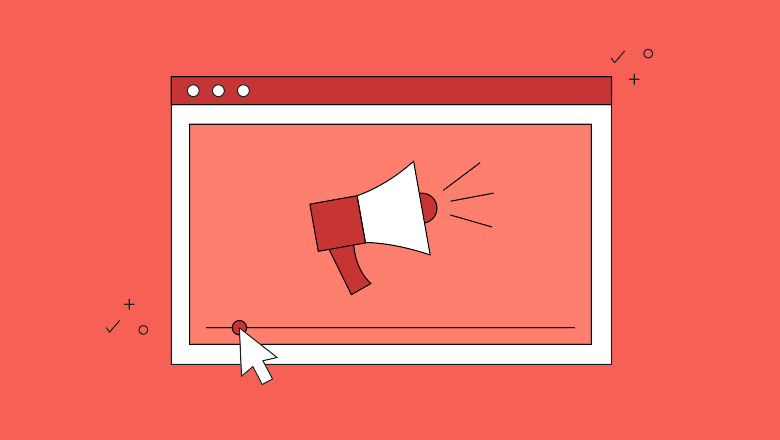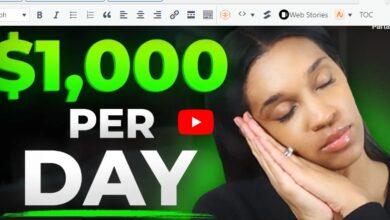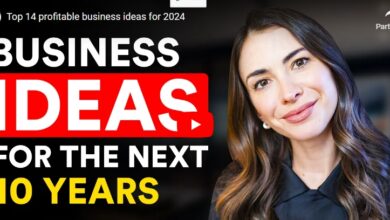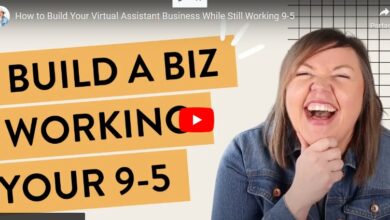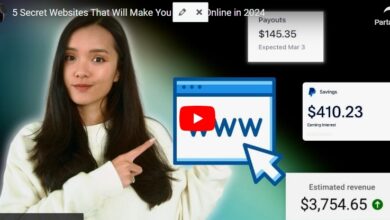YouTube Ads for Beginners: All You Need to Know About YouTube Ads
If you want to increase brand awareness and reach your business through online advertising, there is no better platform than the second largest search engine of the internet. Owned by Google, you will work with the Google Ads network to create your YouTube ads.
But if you’re new to the process, this guide will help you determine the best types of YouTube ads for your channel and make them as effective as possible.
Read on to learn more about the many types of YouTube ads, which ad is best for your purposes and how to create and track your own YouTube ads.
Types of YouTube Ads
There are six main types of YouTube ads that your brand can consider running on a video platform.
Skippable in-stream ads

Skippable in-stream ads are long ads that users can skip after watching the first five seconds. Many of these ads last a full minute and are a great way to introduce a new audience to your business. That means you’ll really want to attract a viewer during those first five seconds to see the rest of your ad before moving on to your actual video.
when to use: This ad type can be used to generate sales, leads, website traffic, brand awareness or product ideas
non-skippable in-stream ads
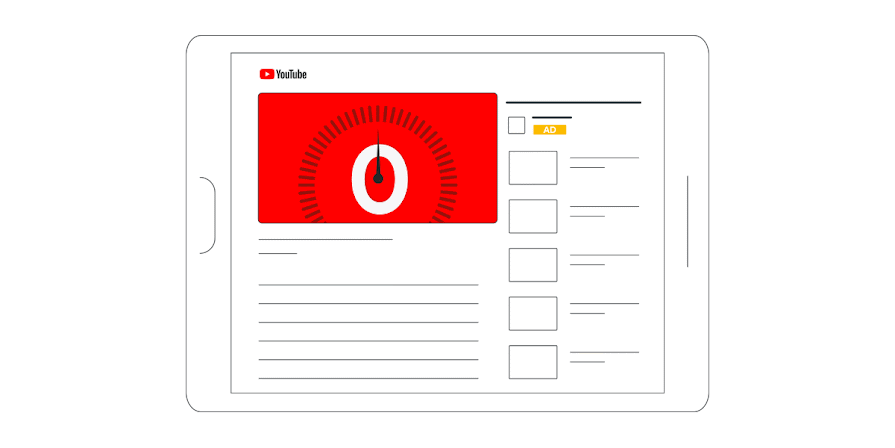
Non-skippable in-stream ads also appear at the beginning or during the video, just as skippable ads do. However, these are very short ads and users cannot skip these to access their videos. 15 seconds max, non-skippable ads are quick ads that share what the business does and how it solves pain points as concisely as possible.
when to use: These types of YouTube ads are best used for brand awareness campaigns.
in-feed video ads

An in-feed video ad appears at the top of YouTube search results, along with a related YouTube video. These ads appear when viewers search for relevant keywords on YouTube, allowing new viewers to search for your business who are already interested in your products or services.
when to use: Use this ad for product or brand idea campaigns.
bumper advertisement
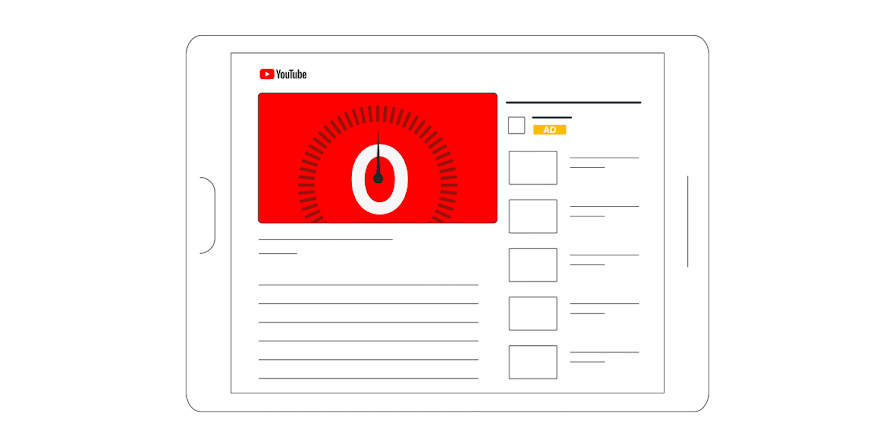
A bumper ad is similar to a non-skippable in-stream ad, but is much smaller. In 6 seconds or less, a bumper ad is a great way for a brand to broadcast an instant message to potential new customers.
when to use: Use this type of advertising for brand awareness campaigns.
outstream advertising

Outstream ads are displayed online on mobile devices and placed on websites and apps that run on Google Video partners. These start without sound, although viewers can unmute the video if the ad grabs their attention well enough. This means you need to create an engaging ad where volume is not needed, either by adding captions or using visuals to draw in an audience.
when to use: Use this ad type as you work to expand your mobile reach. This is great for generating sales, leads, website traffic and brand awareness.
masthead advertising

A masthead ad is displayed at the top of the YouTube homepage on both desktop and in the app. It plays voiceless for 30 seconds on desktop and the entire time on mobile, before defaulting to thumbnails. Masthead ads also include an information panel on the right (desktop only), which gives viewers more details and leads them to your channel. This type of advertising is only available on a reservation basis when working with a Google sales representative.
when to use: Since you have to work with the Google Ads team on this to reserve your spot, save this ad type for major campaigns, product launches and generating sales.
How to Create YouTube Ads (Step-by-Step)
Now you know the main types of advertising and when to use them. But what do you think about creating your own YouTube ads?
Step 1. Create your video ad
Before you can set up a video ad, you have to make an actual video! First, decide the goal or objective of your ad. Do you want to:
- Introduce people to your brand, product or services
- Drive visitors to your website
- Generate new leads to nurture
- increase sales
The type of video ad you create will be based on the overall objective. For a brand awareness video, you’ll want to create a basic explainer video sharing information about your product. To generate sales, you need to demonstrate how your product can solve a problem.
If you have an in-house video production team, enlist them to help you create a great video ad. If not, you can take advantage of online video makers like Biteable, InVideo or Visme.
Step 2. Upload your video ad to your YouTube channel
Log in to your business’s YouTube channel and upload your newly created video ad.
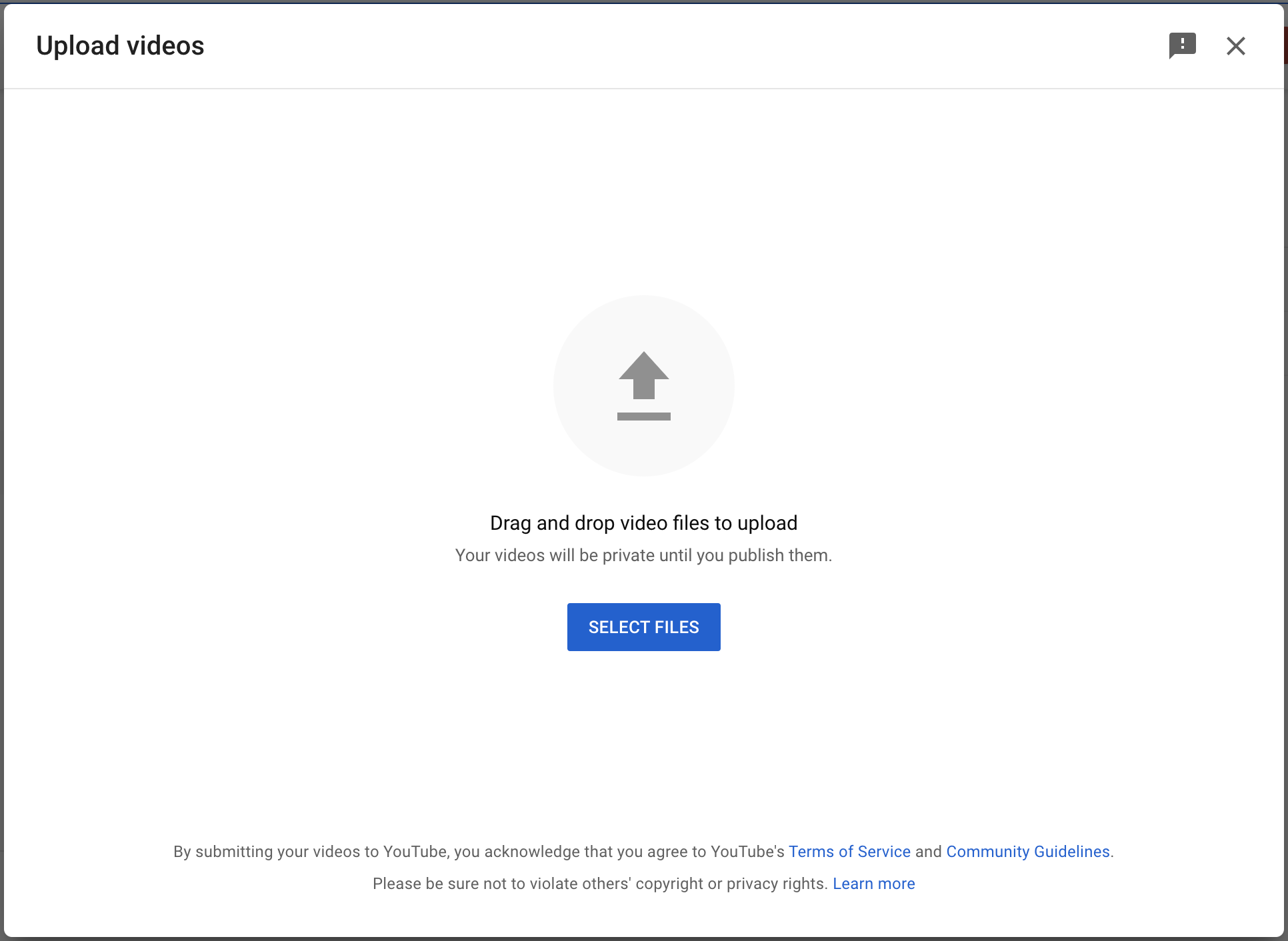
After uploading your video, optimize it for organic YouTube search. That way you’ll get more for your money—people will see your ad after you’ve started your campaign, but they can also find it by searching.
This includes customizing the video title, description, tags, and even adding hashtags.
Step 3. Create or sign in to your Google Ads account
Since YouTube is owned by Google, you will be creating your ads through the existing Google Ads dashboard. This is similar to Facebook and Instagram, where you have to use Facebook Ads Manager to create your Instagram ads.
If you’ve never run Google or YouTube ads before, you’ll need to create a Google Ads account. It’s easy to do with your Gmail workspace email address. Simply go to the Google Ads page and click start now switch.
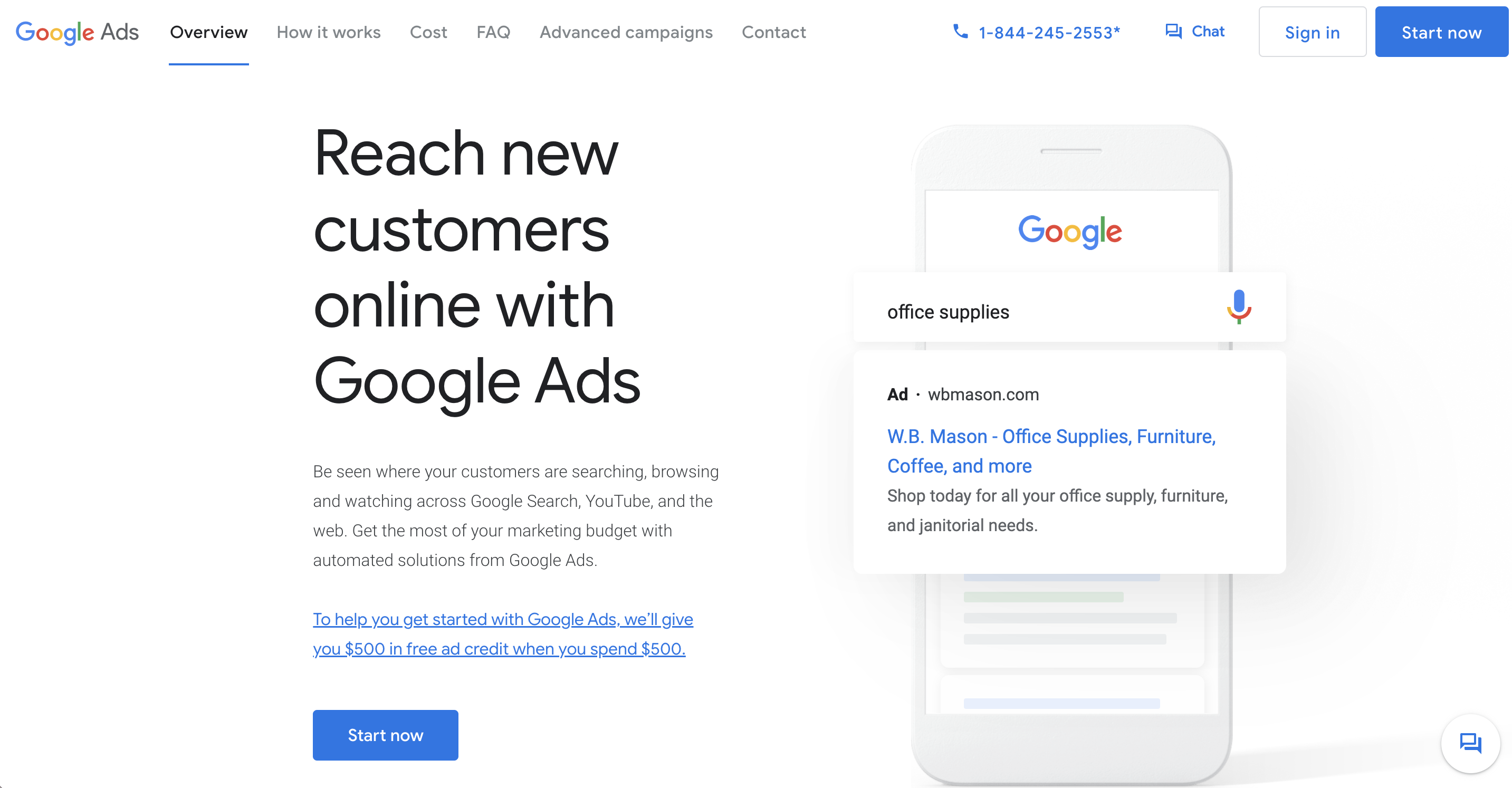
Step 4. Start a New Campaign
When you create a new Google Ads account, you will immediately be prompted to create a new campaign. start by selecting Get more views and engagement on YouTube,
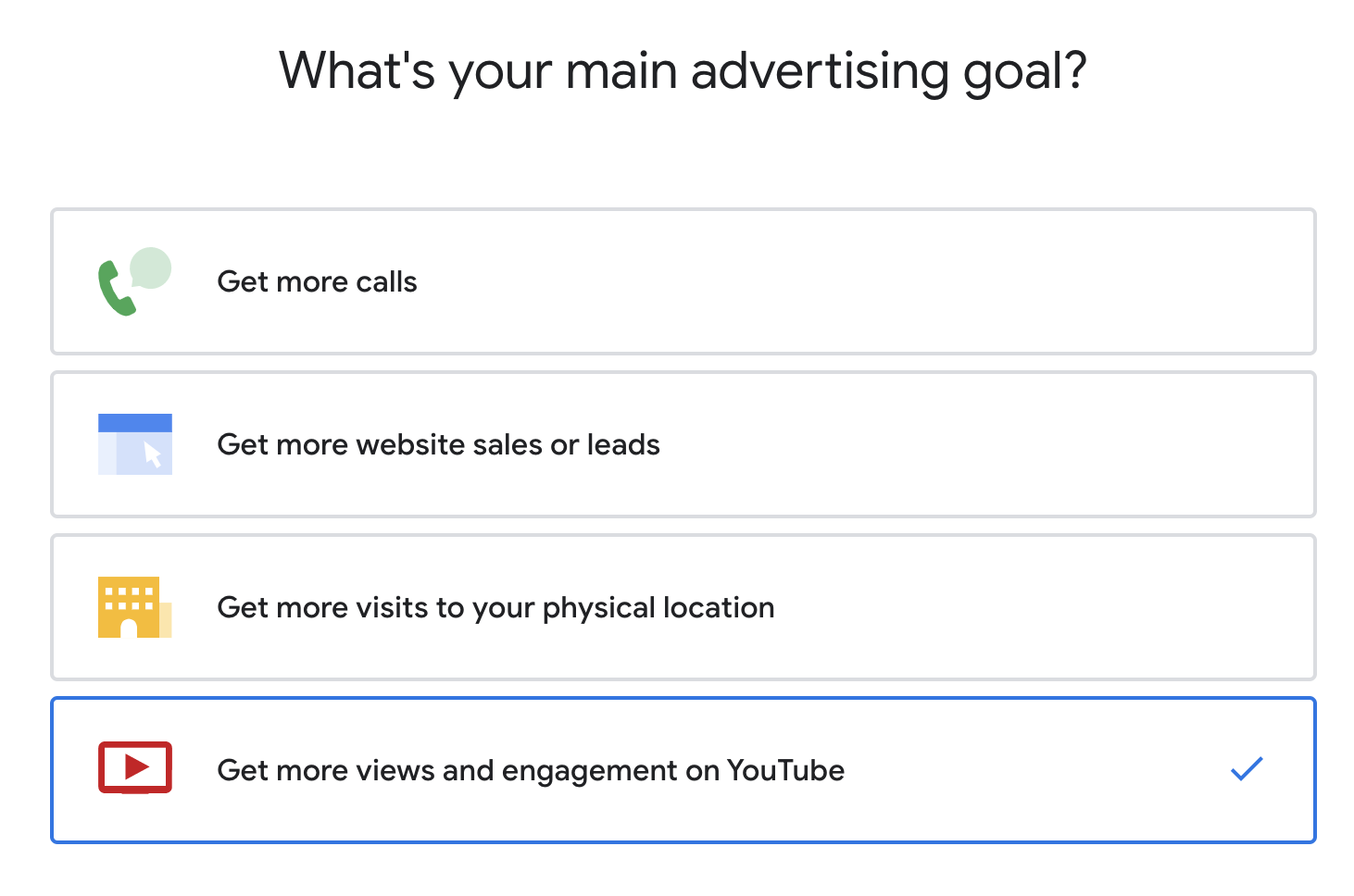
Otherwise, you’ll go to your existing Google Ads account and click the blue plus sign icon under all campaigns tab to create a new one.
Step 5. Optimize Your Campaign
Next, you need to optimize your YouTube campaign. Start by choosing your goal. You can choose to set a goal for sales, leads, website traffic, product and brand views, brand awareness and reach, app promotion or local store visits.
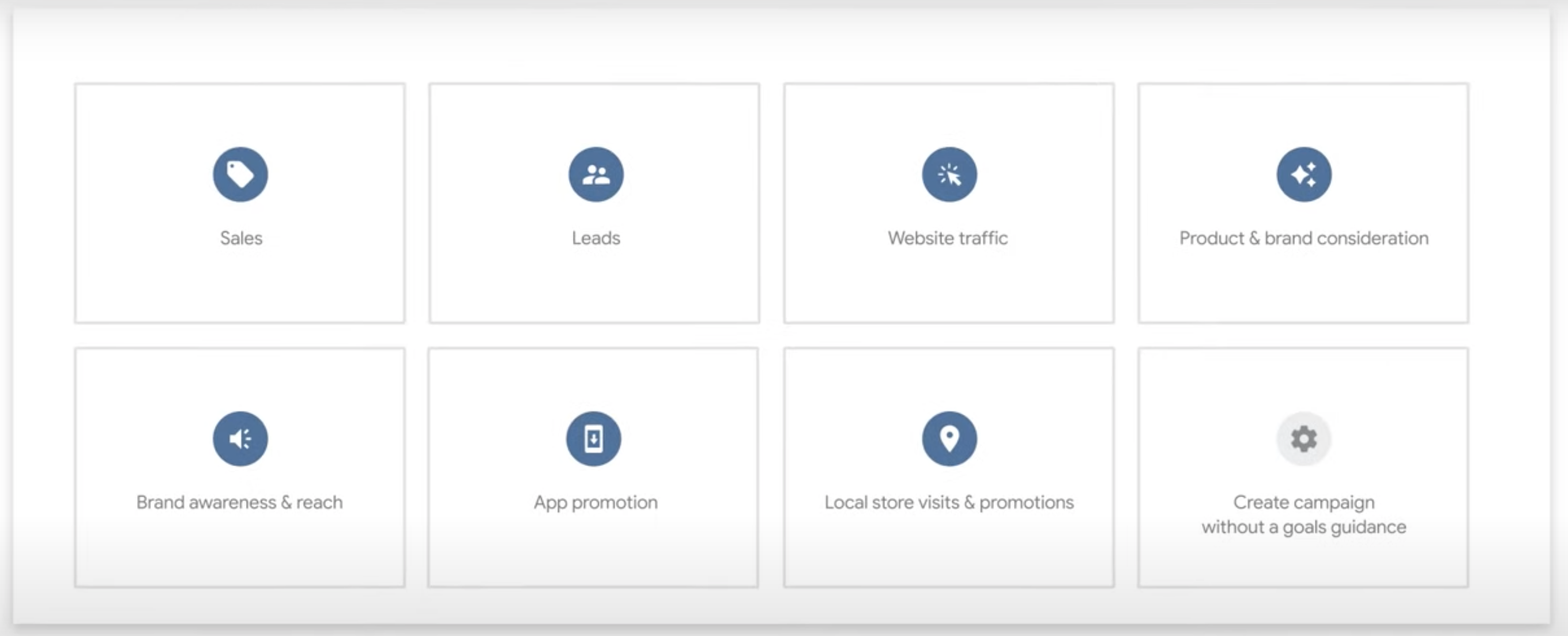
Then you have to choose your campaign type. Since we are creating a YouTube ad, you will choose Video, Then, under Campaign subtype, you have a few options:
- increase conversions
- custom video campaign
- video reach campaign
- impact considerations
- outstream
- ad order
- shopping
After selecting your subtype, click continue To get started on your budget.
First, you need to decide what type of bidding you want to use for pricing. Your options are:
- cpv (Cost per view) — pay after someone has watched your video for 30 seconds)
- cpm (cost per impression) — pay after your ad is viewed 1,000 times)
- cpa (cost per action) — pay when someone takes an action like clicking your ad or website)
Then it’s time to talk about costs. How much are you planning to spend on advertising? You can set a campaign budget so that your ad runs until your budget is spent, or you can decide how much you want to spend on advertising each day and run consistently.
The next step is to set up targeting. Who do you want to see your ad for? You would set it up by selecting:
- Network: Where will your ad be placed? Search results, in-stream video or outstream on the Display Network?
- Language: Choose the language your ad works for.
- place: Select the geographic locations where your ad should run.
- Exclusions: Input information that will keep your ad playing with videos that may not be suitable for your ad.
- additional settings: Like choosing which devices your ads can run on and more.
Once you’ve set your target, you can create ad groups (if applicable) that let you go even deeper with targeting, selecting audience demographics and interests.
Step 6. Launch and Monitor Your YouTube Ads
Finally, it’s time to launch! However, this is not your last step. It’s important to log into your Google Ads account daily to make sure you’re not spending too much and that your ads are visible to relevant audiences.
Four key metrics you’ll want to pay attention to include:
- total views and impressions
- audience
- see rate
- conversion
How much do youtube ads cost
Your YouTube ad cost will vary depending on the bid strategy you choose. However, an analysis by Influencer Marketing Hub states that on average CPV bidding costs around 1-3 cents per view. They also share that brands can expect to pay around $2,000 to reach 100,000 people.
Start running your own YouTube ads
Start growing your presence on YouTube by creating and launching your own ads. Use these for brand awareness, product ideas, lead generation And Conversions Learn how to get even more out of your YouTube marketing with our guide.
Post YouTube Ads for Beginners: Everything You Need to Know About YouTube Ads first appeared on Sprout Social.