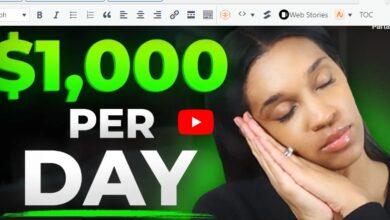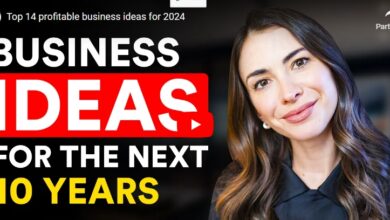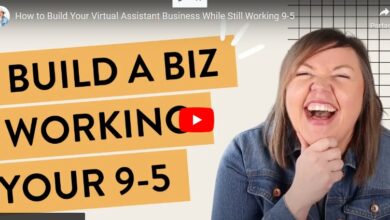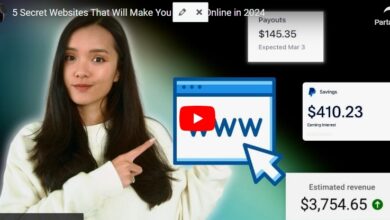YouTube Hashtags: The Complete Guide for Marketers
You have used hashtags on social media platforms like Twitter, Instagram, LinkedIn and Facebook. But have you considered using hashtags on YouTube?
Fair warning: YouTube SEO is a beast, You have to find the best keywords, optimize all parts of your video around that keyword and link to your other videos—and you also need to find the winning hashtags for each video.
In this comprehensive guide, we will explain what YouTube hashtags are, why they are important and how to use them properly to increase video views.
Ready to get started?
What are youtube hashtags?
YouTube hashtags are words or phrases that help users find videos by topic or category. Users can click on a hashtag to view all YouTube videos containing the same hashtag.
Why Use YouTube Hashtags?
YouTube hashtags are similar to hashtags on Facebook, Twitter, and Instagram—with some added benefits.
Hashtags help YouTube understand what your video is about
When you use relevant keywords as video hashtags, you are giving YouTube more information about your video, which can help your video appear in search results.
Hashtags help more users find your content
If you’re using relevant YouTube hashtags and your video is showing up in search results, your video views are likely to increase—and hopefully your subscribers will follow suit.
Hashtags help you categorize your videos
Many brands organize their videos into playlists. Hashtags can help categorize your videos by topic or theme.
How to find the best YouTube hashtags for your videos
You don’t want to use hashtags that are being used by spammy or irrelevant videos. When you’re considering hashtags, always do a quick search to see if the content that appears is related to your own video.
Here are some ways to find the best hashtags for your videos:
1. Watch relevant trending videos
Find the main theme of your video. For example, we searched the “Internet of Things” to see which hashtags were being used in the top-ranked videos. While you might not want to use a branded hashtag, you might want to use two other hashtags (this video has almost 2 million views!).
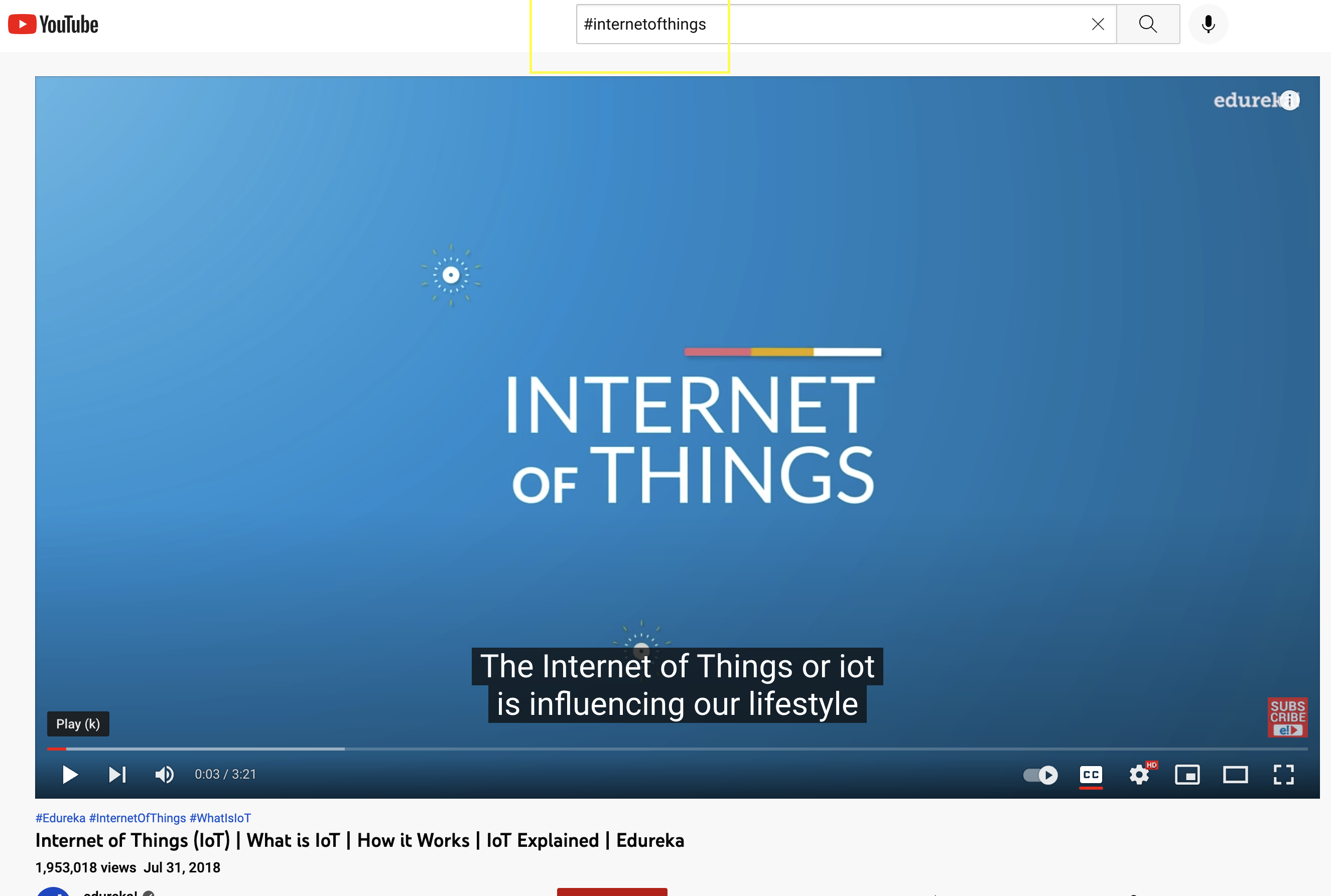
2. Research the Top Performing Competitive Videos
Take a look at the number of views per video along with the hashtags being used by your top competitors. Click on related videos to find additional hashtags yet.
3. View YouTube Auto Suggestions
Just as the Google search bar tries to guess what you’re looking for, YouTube will show you hashtag suggestions after you type the hashtag symbol.
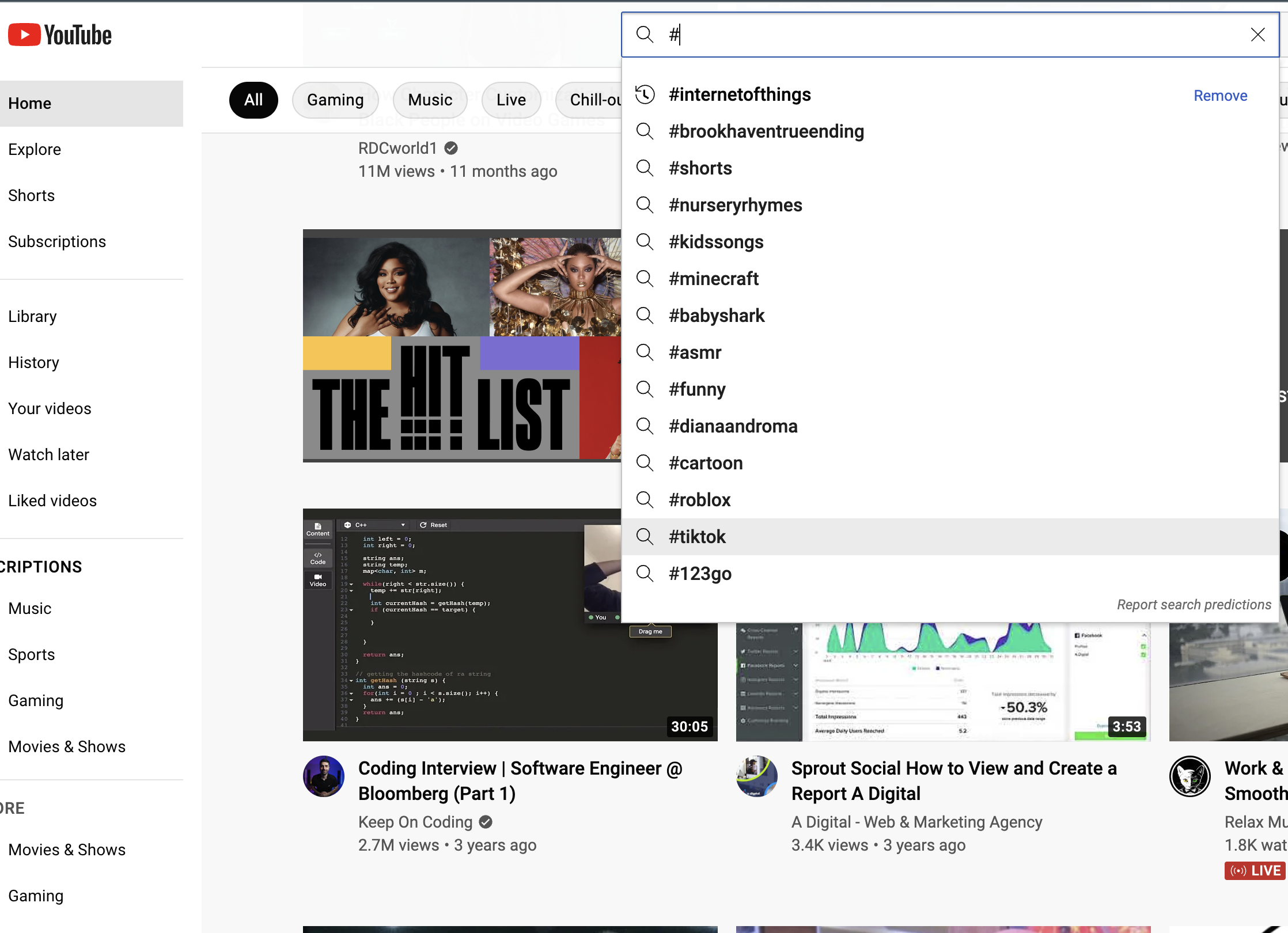
If the top hashtags are not relevant to your video, add a word or phrase that will yield more relevant results.
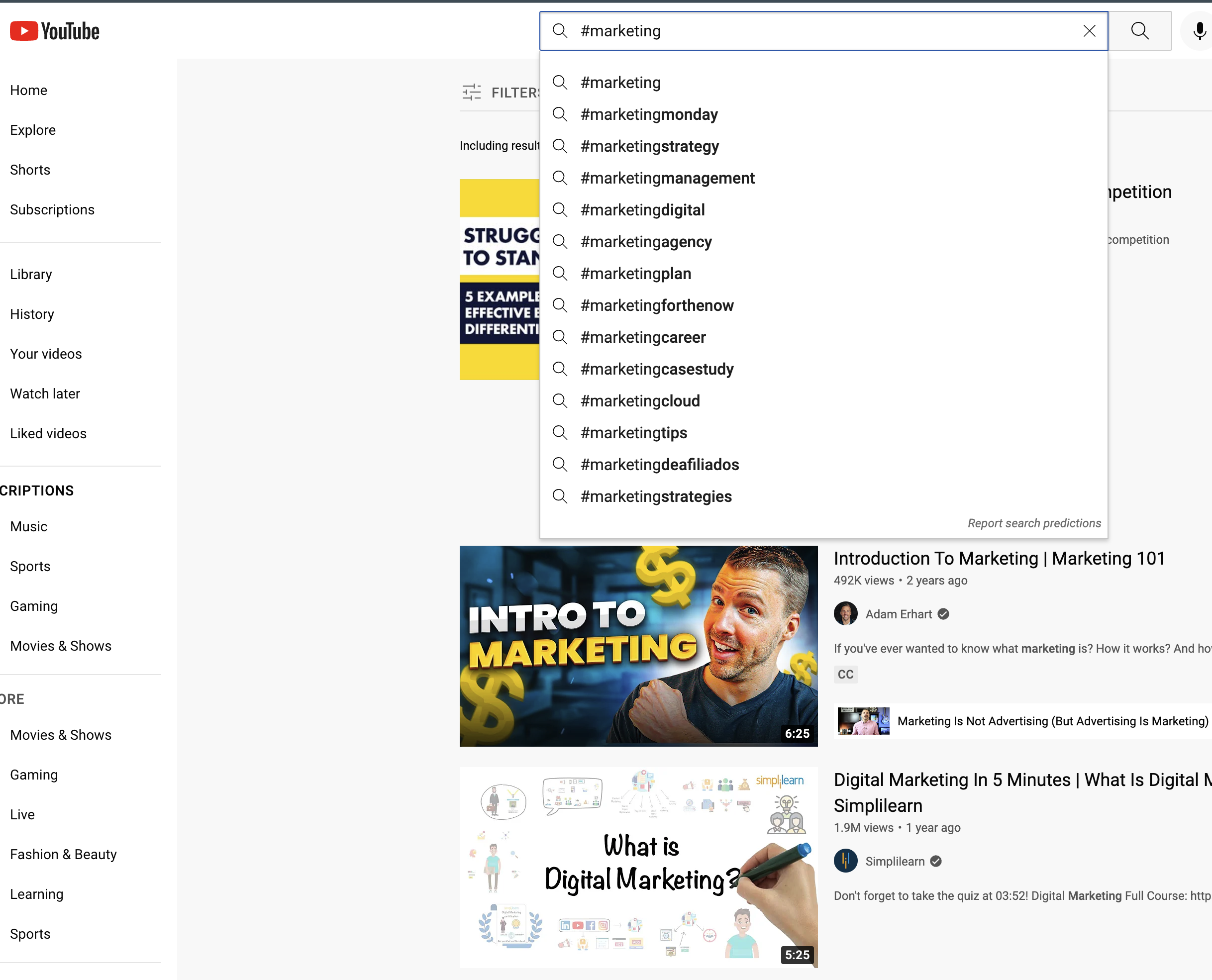
4. Try YouTube Hashtag Generator
Need to find hashtags in a hurry? Try Ahrefs, Aux Mode or Kparser – all of these platforms can generate loads of hashtags instantly based on the word you input. And Sprout Social’s YouTube Listening feature can show you trending topics and related hashtags.
How to Add Hashtags to YouTube Videos
There are two different areas where you can add hashtags to your YouTube videos. The first is in the title of your video, and the second is below the description of your video.
How to Add Hashtags to Your YouTube Video Title
Before you use hashtags in the title of your video, do some keyword research. A relevant headline, preferably with keywords, can be just as important as a hashtag in helping users find your content.
Watch this video from Sprout Social’s YouTube channel. All videos in the #SproutChat series begin with the same hashtag in the title and are followed by a short, relevant search phrase or description.
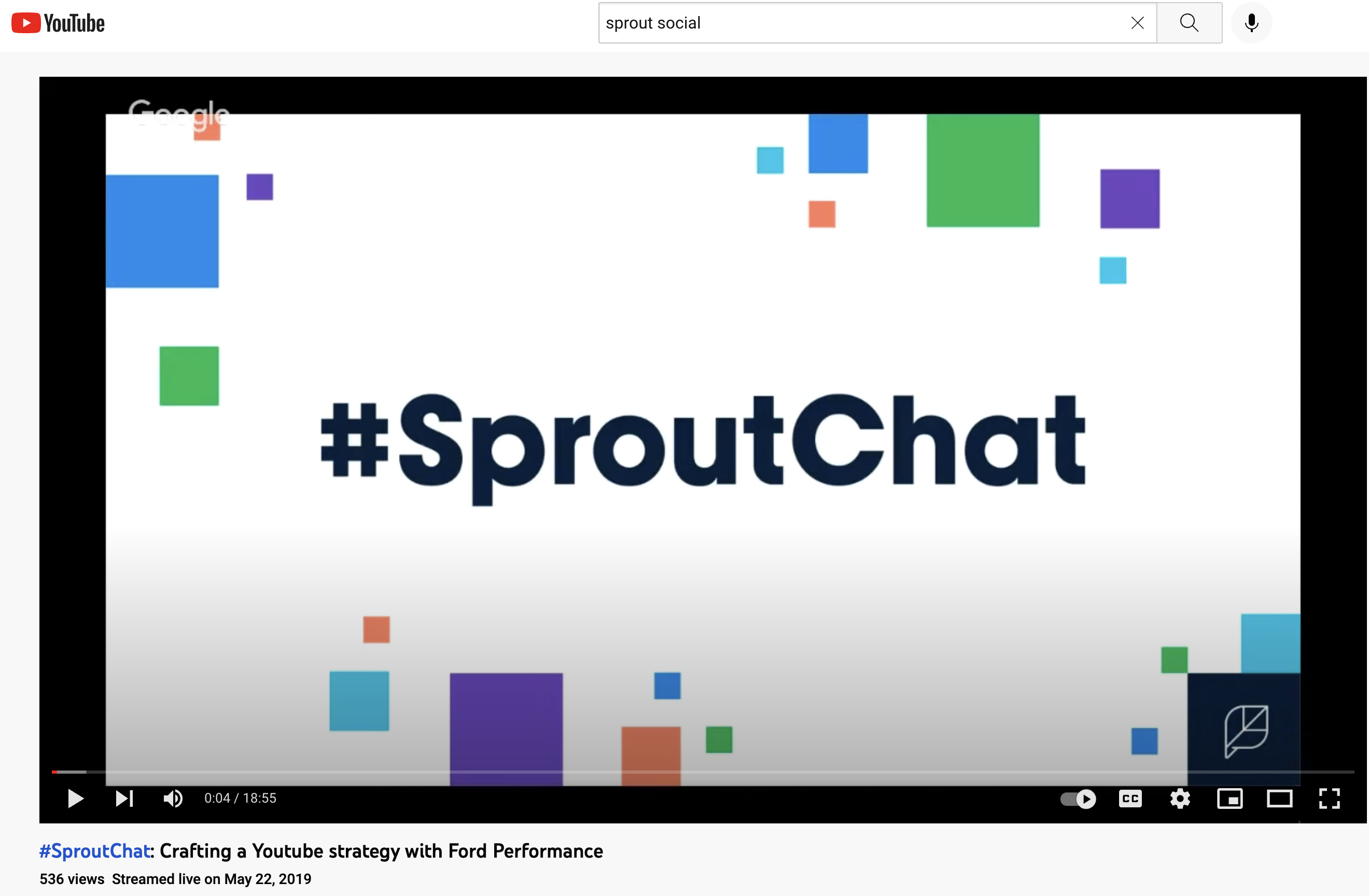
There are several #SproutChat videos on Sprout’s YouTube channel, all of which appear when users perform a search query for #sproutchat,
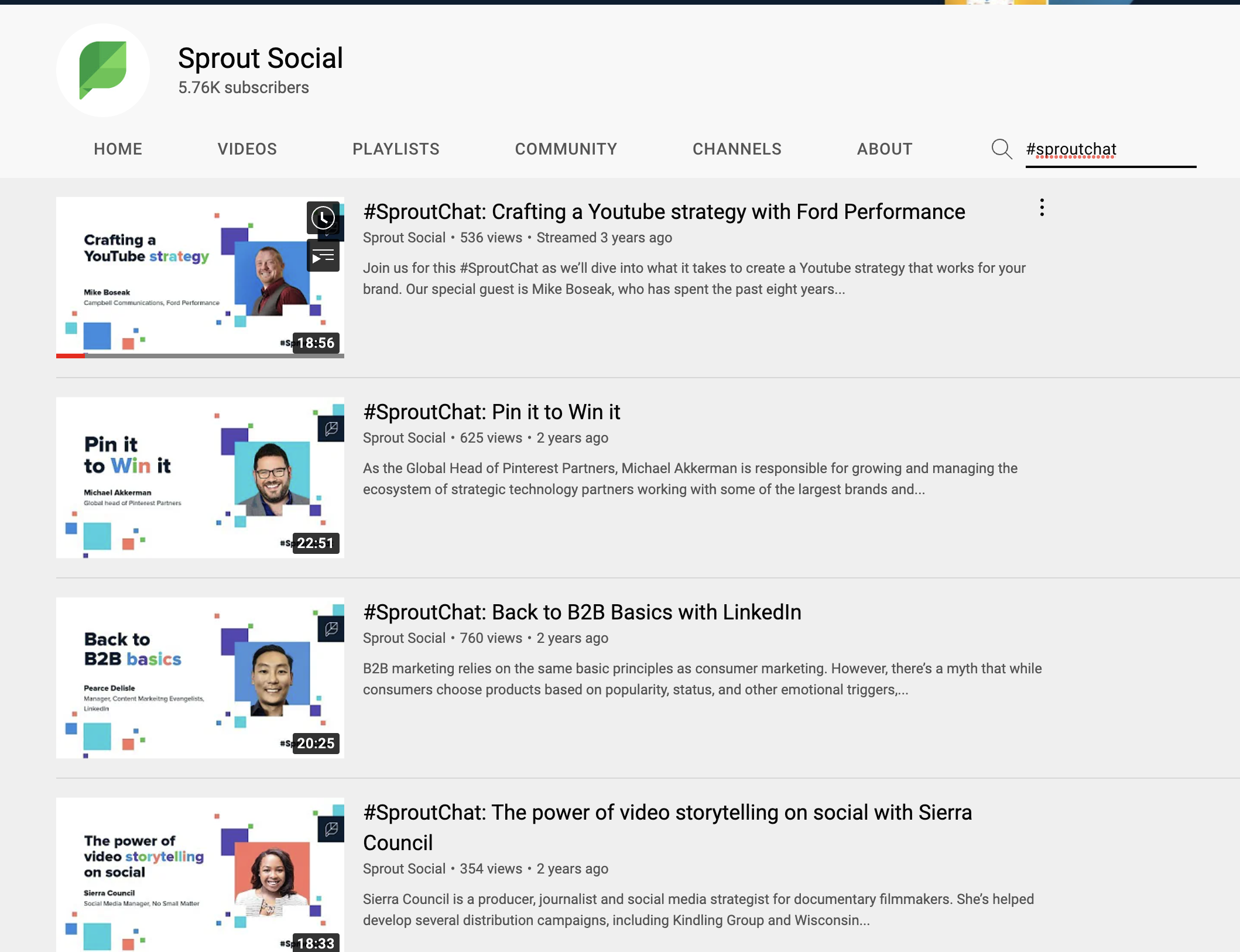
If you include a hashtag in your title, it will always be clickable from your video page. Clicking on the hashtag in the search result will take users directly to your video.
How to Add Hashtags to Your YouTube Video Description
The second place where you can add a YouTube hashtag is at the end of your video description. Once you’ve optimized your video and included your YouTube keywords, video summary, links, and sources, add a handful of hashtags at the bottom of your video’s description, as this brand did:
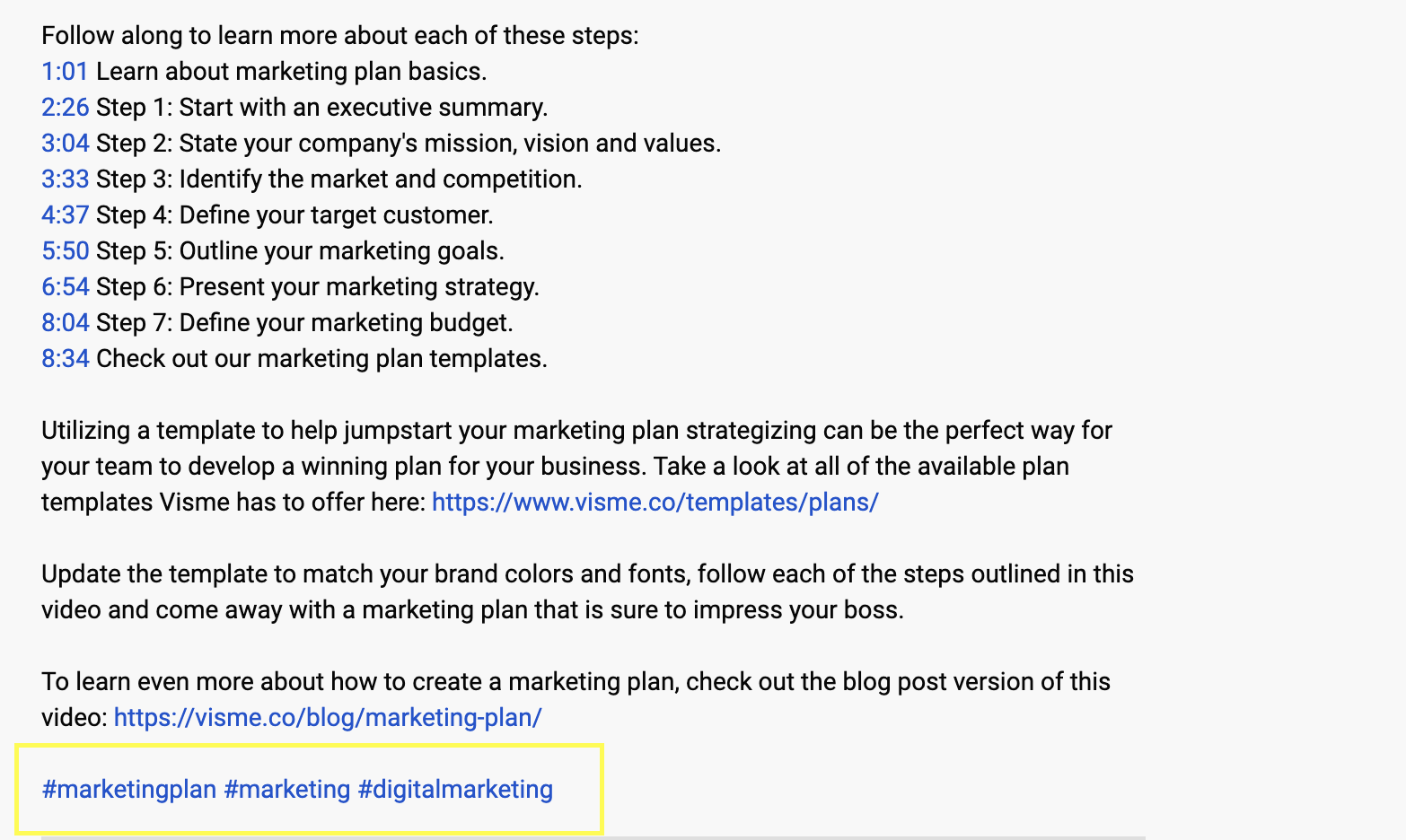
Video descriptions give you a place to add hashtags that might otherwise seem inappropriate to your video title. YouTube makes sure that your hashtags always appear above your video title, so that users can click on them to find other videos that use those hashtags.
Take a look at what a video looks like when you add hashtags to your description—YouTube adds the first three right above your video title:
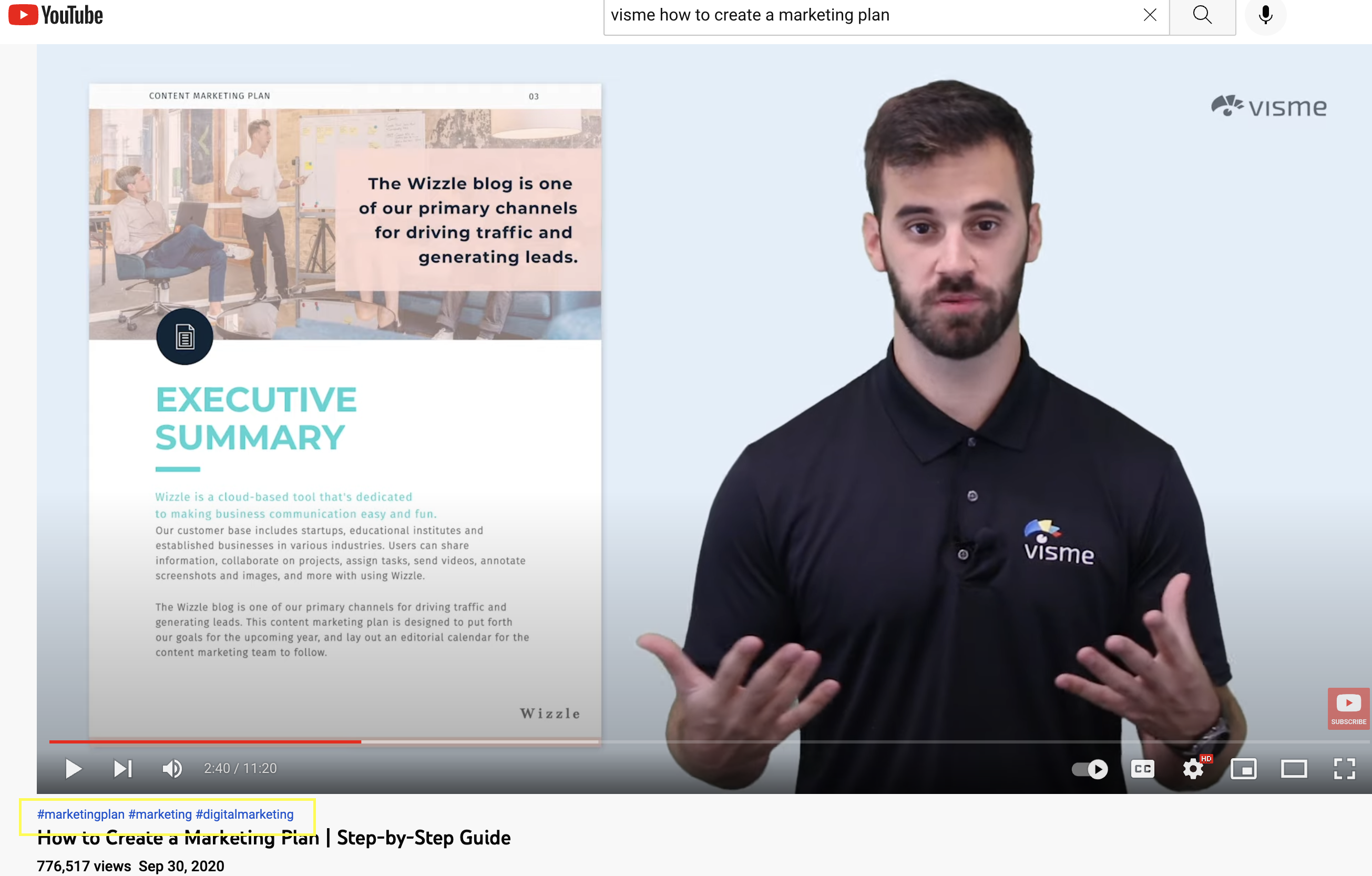
YouTube Hashtags: 6 Best Practices
So now that you know how and where to add YouTube hashtags to your videos, it’s time to cover how to strategically apply this practice.
Follow these best practices to help promote your YouTube channel with hashtags:
1. Use 3-5 Hashtags Per Video
YouTube allows you to put up to 15 hashtags in your description. YouTube says it will ignore if you use more than 15 hashtags on your video All Hashtags. So make sure you don’t overdo it.
We recommend using 1-2 hashtags in your video title (and remember that only the first three hashtags in your description will appear above your video title).
2. Create Your Own Branded Hashtag
While YouTube encourages search through hashtags in key areas on your videos, it can also mean that viewers will click on those hashtags and leave your YouTube channel.
This is why you may want to create your own branded hashtags like the one we saw with #SproutChat. If a user clicks to watch more videos, they will only see more content from your own channel.
3. Add Location-Based Hashtags to Local Videos
If you’re trying to expand your reach in a geographic area, use location-based hashtags. Make sure your hashtags are specific. For example, the hashtag “#Springfield” may apply to several US cities; If you’re referring to the capital of Illinois, consider using “#SpringfieldIL.”
4. Follow YouTube Hashtag Policy Guidelines
YouTube monitors hashtags for compliance with its hashtag policies. YouTube may remove any video with a hashtag that it considers misleading or obscene. Stick to the 15-hashtag limit and make sure your hashtags are relevant to avoid violating the YouTube hashtag rules.
5. Monitor video views with your hashtags
After you start using hashtags, you can check your YouTube analysis to see which hashtags are driving users to your content.
6. Track Industry and Competitor Hashtags
Not sure which hashtag to use? See what your competitors are doing. At Sprout, we call that social listening, and it’s a great way to identify trending hashtags, learn which content attracts your target audience, and see other valuable metrics.
Here’s a look at what social media listening can show you when using Sprout’s dashboard:
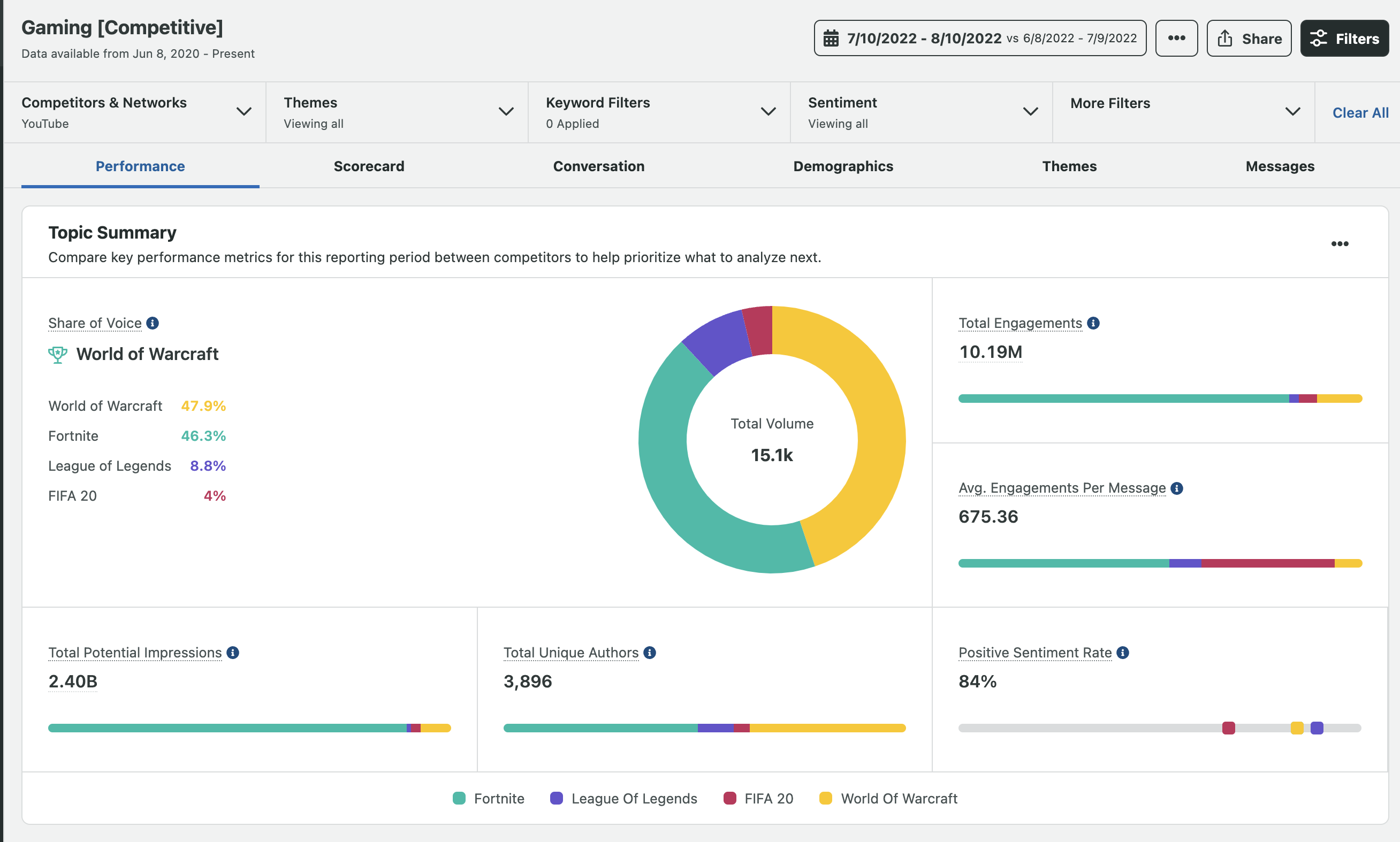
Start incorporating hashtags into your YouTube strategy
Excited to start incorporating hashtags into your YouTube strategy? Make sure you are using them strategically by including relevant hashtags and using branded hashtags that help your audience find more of your content.
Now that you are ready to level up your YouTube hashtags, our . see youtube marketing guide For more tips on updating your strategy.
The post YouTube Hashtags: The Complete Guide for Marketers appeared first on Sprout Social.