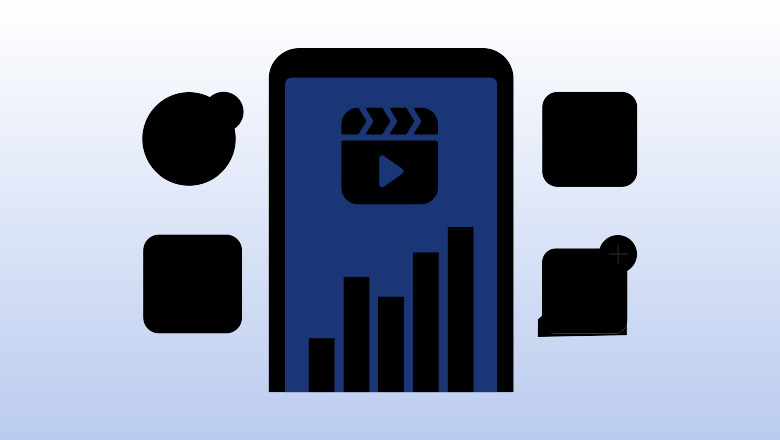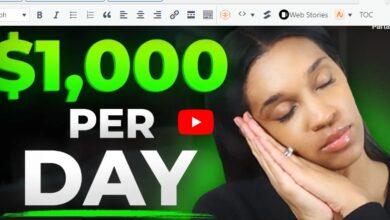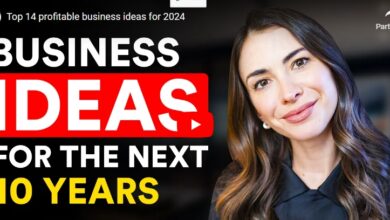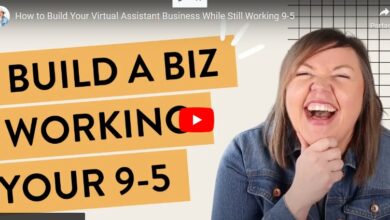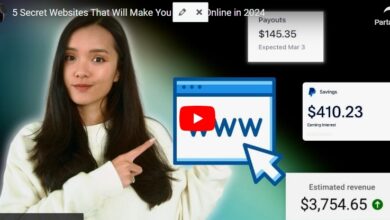Creator Studio for Facebook and Instagram: A guide for marketers
Is managing multiple social media accounts becoming too tedious? Is the pressure of crafting the perfect creator profile stressing you out?
Think about it: From personal brands run by individual creators to large-scale corporate marketing efforts, the competition is heating up. Without the right tools, you’re essentially navigating a stormy sea in a leaky boat.
Competition is high—you need the right tools at your disposal to streamline your efforts and compete with millions of creators in the same space.
Tools like Creator Studio for Facebook and Instagram can help. In this guide, we cover what it is, how you can access it and what features you can use to build a powerful creator profile.
What is Creator Studio?`
Creator Studio is a dashboard content creators and brands use to manage their content, audience engagement and data analysis of their Facebook and Instagram accounts.
You can schedule posts, interact with your community and even monetize your content. It’s a one-stop shop that’s excellent for beginner creators and brands.
It has recently been renamed Meta Business Suite and combines Facebook and Instagram Creator Studio features—like planning posts and sending messages—in one place. Plus, it includes more advanced tools for monetization, like billing and commerce.
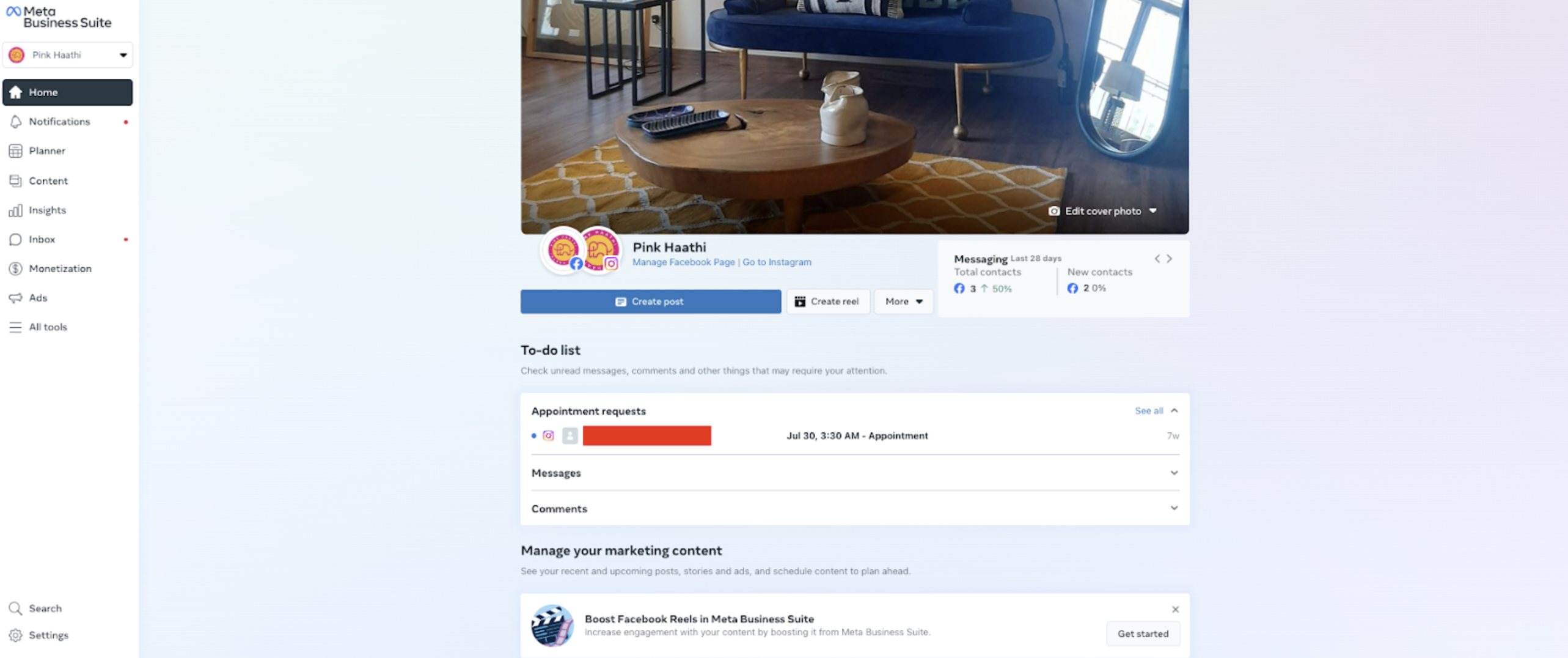
What is the difference between Facebook and Instagram Creator Studio?
Facebook Creator Studio and Instagram Creator Studio were previously two separate dashboards, each with their own platform-specific features. Meta has streamlined the experience to create a comprehensive dashboard that houses both studios under one roof.
This unified approach makes it easier for marketers and content creators to manage, analyze and optimize their social media activities across Facebook and Instagram.
Getting started with Creator Studio
You can access Creator Studio from your desktop and mobile.
To access Meta Business Suite on your mobile, simply download the Meta Business Suite app on iOS and Android. Once you connect your accounts on mobile, you’ll be able to:
- Create, schedule and manage posts and stories across Facebook and Instagram.
- Respond to all of your messages and comments in one place.
- View your notifications and to-do list.
- See post and ad insights across Facebook and Instagram side-by-side.
- Access and manage your published and scheduled posts within a calendar.
If you’re new to Meta Business Suite, here is a quick breakdown of how to connect your accounts to start using Creator Studio.
How to connect Facebook to Creator Studio
To log in from your desktop, you’ll need to first log into your Facebook account. You’ll also need access to a Facebook Page since the tool is specifically for content creators and brands.
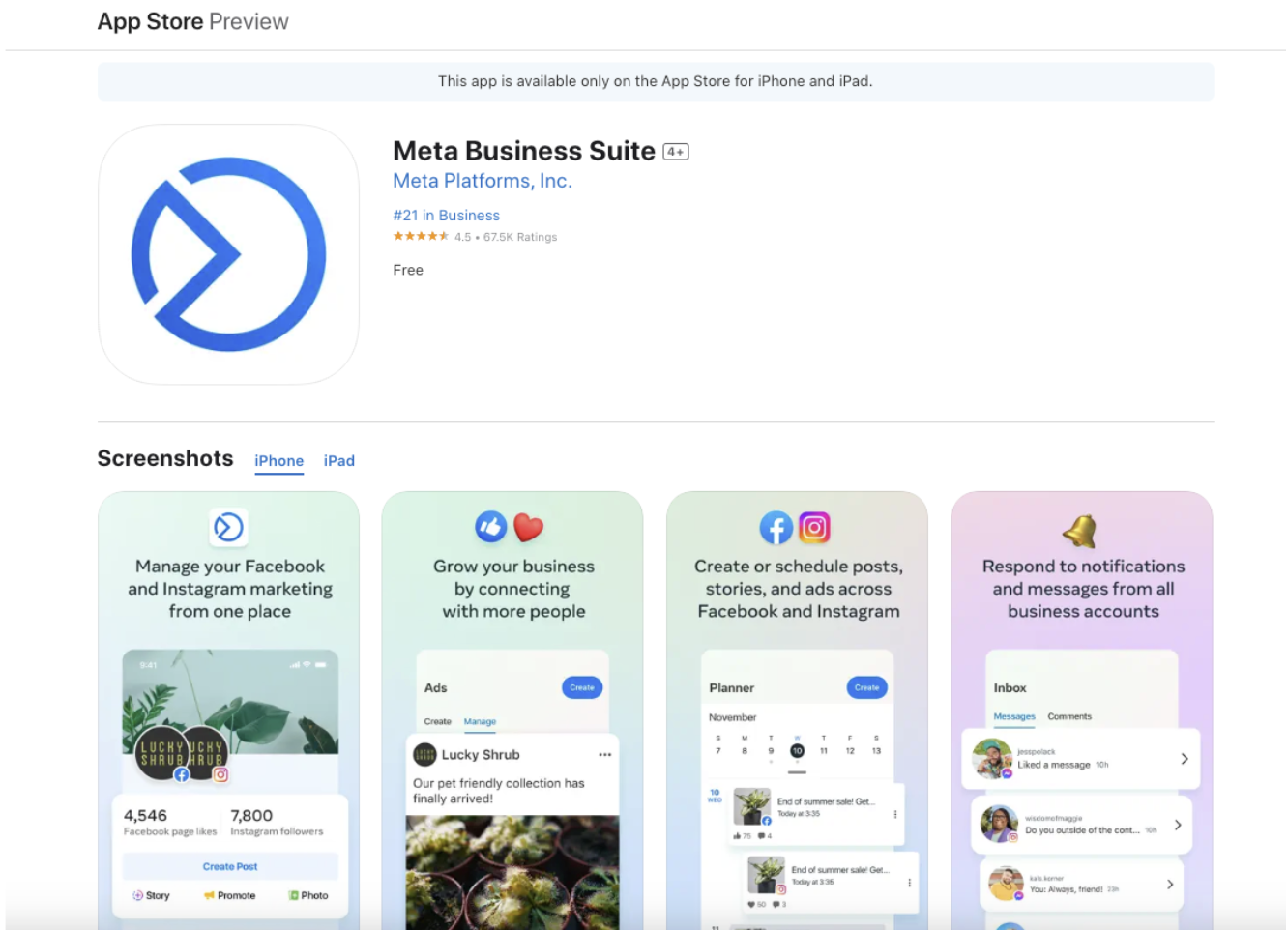
Once you’re logged in, go to Pages from the main menu on your personal profile.
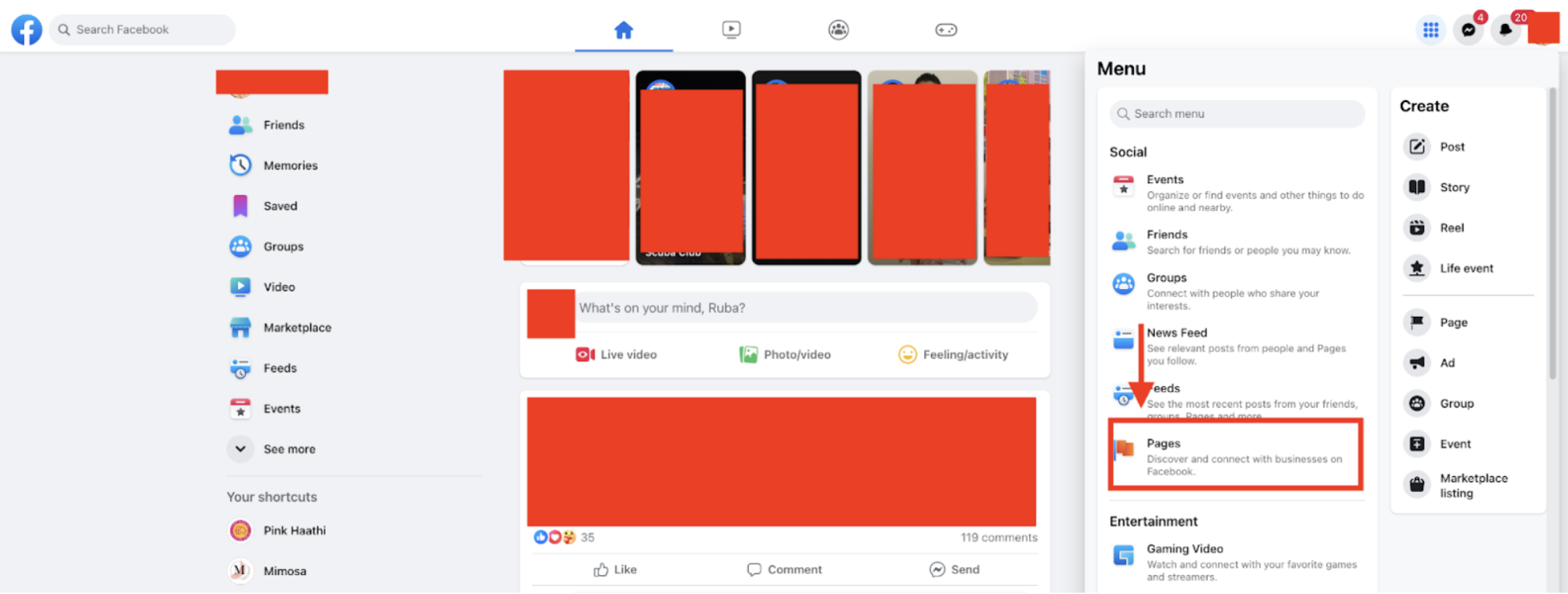
Within the Pages settings, click on Meta Business Suite.
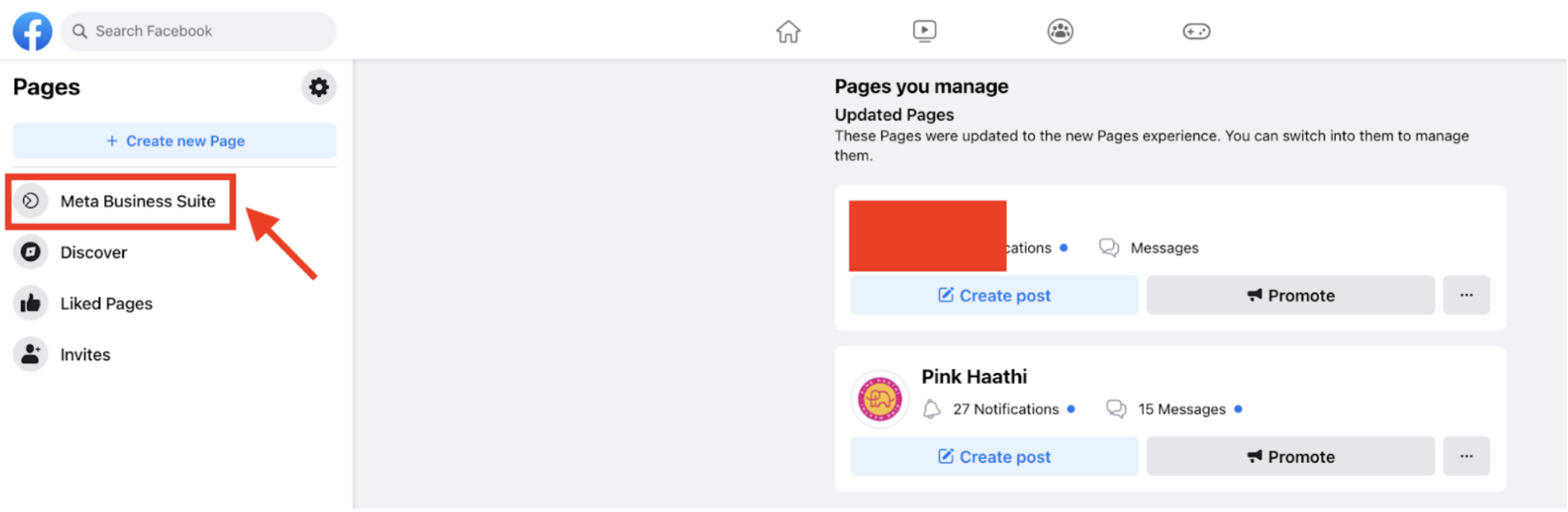
You will now have access to Creator Studio.
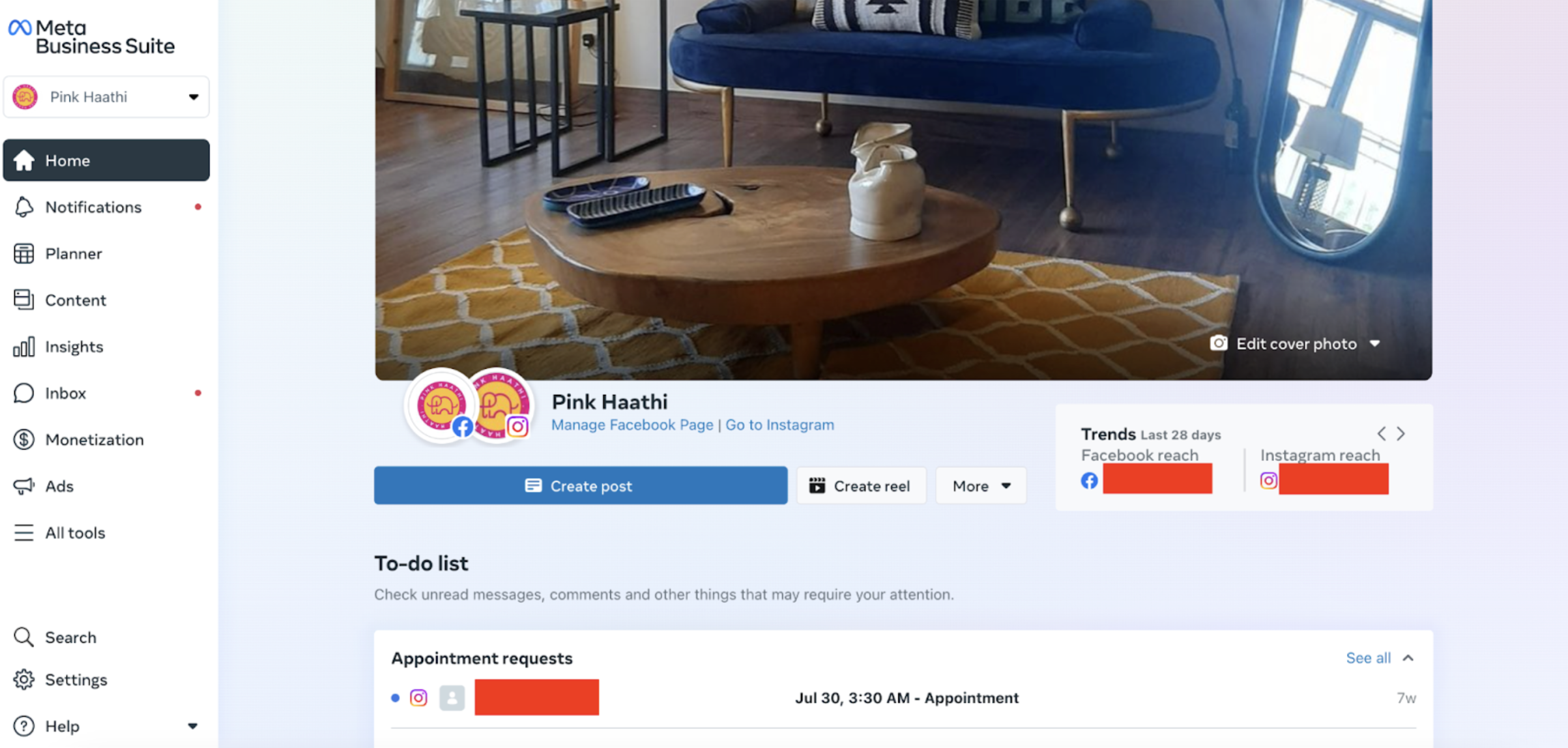
Have multiple pages? You can easily switch between them. Just select the dropdown menu, and you’ll see a list that displays your different pages. Select each page to manage and monitor its content and analytics.
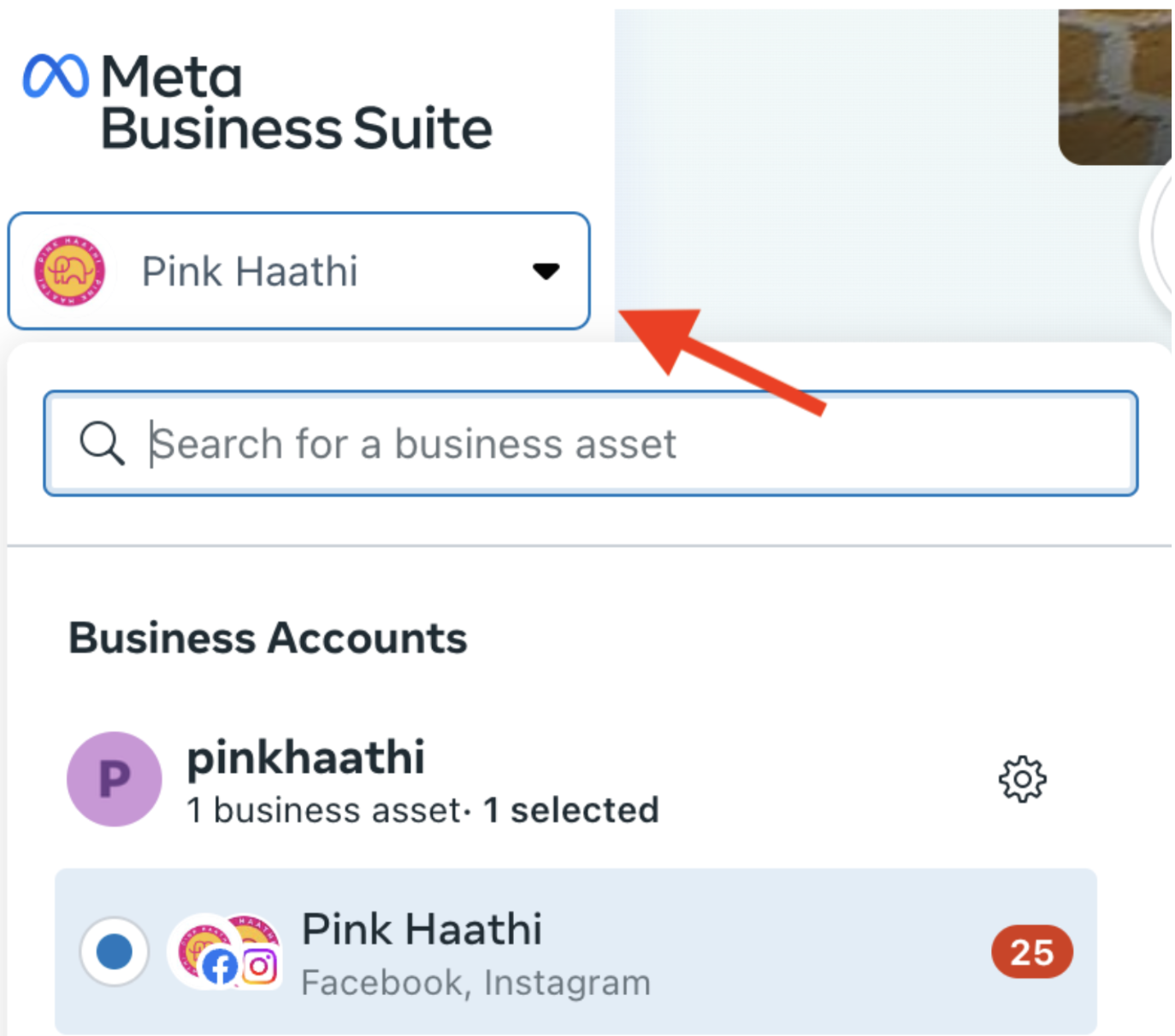
How to connect Instagram to Creator Studio
Connect your Instagram creator account to Meta Business Suite on your desktop with these steps.
- In the Meta Business Suite desktop, select Settings from the left-hand sidebar.
- Select Business assets.
- Click Add Assets and select your Instagram account.

- Then click Claim Instagram account after reviewing and agreeing to the terms.
- Enter your Instagram username and password in the new window, and click Log In. If you’re already logged into Instagram, you can also choose Continue as [Instagram handle] if that’s the account you want to connect.
- If your Two-Factor Authentication is turned on (which it should be), enter your security code.
- Click Confirm.
Once you’ve linked your Instagram account, simply head over to the Meta Business Suite app or the website on desktop to access it.
Roles and permissions in Creator Studio
To secure your account, it’s a smart idea to provide only those permissions people need to do their work. For example, assigning access to your Business Account or your Instagram account. Limiting access organizes the workflow and secures your account against unintended changes or breaches.
Your Business Account allows you to assign partial access or full control to people. To do this, you need to:
- Go to Settings.
- Click People.
- Select the name of the person whose access you want to change.
- Under Business Account access, select Manage.
- Make your changes.
Here’s what each level of access means:
Partial access:
- Basic: Users with basic access only see tasks and assets assigned to them. This is the default permission when adding people to a Business Account.
- Apps and integrations: App and integration owners create access tokens, monitor events, edit application files and set up the Conversions API.
Full control:
- Everything: People with full control of a Business Account can manage everything—settings, permissions, tools and business assets. They can also delete the Business Account.
Key Creator Studio features
Creator Studio comes with multiple features that provide unparalleled control over your Facebook and Instagram accounts. Whether you’re a solo content creator or managing a larger team, Creator Studio offers the tools you need to refine and execute your Instagram and Facebook marketing strategy. Here are some key features:
Content
Within the Content section, view all the content you’ve previously posted: posts, reels, stories and collections.
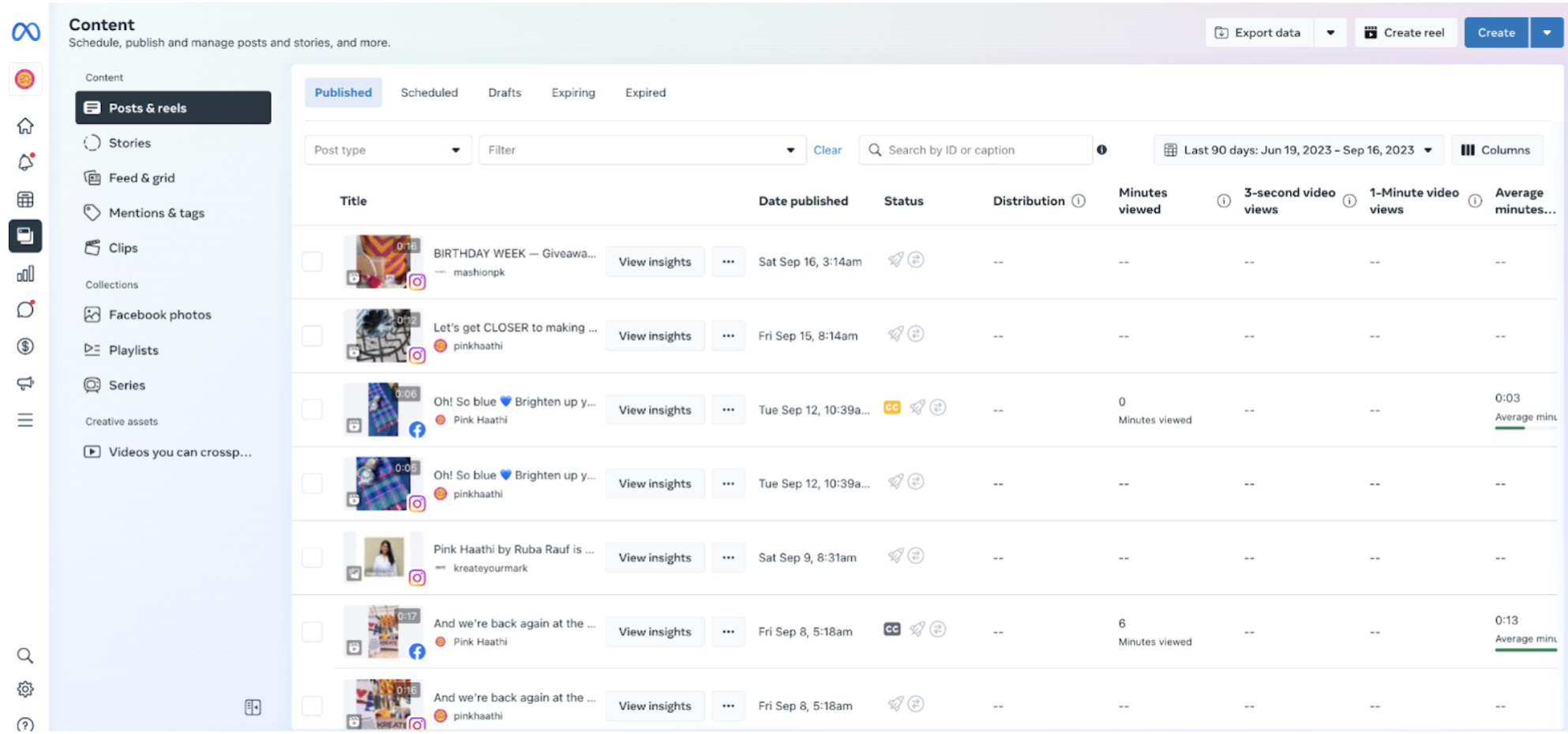
Use the dropdown filters at the top to sort your posts by type, date or other categories like marketing channels. The search bar is also quite handy when you want to find a specific post.

Sort your posts using the tabs at the top by published, scheduled, drafts, expired and expiring.
Want in-depth insights on a specific post? Click on “View Insights” to get a snapshot of how it’s performing and see what it looks like in your feed.
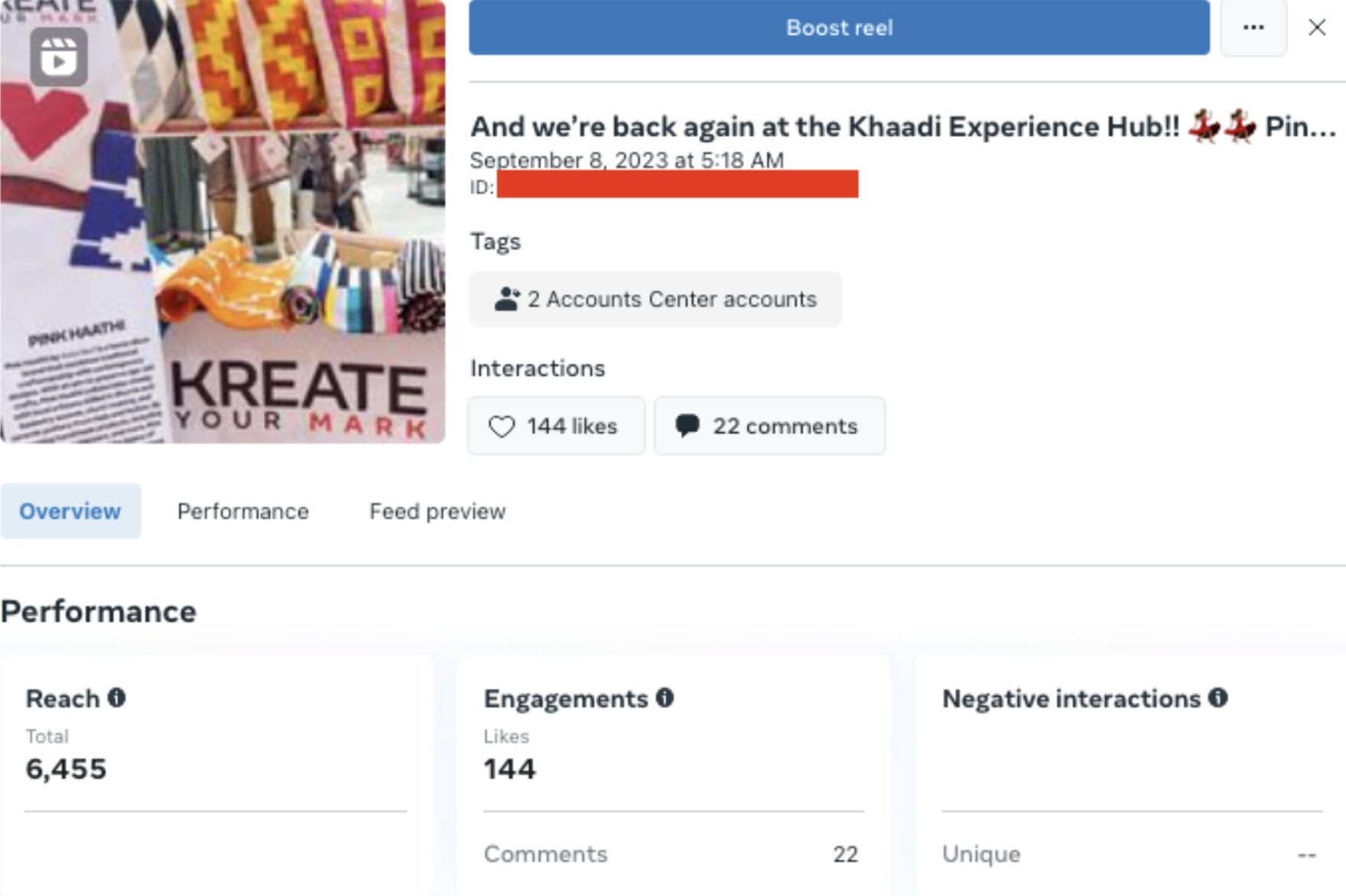
The Content tab also makes it convenient to manage your posts. Click on these three dots to access options like edit, boost or delete. Action lists are different for photo posts and video posts.
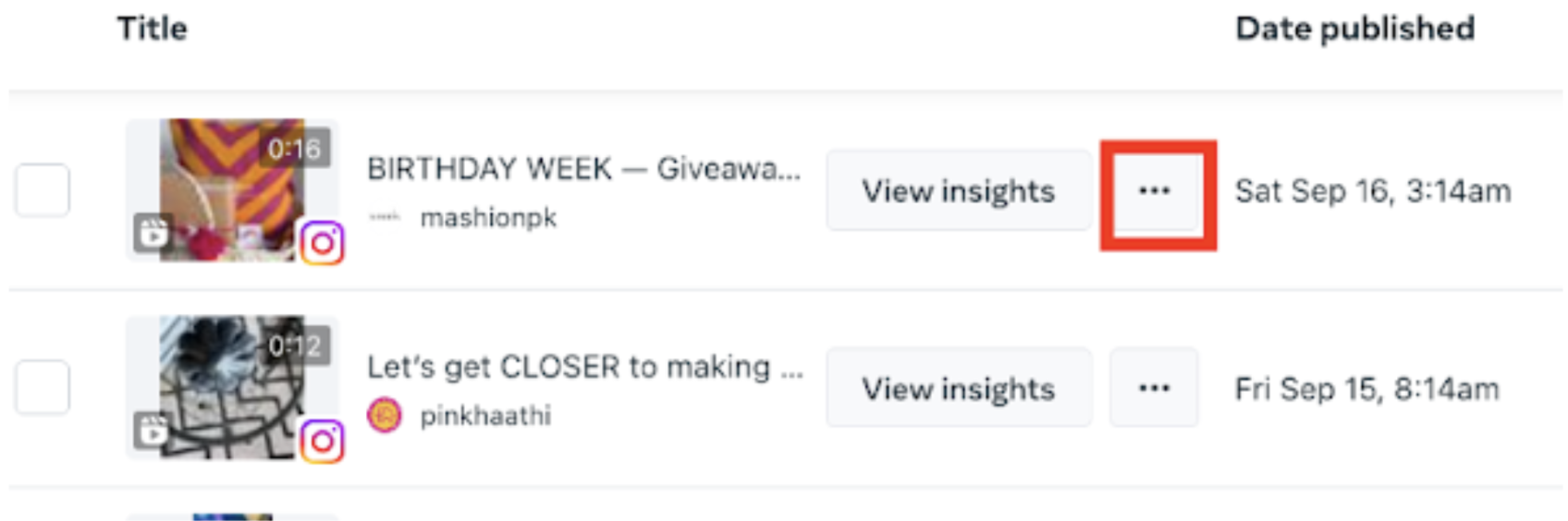
Insights
The Insights feature provides granular data on various aspects of your content and audience. Deep-dive into metrics like reach, impressions and follower demographics.

This feature offers four categories of general insights:
- The Overview section allows you to compare your current reach with a previous period and provides actionable tips for expanding your audience.
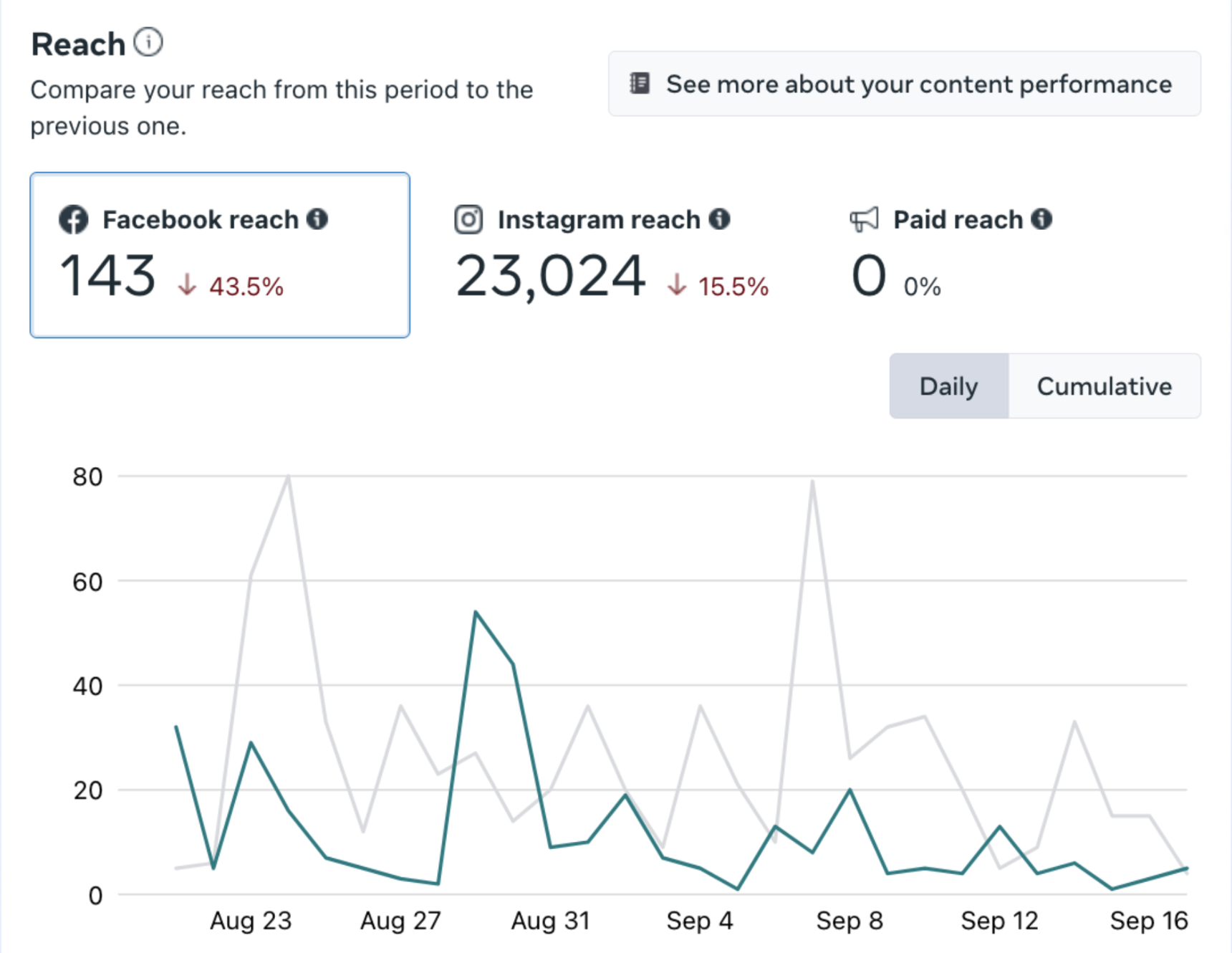
- The Results section displays key performance indicators like the number of visits to your page or profile, new likes and follows, and trends.
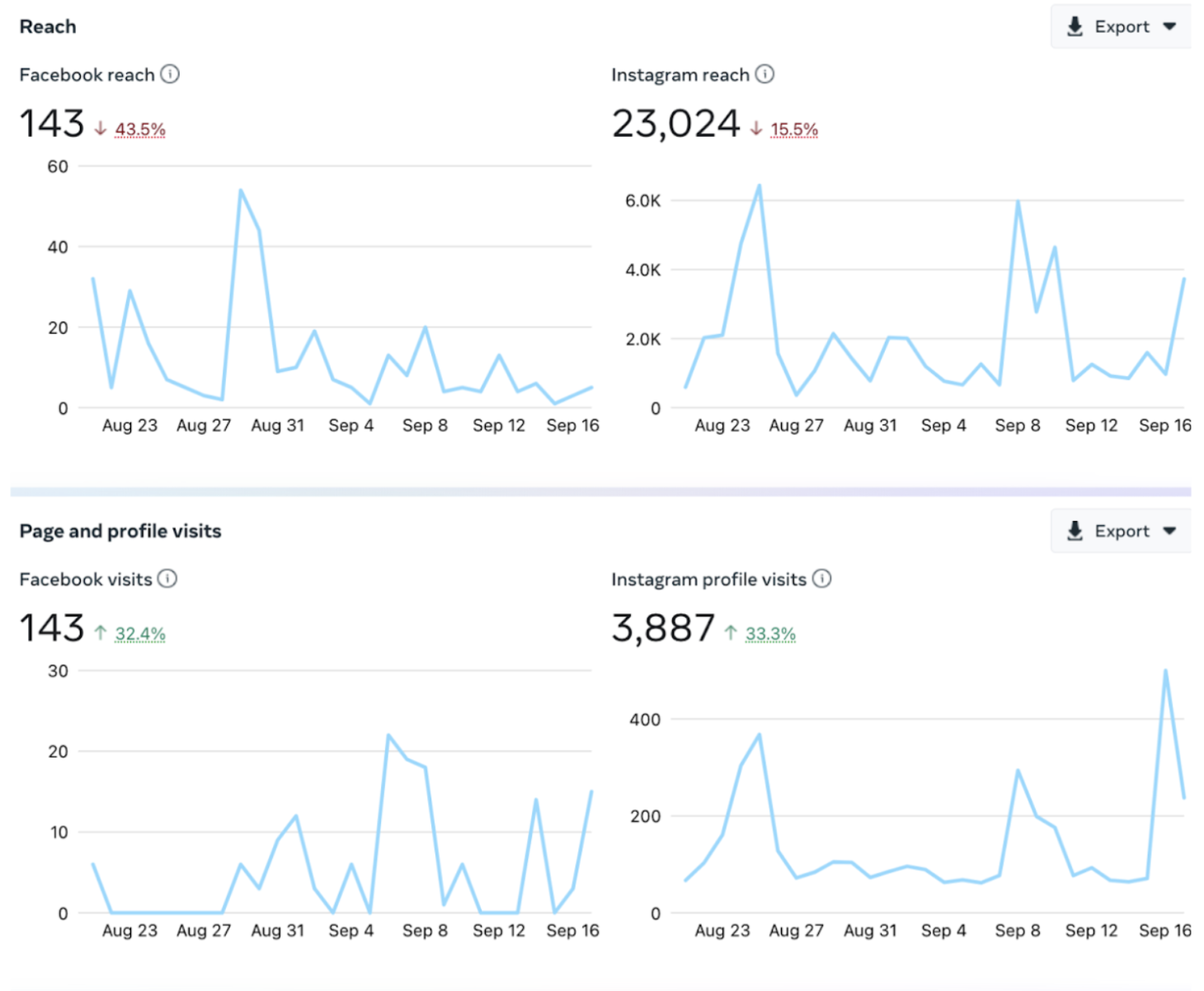
- The Audience section gives you data on your followers from Facebook and Instagram, along with geographical information like the cities and countries where your audience is most concentrated.
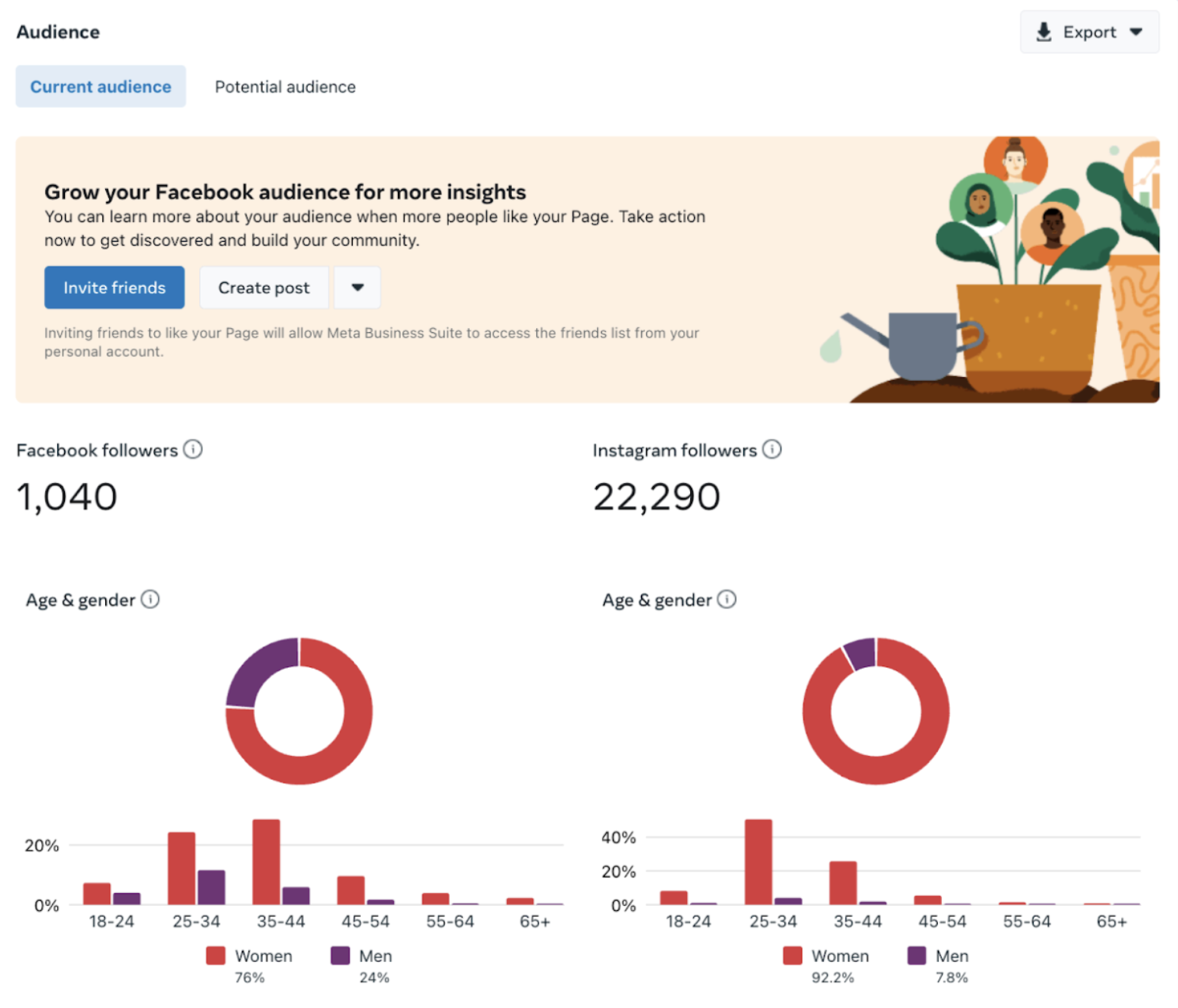
- The Benchmarking section enables you to gauge your performance by comparing it with businesses operating in the same niche or category as you.
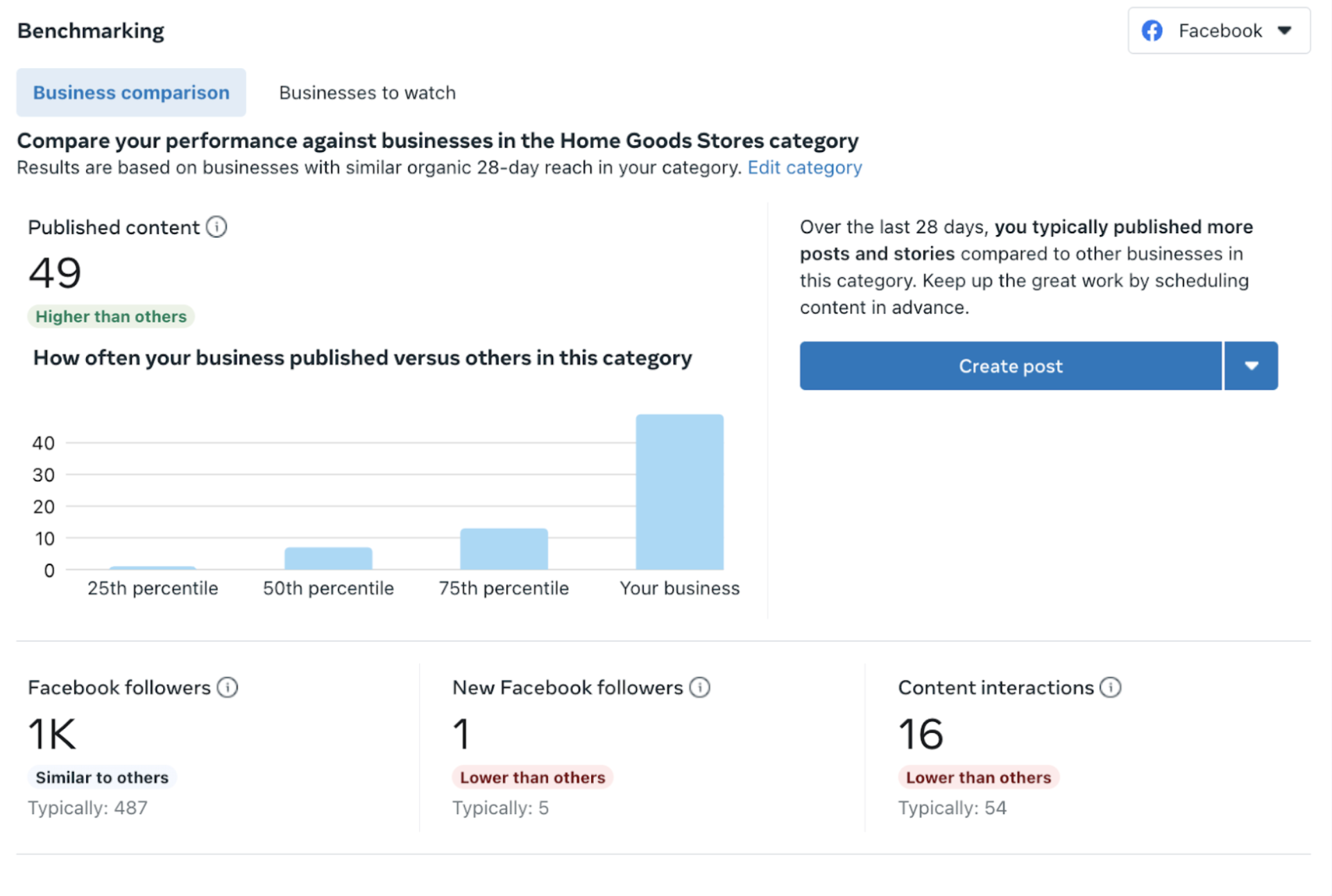
The four categories are just the tip of the iceberg. You can also dig deeper into the insights by going to the Content, Messaging and Video tabs.
Inbox
The Inbox feature puts all your chats and comments from Facebook and Instagram in one spot, eliminating the need to jump between apps.
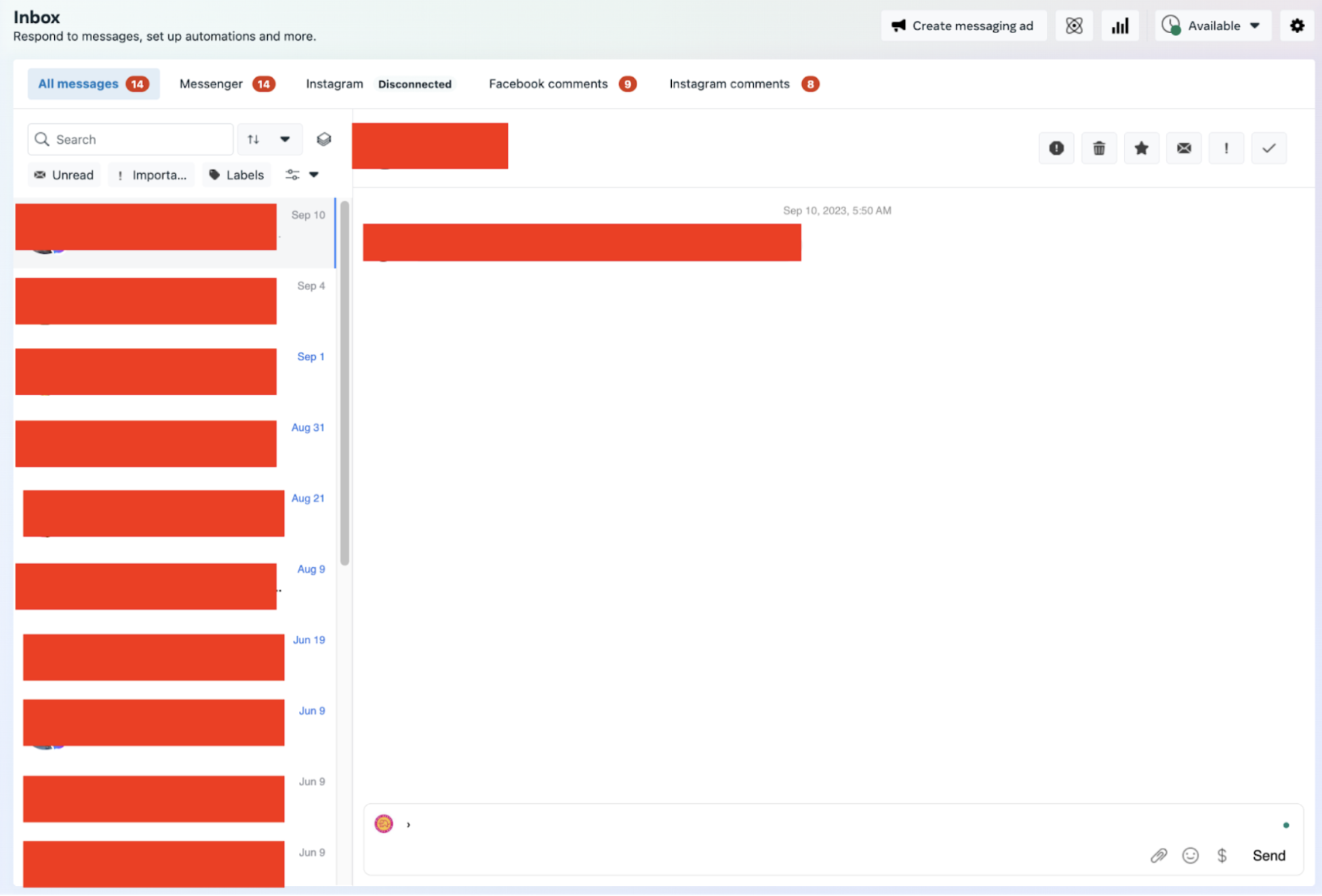
Organize and classify messages to make sure you’re not missing anything urgent. Other features like creating orders directly from messages and inserting saved replies streamline administrative tasks so you can focus on more meaningful interactions.
These features work together to create a centralized hub for all your audience interactions.
Live Dashboard
The Live Dashboard in Creator Studio allows you to manage and monitor live videos on Facebook or Instagram. It gives you the controls to start, stop or manage various aspects of your live broadcast.
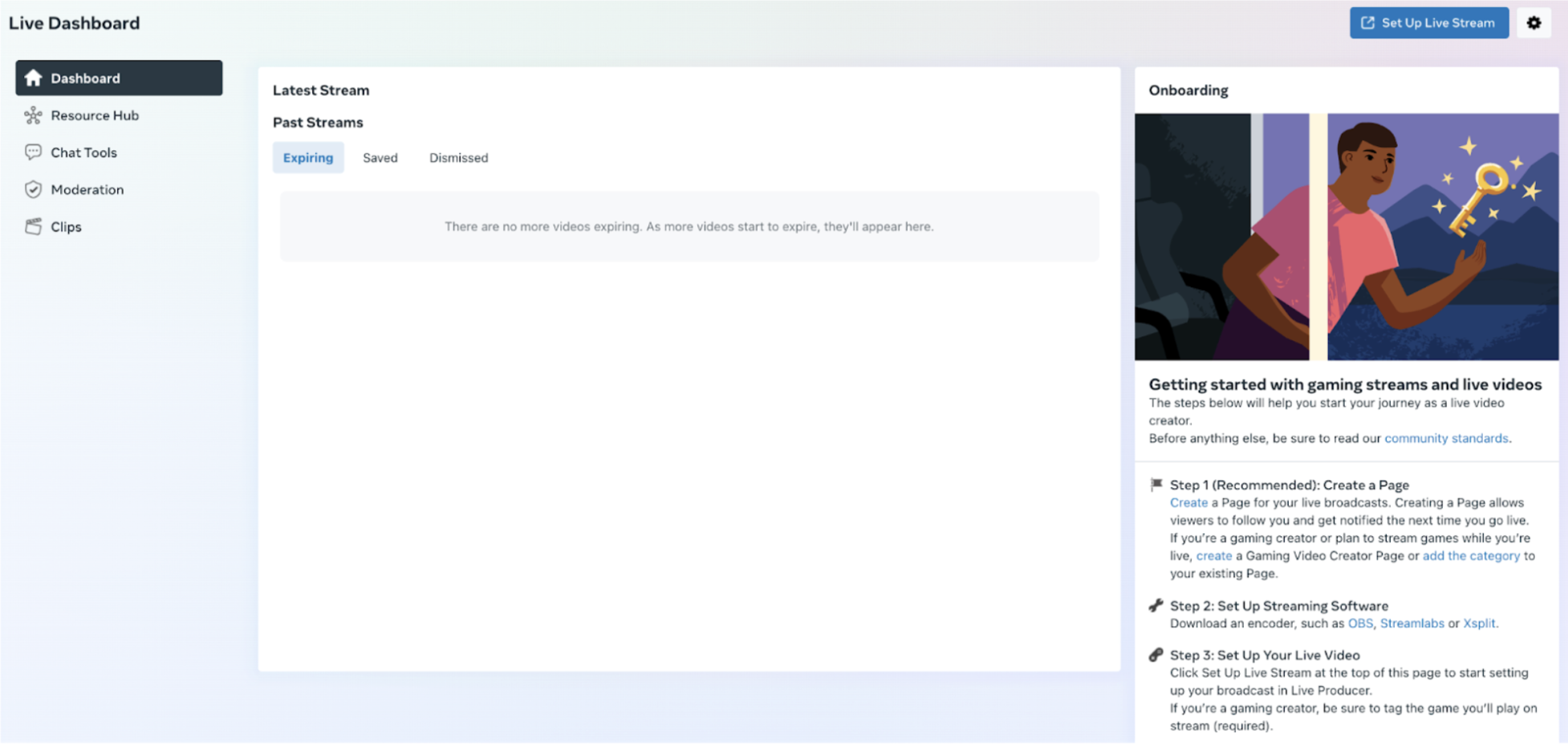
See real-time data while streaming live, such as how many people are watching, comments coming in and even reactions to your video.
Use the Resource Hub as your control room for live videos, where you can engage with audiences in real-time and track how well your content performs.
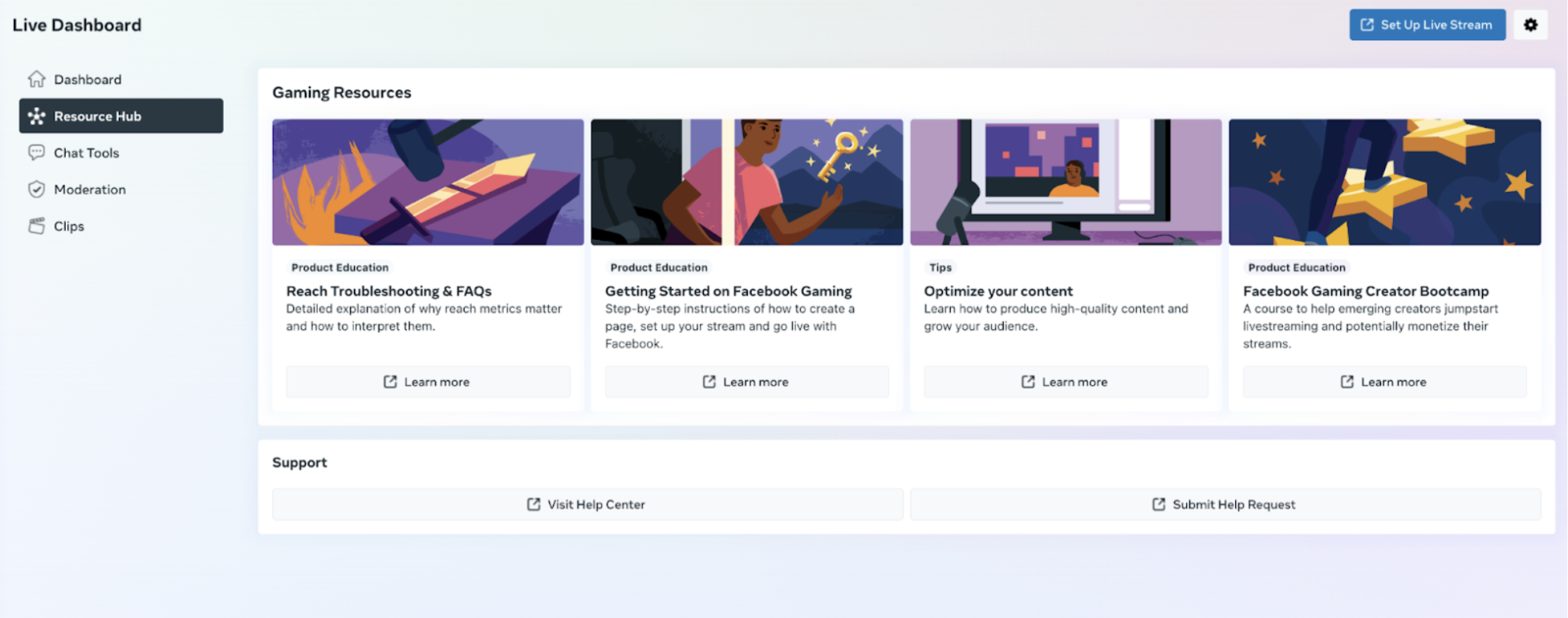
Planner
The Planner feature in Creator Studio brings together your content calendars from Facebook and Instagram.
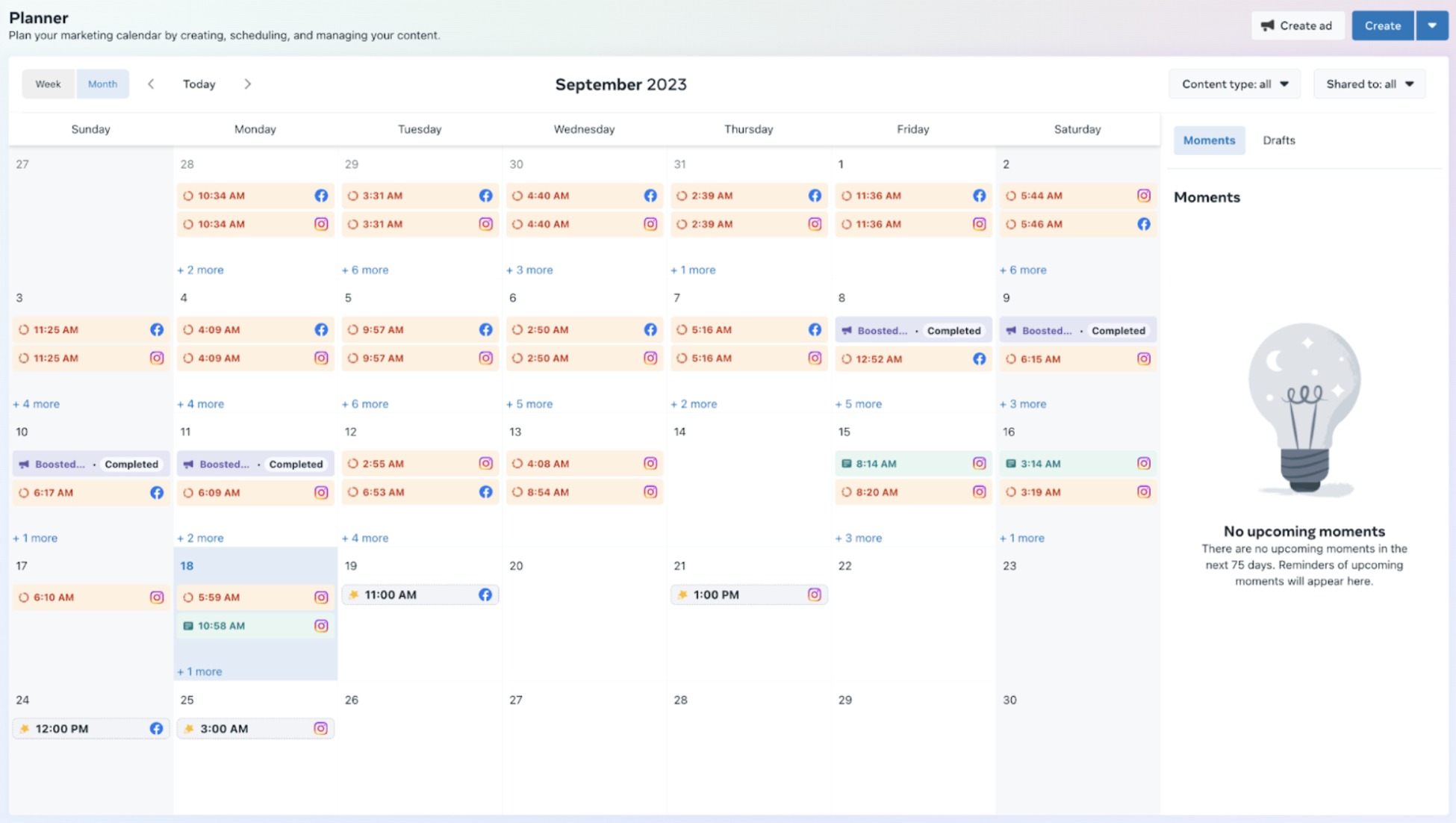
It offers a unified view to make content management more seamless. Toggle between weekly and monthly views to get a broad or detailed look at your content calendar.

The Planner tool’s filters help sort posts by content type, like posts, stories, reels and ads. Click on each post to view individually and see metrics like interactions and reach.
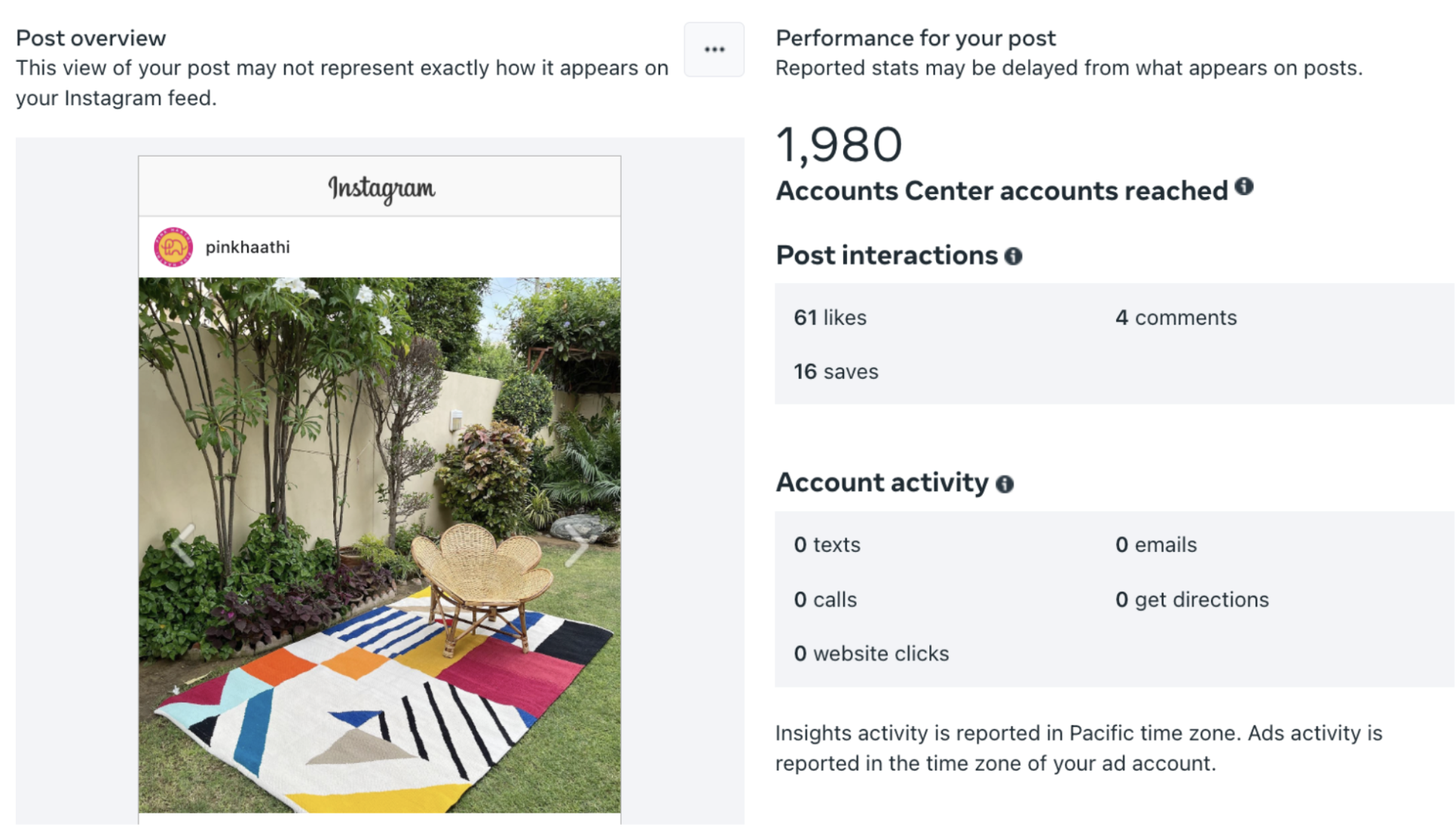
Sound Collection
The Sound Collection feature is a library of music tracks and sound effects you can freely use in your Facebook and Instagram videos.
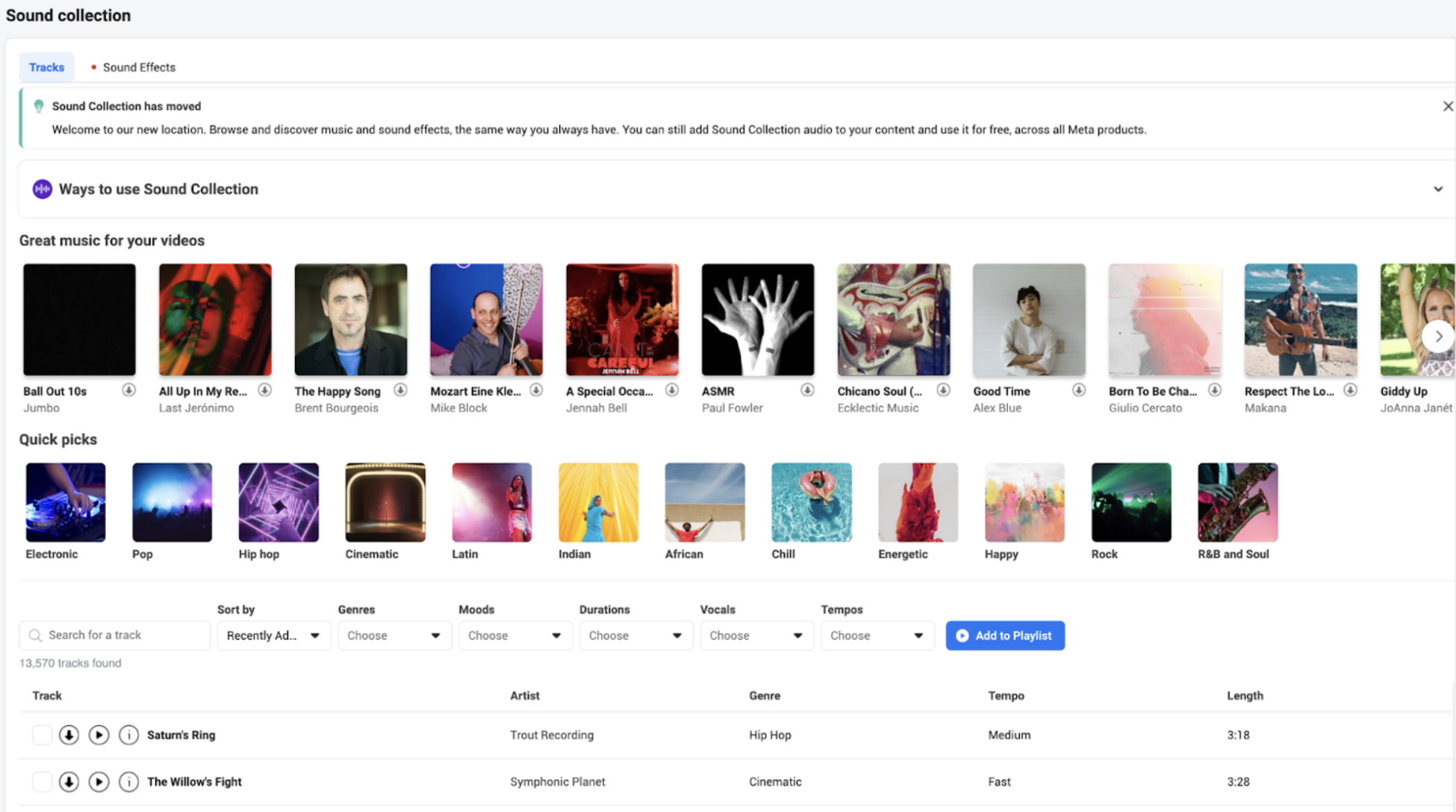
It’s an easy way to elevate your videos, engage your audience and add a professional touch to your social media posts.
Monetization
The Monetization section in Creator Studio supports anyone looking to earn money from their Facebook and Instagram content.
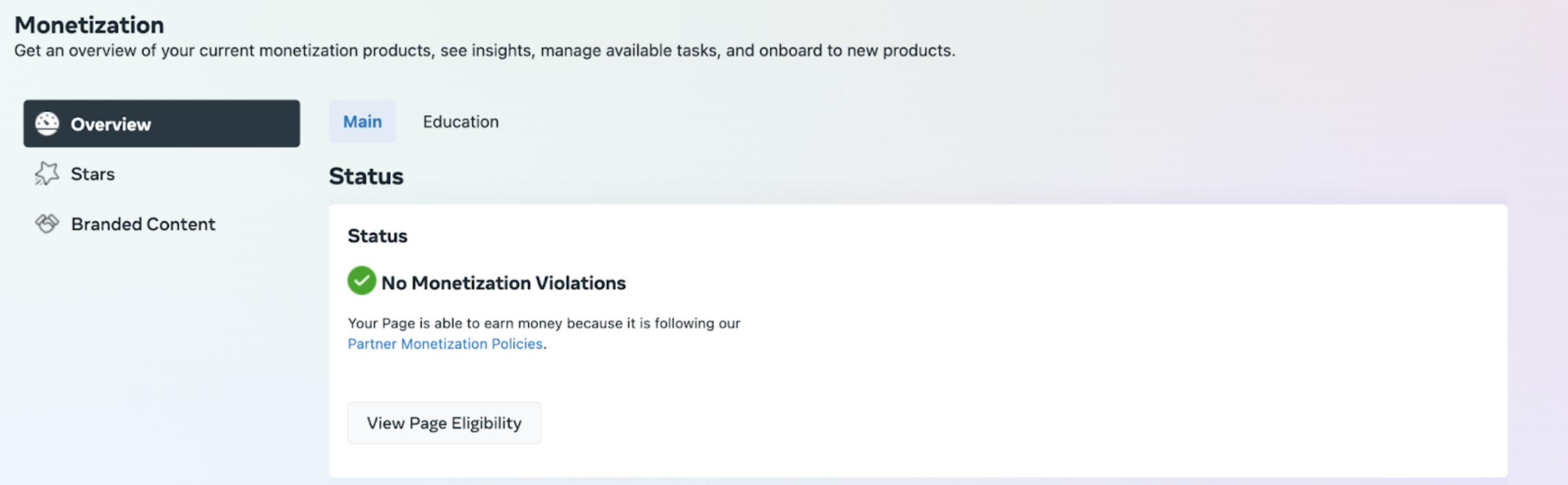
You’ll find different monetization methods, like in-stream ads for your videos, fan subscriptions and branded content partnerships.

Some users also get access to Stars, a video monetization tool. Your audience can buy Stars and send them to you on your posts with Stars enabled.
Ads
The Ads tab is a centralized command center for all your Facebook and Instagram advertising needs. You can create new ads, oversee existing ones and monitor their performance.
The Ads section provides a quick snapshot of your campaign’s reach and engagement levels.
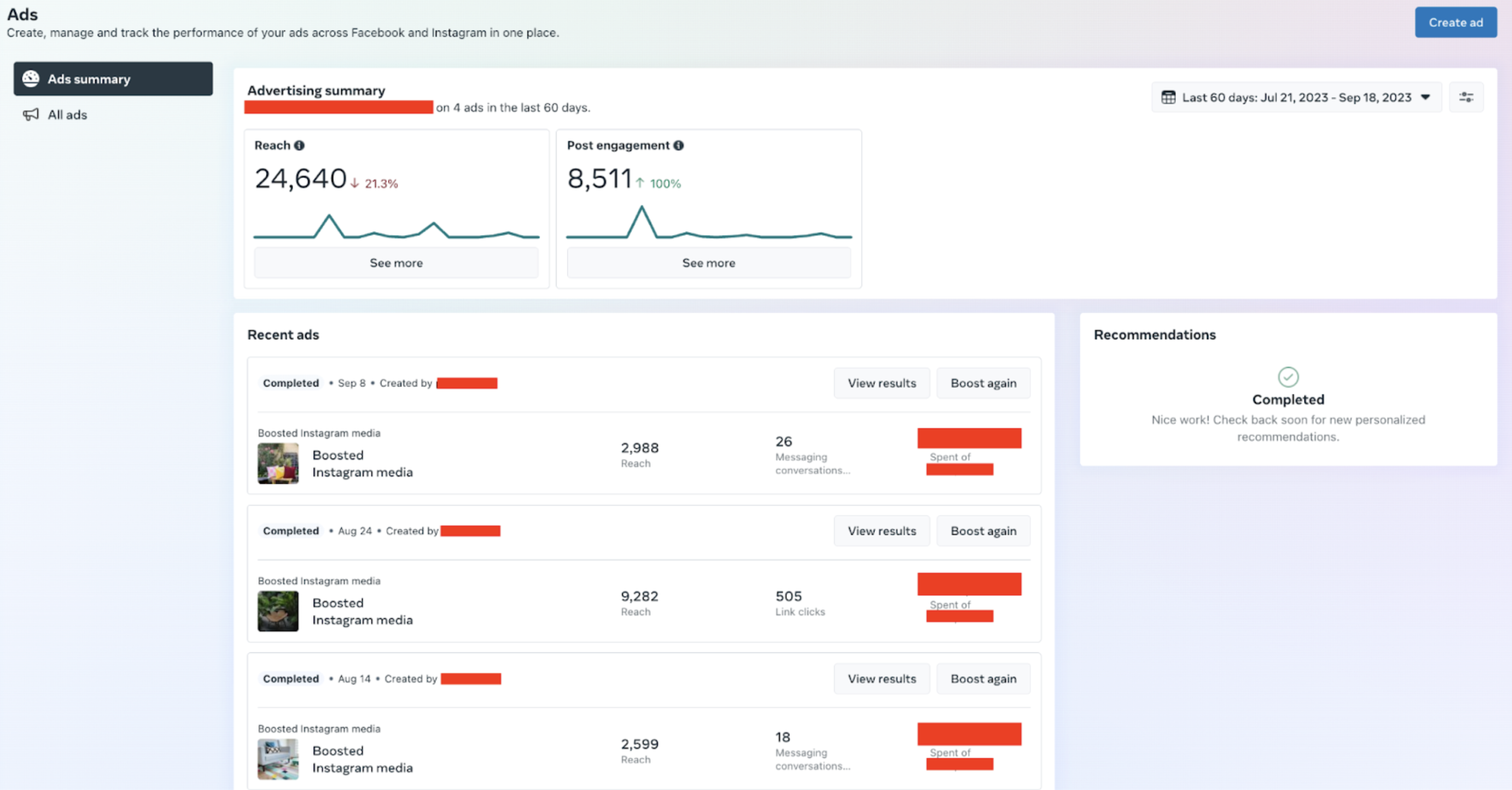
It offers audience insights, breaking down the demographics of the people your ads are reaching, which you can adjust for different time frames using the calendar.
For those wanting to dive deeper, the All Ads tab offers even more granular data on individual campaigns. Details such as the amount spent on each ad, its reach and overall progress are available here.
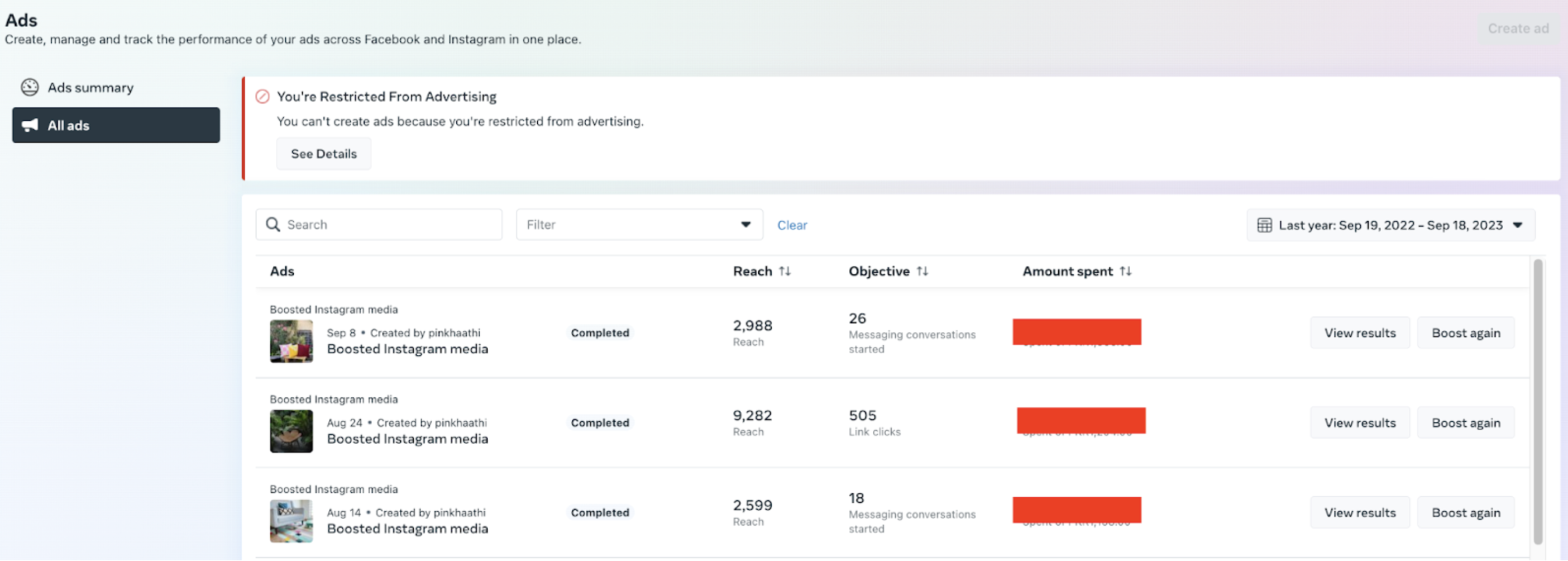
You can also view complete results for each campaign and boost an ad again if you’re satisfied with its performance using this tab.
Scale your social media presence with Creator Studio
Meta Business Suite is a powerful toolset that elevates your social media management by bringing together the best features of Creator Studio and other Meta services. It’s your go-to hub for all things Facebook and Instagram.
Of course, sometimes you need a bird’s eye view that goes beyond just these two platforms. That’s where Sprout Social comes in.
Sprout offers extensive features beyond what the native Creator Studio can provide. It’s a convenient way to scale your social strategy beyond Instagram and Facebook in one unified dashboard.
Learn about more social media marketing tools that optimize your social media management and help you build a strong presence at scale.
The post Creator Studio for Facebook and Instagram: A guide for marketers appeared first on Sprout Social.